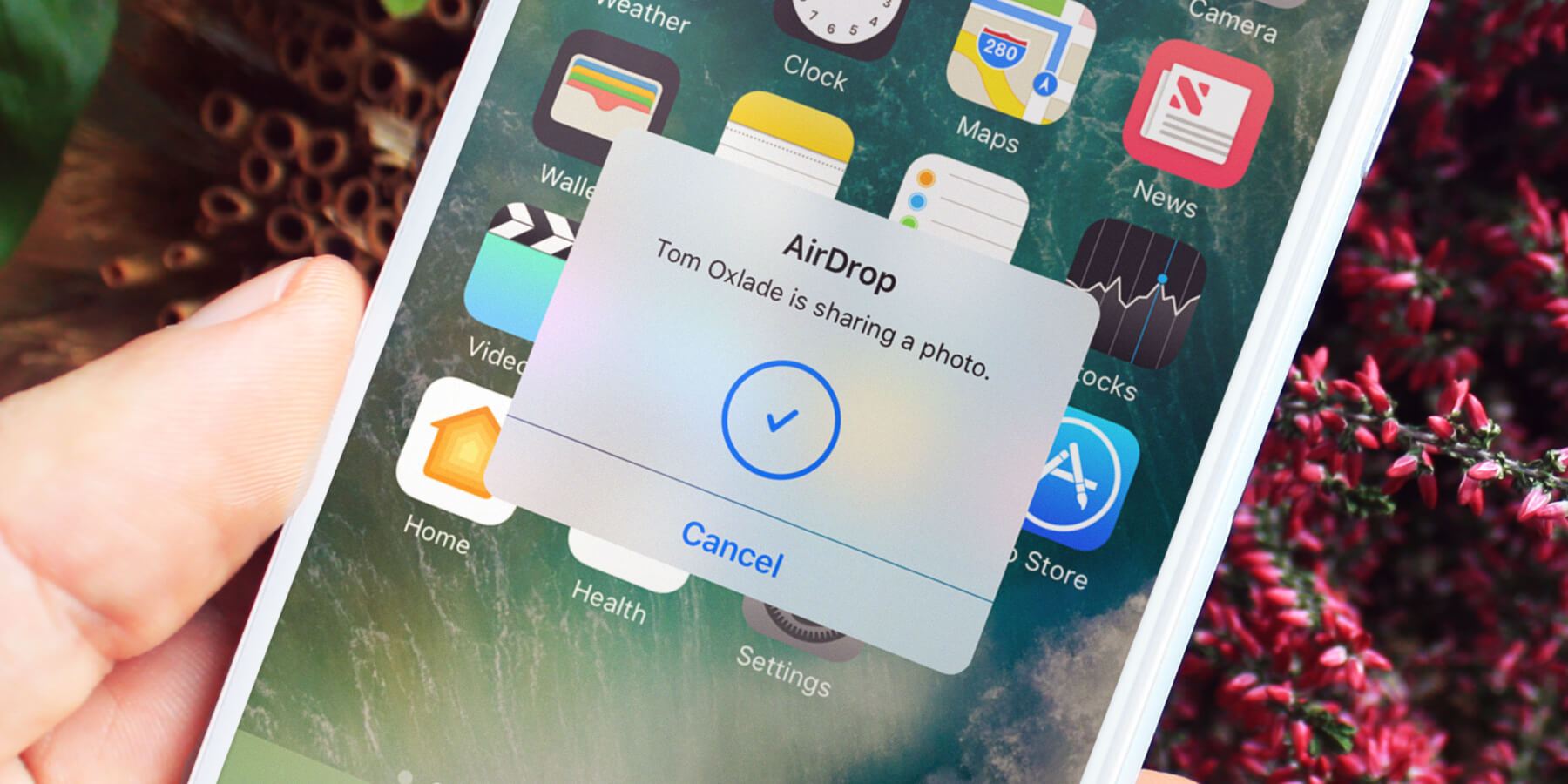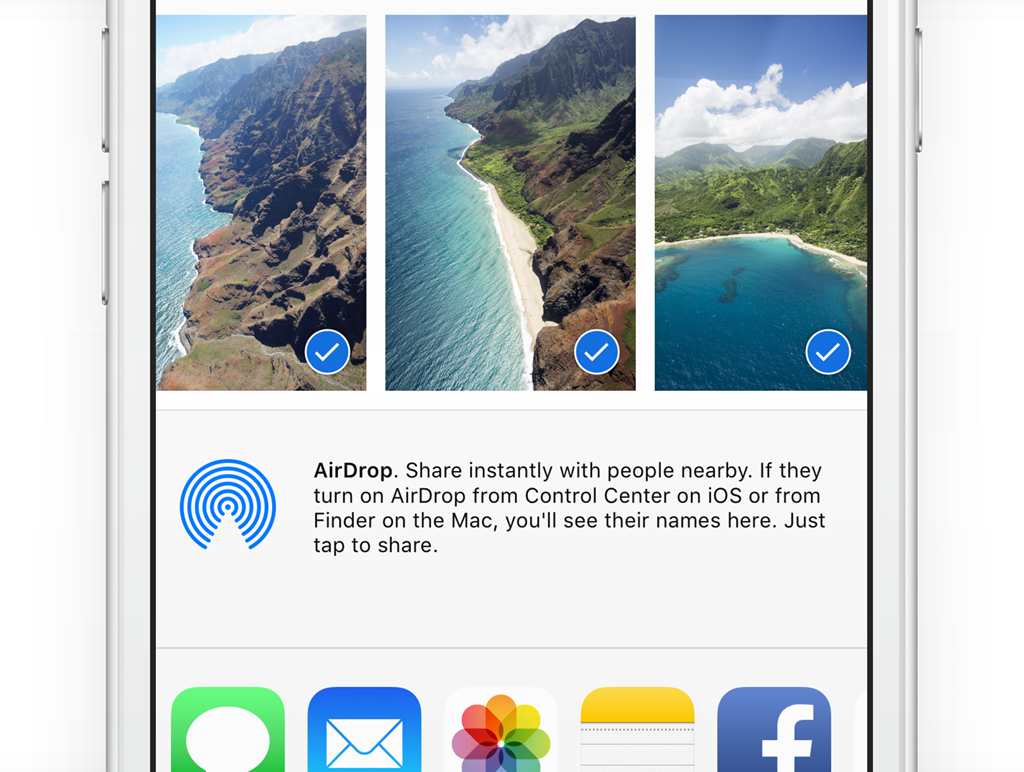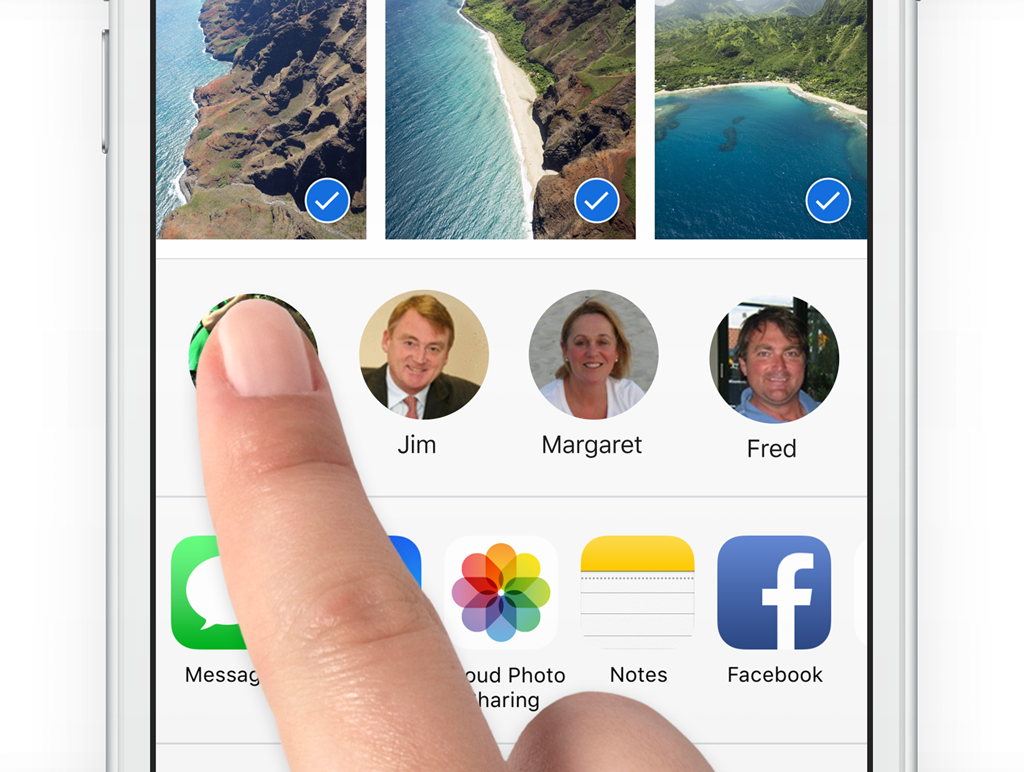You can share specific items including contacts, photos, maps, and more using AirDrop. This works with compatible iPad or iPhone devices when in close proximity to each other. While using a default app, like Photos, tap the share icon to find the AirDrop section.
Ask your intended recipient to enable AirDrop too by opening Control Center and tapping AirDrop, followed by the Everyone option. You’ll then be able to select them from the AirDrop section and share the item.
To receive items from another iPhone user, open Control Center and tap the AirDrop option followed by Everyone, or Contacts Only if you want to be more secure. They can then send an item to you.
To disable AirDrop and save battery power, open Control Center and tap AirDrop followed by Off.