A hidden part of the Settings app allows users to fine-tune headphones for their hearing needs. It’s called Headphone Accommodations and it’s available in iOS 14 and iPadOS 14.
To configure Headphone Accommodations, first make sure that you have a compatible set of headphones. The feature works with Apple’s EarPods, AirPods (second-generation onwards), all Powerbeats models, and Beats Solo Pro. It’s bad news for anyone hoping to use a third-party pair of headphones with the feature.
Next, launch Settings, choose Accessibility, select Audio/Visual, and then tap Headphone Accommodations. Turn the feature on, make sure you’re wearing your compatible headphones, and tap Custom Setup. Your iPhone or iPad will then present a range of audio samples for you to listen to – your headphones will be tuned based on what you can hear and what you can’t.
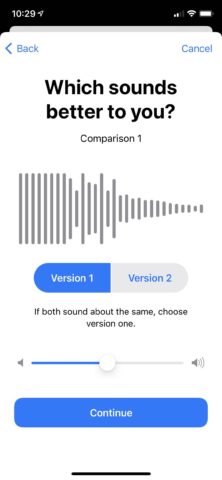
Headphone Accommodations
If you have existing audiogram data available in the Health app, you can choose to use that, too. Simply tap Use Audiogram to call on your Health app data.
After listening to the samples, you’ll be presented with a recommendation – either Balanced Tone, Vocal Range, or Brightness. It’s also possible to manually select one of these three options. Balanced Tone will provide a general boost over a range of frequencies. Vocal Race will boost middle frequencies, and is great for spoken word (like phone calls or podcast-listening). Brightness boosts high frequencies and might help with music.
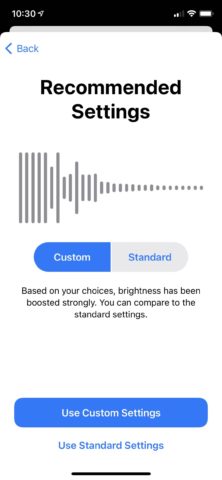
Recommended settings.
Further down, you can also manually tweak a slider which determines how much soft tones are boosted. Tapping Play Sample lets you see how your changes will affect audio played through your headphones.
And at the bottom of the Headphone Accommodations page, you can choose whether the changes are applied to phone calls, media, or both.
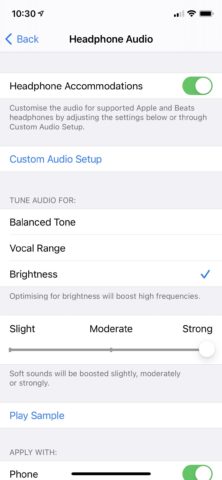
Manually configure.
Heading back to the Audio/Visual page in the Settings app lets users customize a range of additional options. For those with different levels of hearing in each ear, Mono Audio lets you mirror audio content between left and right speakers so you don’t miss anything. You can also use the Balance slider to adjust the weighting between your left headphone and your right.
There’s Phone Noise Cancellation, too, which reduces ambient noise on phone calls when you hold your iPhone to your ear. This aims to improve the quality of calls and is enabled by default, but if it proves to be more of a hindrance than a help, it’s easy to disable it.
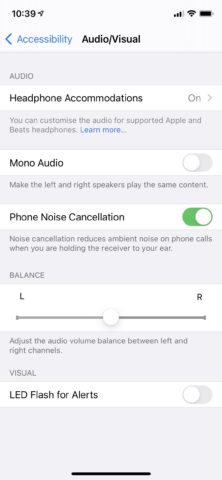
Audio/Visual.
Fine-tuning audio settings in iOS and iPadOS is easier than ever – so long as you have the right pair of headphones. While Apple’s AirPods are a great wireless solution, don’t forget that the feature works with Apple’s entry-level wired EarPods – and most of us have a pair of those hidden away in a drawer somewhere. Maybe now would be a good time to start using them!

