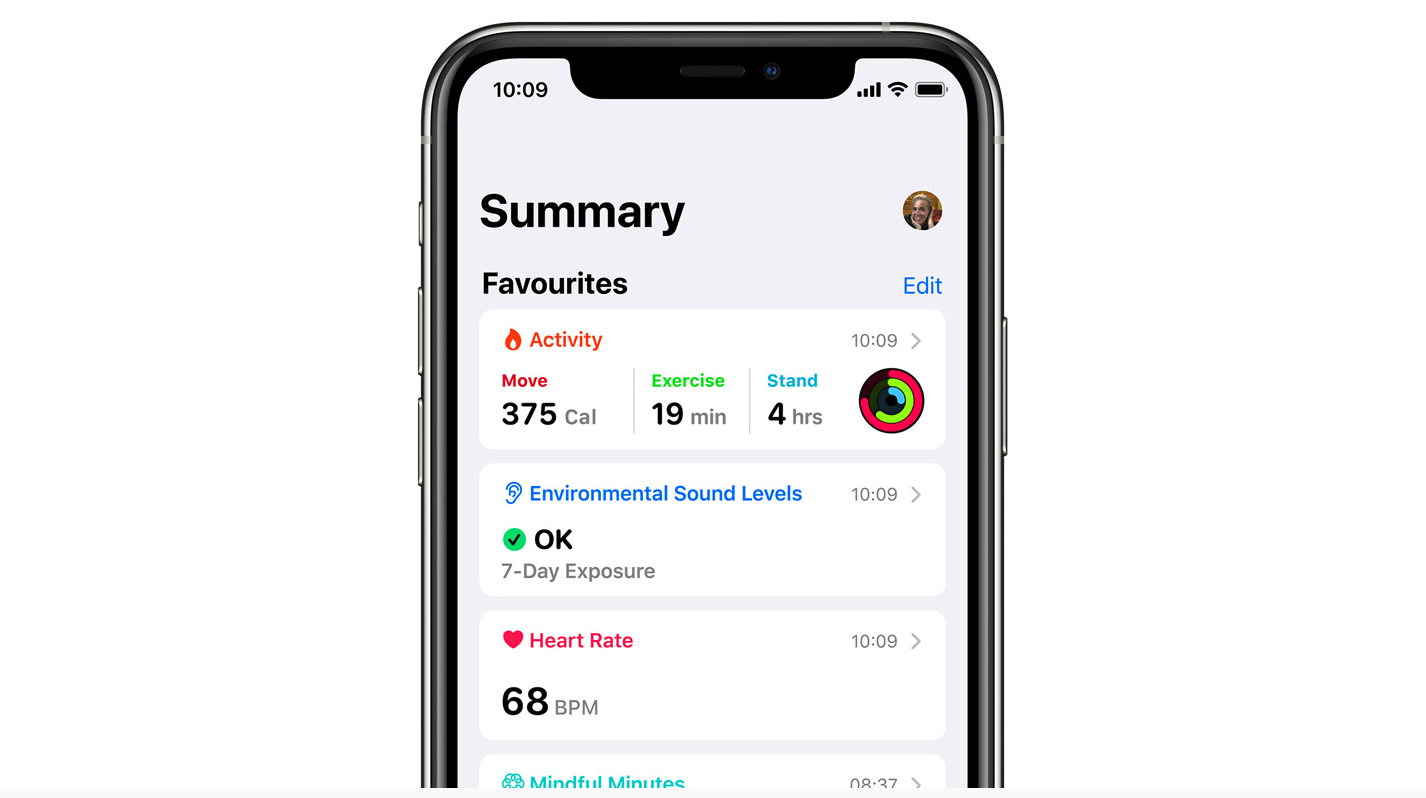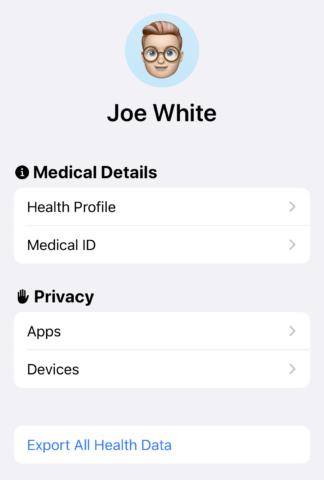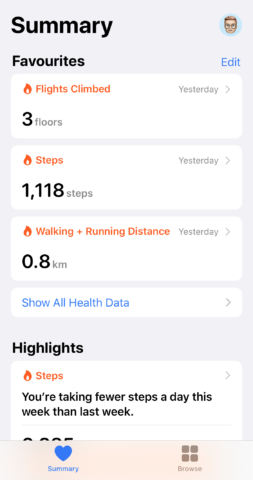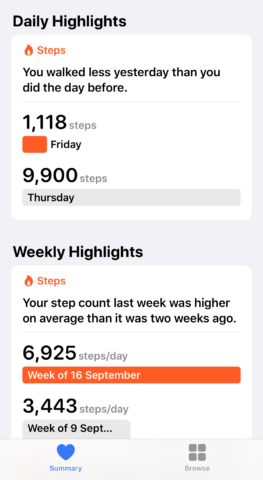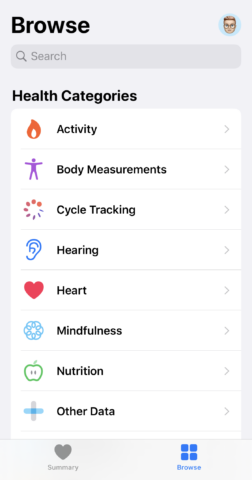Apple’s Health app provides an all-in-one place to monitor aspects of your personal health and wellbeing. And in iOS 13, Health is better than ever. If you’ve not yet got to grips with this smart app, you’ve come to the right place.
Setting it up
To set up Health, launch the app and tap your profile picture in the top-right. Then choose Health Profile and input your personal details. It’s also a good idea to add some information to your Medical ID – in an emergency, this lets first respondents see your medical information from your iPhone’s Lock screen, as well as who your emergency contacts are.
Summary
From here, tap Done to visit the Summary screen. You’ll see health data from any apps which have been configured with Health. You’ll also see activity data which your iPhone collects automatically with your permission.
A good place to start is with Favorites. You can choose which pieces of health data appear at the top of the Summary page by tapping Edit and ticking different options across a number of categories. You might be especially interested in checking your activity levels, in which case selecting Active Energy, Flights Climbed, and Walking + Running Distance might be a good idea.
To see all of your Health data, simply tap Show All Health Data and you’ll be able to browse through the different categories.
Highlights
Further down on the Summary screen is the Highlights section. Health provides a comparison of data across different days – it will let you know if you walked more on Thursday than on Wednesday, or if you climbed more stairs, or if your weekly average of steps is looking good.
Again, you can see more by tapping Show All Highlights.
Connecting apps
Plenty of apps from the App Store can send data into Health. If you’re looking for a place to start, scroll to the bottom of the Summary page and download some of the suggested apps. To work with Health, you’ll need to grant the app permission when asked otherwise data won’t be imported.
If you’re look for some apps to get you started, you could do worse than to try out Zova for fitness tracking, Yazio to count calories, and mindfulness app Wild Journey.
Manually adding data
Health can track all kinds of information – from nutrition to sleep. While the app connects with third-party apps and accessories, you can also manually add data into Health.
To do this, tap Browse at the bottom of the screen and search or select the category you’re interested in. Then tap Add Data and input the information you’d like to record in the app.
Get tracking!
You’ve read about the basics, but Health can track all sorts. In iOS 13, the app is better than ever – Apple has even added support for fertility tracking, hearing protection, and even toothbrushing data!