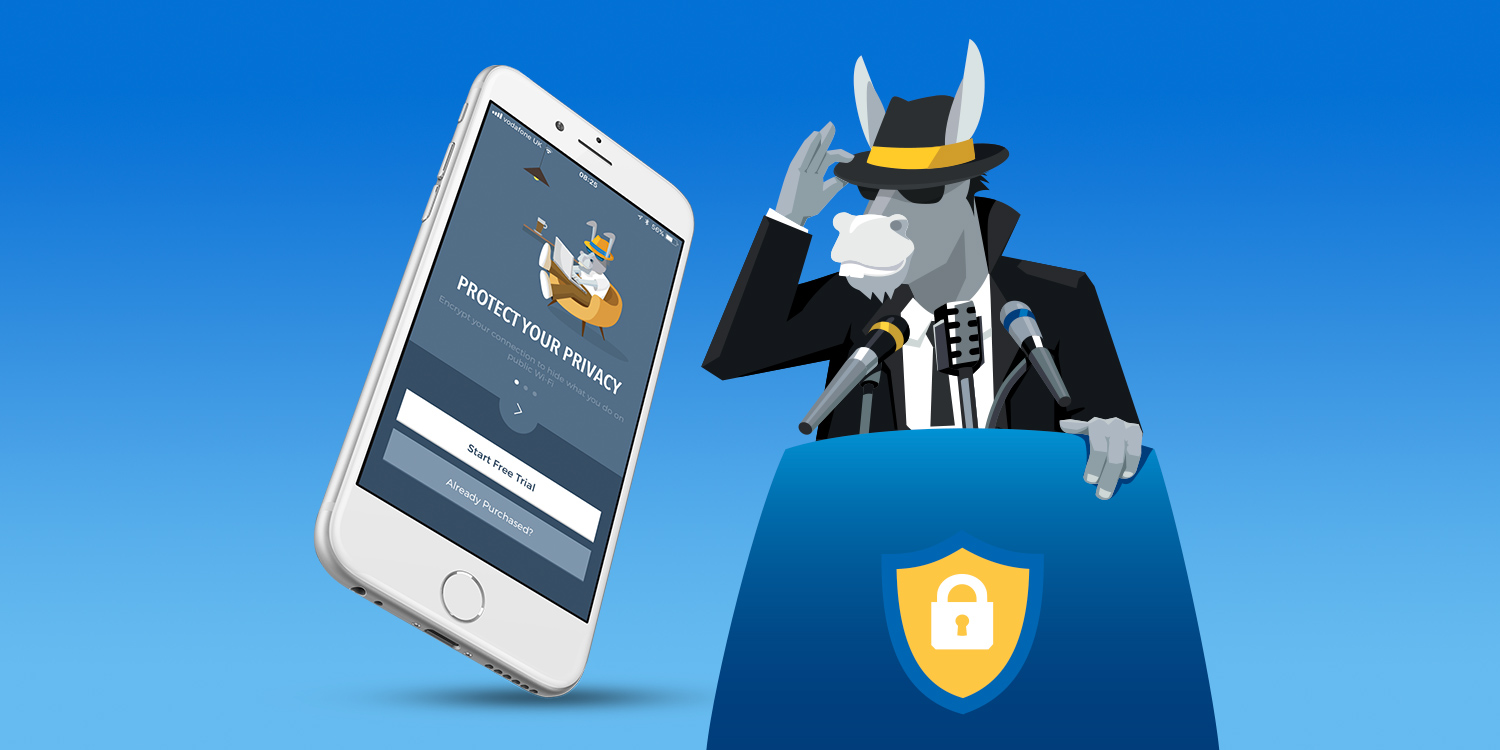A VPN, or virtual private network, allows you to surf the internet securely and anonymously. There are a number of reasons you might want to use one: to protect yourself and your data on a public wifi network; to stream movies and TV shows from another country; to access websites that are blocked by your service provider.
The IP address allocated to your device by the provider you’re connected to is replaced by one provided by the VPN. Think of it as a secure tunnel between you and the website you visit. As the concept of net neutrality enters the public consciousness, VPNs are becoming more popular by the day.
VPNs can either work at the router level — where you configure your router with the settings of the VPN service and every device connected to the router uses the VPN — or per device, where you configure each device you want to connect separately. This second option is much simpler to set up, and it’s what we’re looking at here.
There are lots of different VPN services available, most of which charge a monthly fee. One of our favorite services is aptly named HideMyAss. Here’s how to use it.
1. Sign up with Hide My Ass
Go to hidemyass.com and select the plan you want — prices start at $7/£5 monthly if you’re prepared to sign up for 12 months. Alternatively, you can try it for seven days for free. (See step 3.)
2. Download the app
Once you’ve signed up and have your login details, get the HideMyAss app from the App Store or from the link below. It’s a free download.
3. Log in
Once the app’s downloaded, launch it and tap Already Purchased. Then type in your username and password.
Alternatively, if you want to try it out first, tap Start Free Trial and verify you’re happy with the conditions. Remember to cancel within the seven days if you change your mind. You can do this easily from Settings > iTunes & App Stores > Apple ID > View Apple ID > Subscriptions.
You can now choose whether to create an account so you can the VPN on multiple devices. If you just want to use it on your iPhone, you won’t need to create an account.
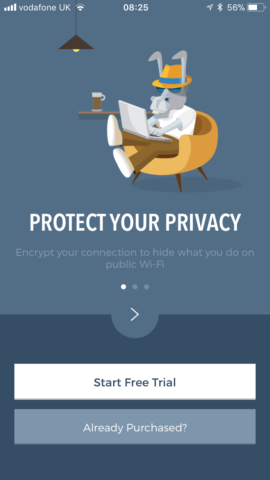
4. Install a VPN profile
On the next screen, tap Install VPN Profile and confirm using TouchID, FaceID, or your passcode when iOS prompts you to.
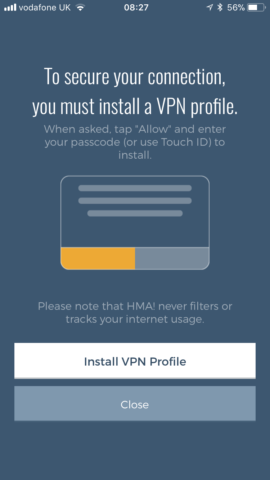
5. Connect to the VPN
HideMyAss chooses a server automatically for you on the grounds of which one is likely to give you the fastest connection. These servers are used to connect you securely and anonymously to the websites, and they could be based anywhere in the world. To choose a different location, tap Change Location, then disconnect and choose a location, then connect. You’ll see a box with the letters ‘VPN’ appear at the top of your iPhone screen next to the mobile carrier and wifi information.
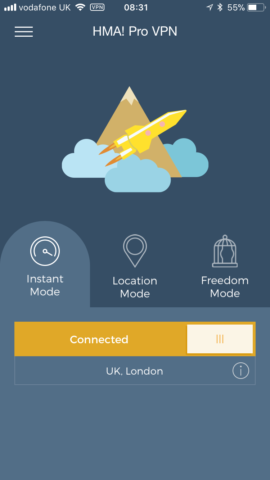
That’s it! Continue to use your device as normal, safe in the knowledge that your browsing is private and can’t be selectively tampered with by your service provider.