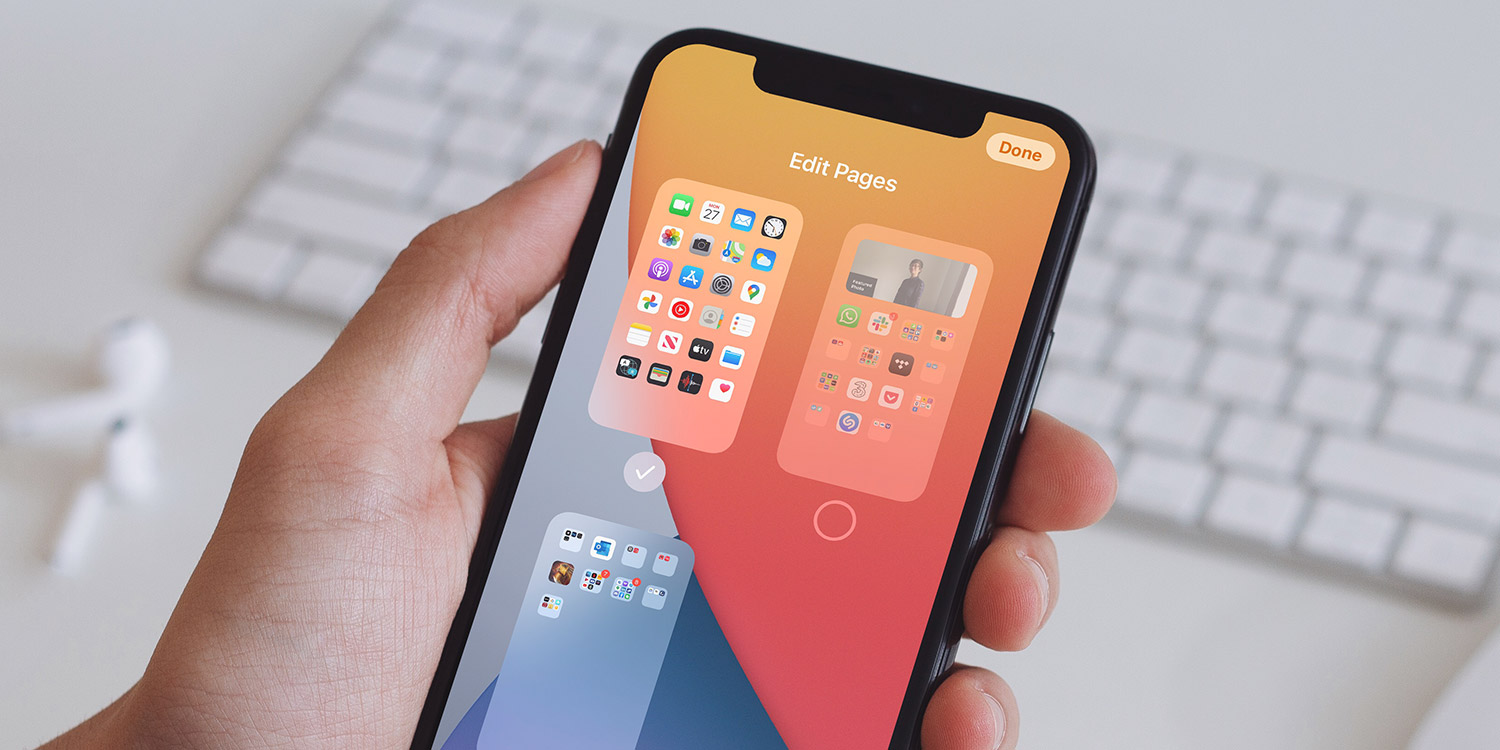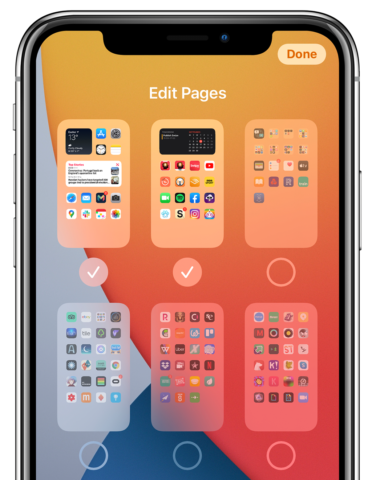If you’ve downloaded a lot of apps, you’ll often find yourself swiping through multiple Home Screens just to find what you’re after.
But with the App Library involved, you no longer need to keep all of your Home Screen pages around. You can hide the ones you rarely use, keeping only the most important apps in view. No more digital clutter!
Press and hold any app and select Edit Home Screen to enter jiggle mode. Tap the freshly highlighted Home Screen navigation bar – the series of dots at the bottom of the screen – to enter the Edit Pages overview screen.
Tap on the circles below each Home Screen preview to choose whether to show or hide them from view. You can access these hidden home screens at any time by returning to this view and toggling them on again.