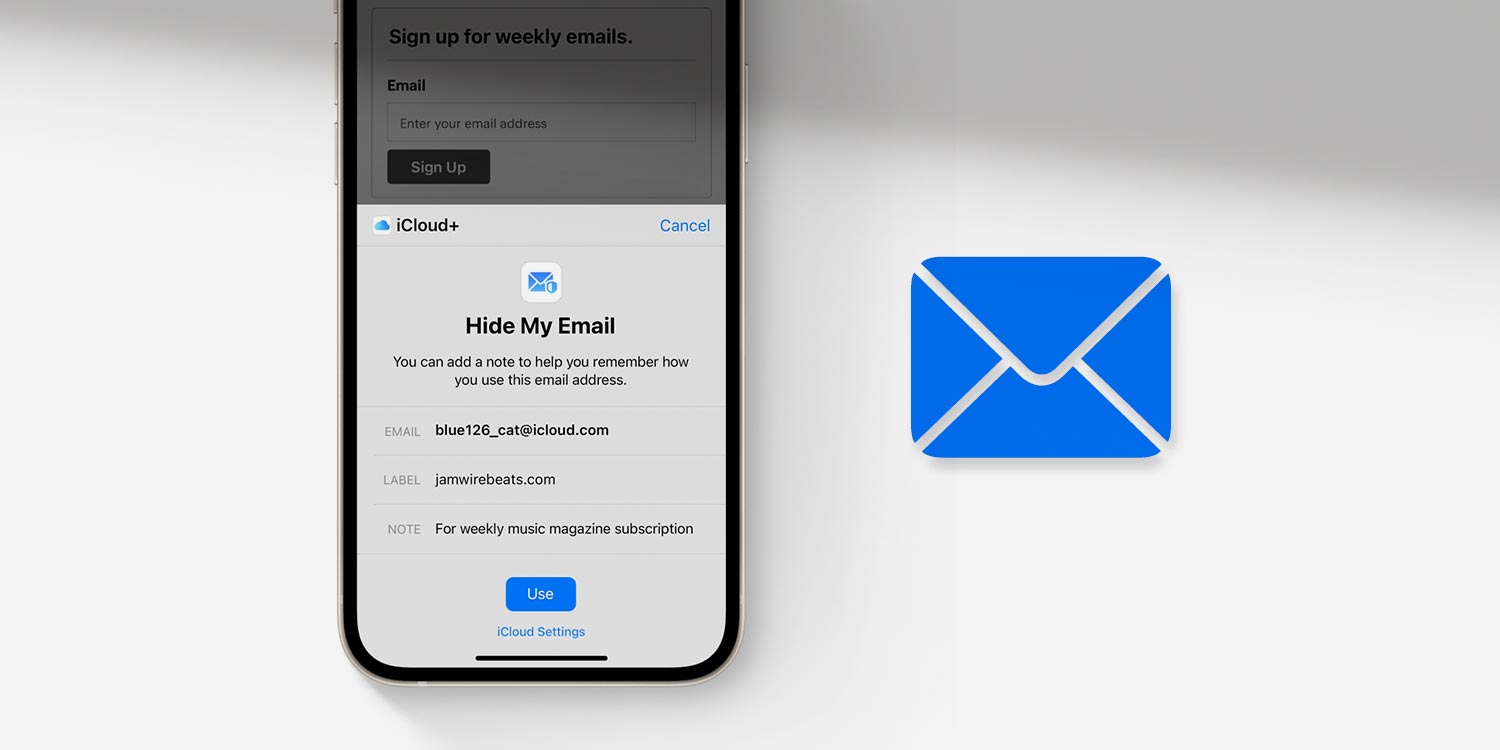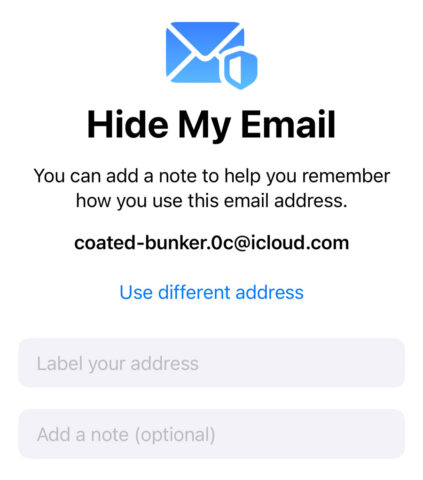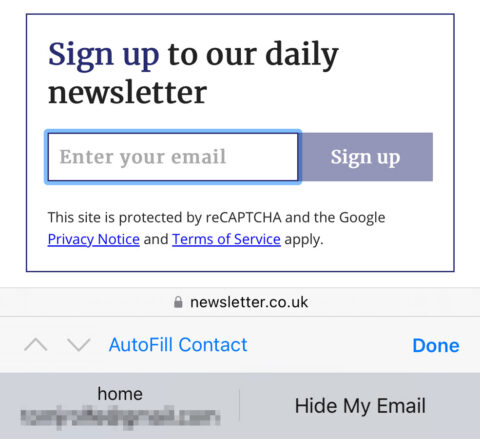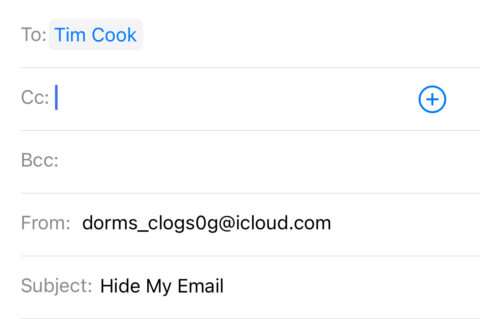In a world where our inboxes are constantly bombarded, privacy can sometimes feel like a luxury. Enter Apple’s Hide My Email, an ingenious feature that allows users to keep their primary email address under wraps when signing up for apps and services. It’s a shield against spam and way to decouple your online identity from account to account.
Why it’s useful
When you use Hide My Email, Apple generates a unique, random email address that forwards to your main inbox – a bit like a burner phone. Instead of sharing your actual email address when signing up for services or newsletters, you can use this auto-generated address.
The beauty of this is twofold: firstly, it keeps your primary email address away from potential spammers, dodgy developers, and data breaches. Secondly, if any of the random addresses start receiving unwanted messages, you can easily delete or disable them without affecting your main email.
Hidden sign-ins
For free, this feature works in conjunction with Sign in with Apple, meaning any app or website that supports Apple’s handy sign-in method is compatible. (Paid iCloud+ users get extra compatibility – more on that later).
When signing up for a new service using Sign in with Apple, select Hide My Email from the email input suggestions (you might see it as a placeholder or a dropdown option). Apple will automatically generate a random email address for you that forwards to your real one. This means you’ll still receive all the communications, but the sender won’t know your true email address.
Managing your addresses
Managing these generated email addresses is a breeze. Open the Settings app on iPhone or iPad, tap your Apple ID at the top and choose iCloud. Scroll down and tap Hide My Email.
Here, you can view all the random addresses you’ve created, see where they’re being used, and decide if you want to disable any of them by tapping it and toggling off Forward to. Do this, and that specific service or sender won’t be able to reach you anymore.
iCloud+ extras
This trick will work on any app or website that supports Sign in with Apple, and it’s completely free to do so. However, users of iCloud+ can go a step further and use Hide My Email in any email field found online. Just look for the prompt when registering for a service in Safari.
It also works in the Mail app – tap the From field when composing or replying to an email. Choose Hide My Email and a randomly generated address that forwards to your real email will be used.
Reminder: iCloud+ is a paid service from Apple that offers additional privacy features and cloud storage, starting from $0.99/£0.99 monthly. Read our What is iCloud? article for more details.
If the prompt doesn’t appear, or you need a fresh email address for any other reason, you can also generate new addresses at any time for use elsewhere. Head to the Hide My Email settings page again, and tap Create new address.