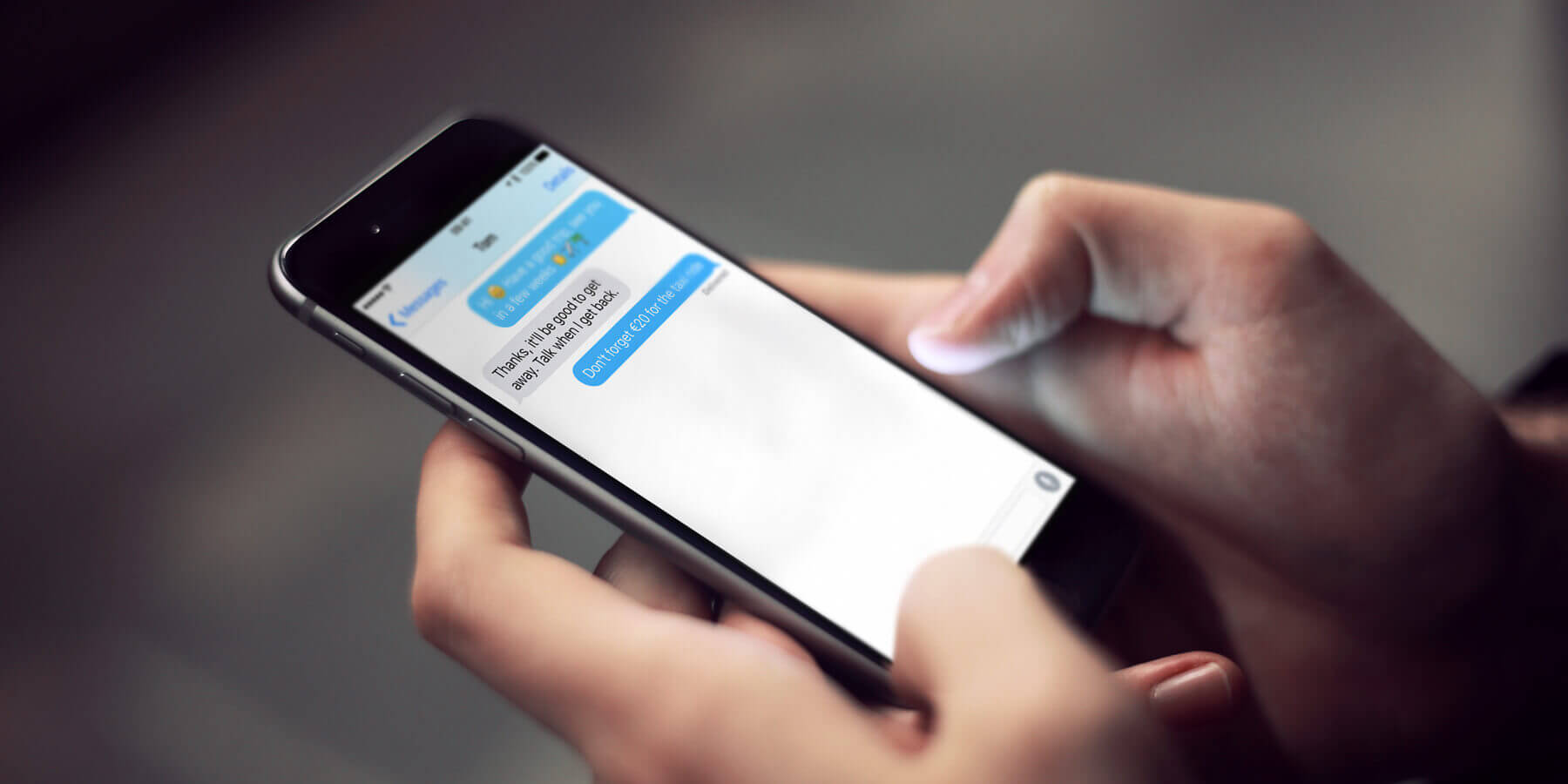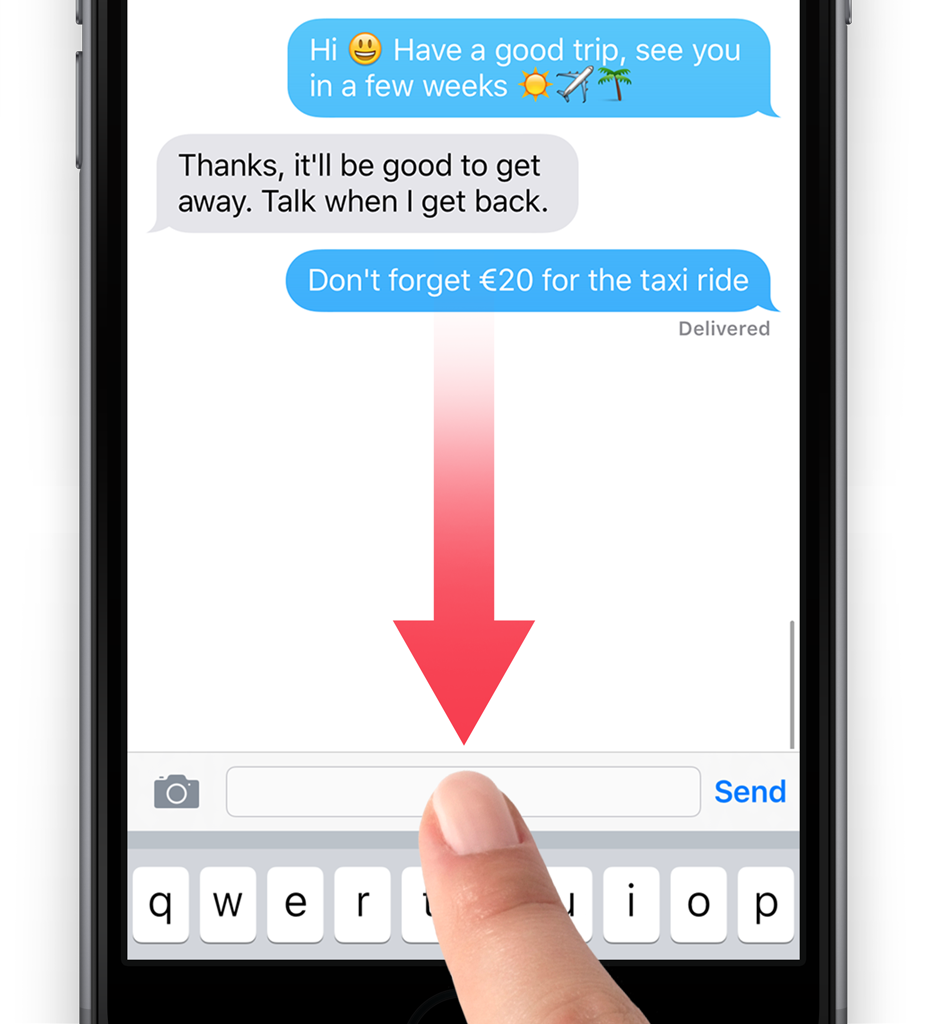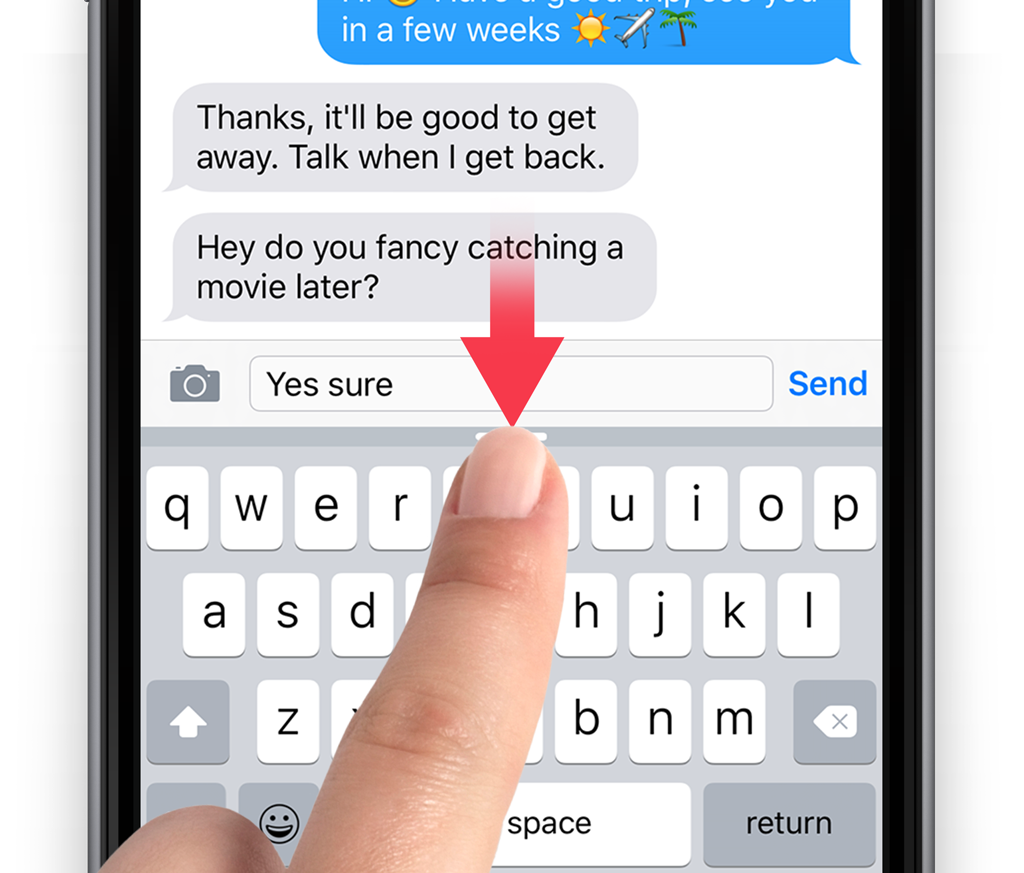It can be hard to view a conversation when reading texts in the Messages app because the keyboard blocks half the screen.
To hide it, slide your finger down from above the text-entry box and the keyboard will start to disappear. Carry on until only the text-entry box is left. To make the keyboard reappear, tap the text-entry box and it will shoot right back up so text can be entered again.
Hide QuickType
The QuickType bar located above the keyboard can help you quickly complete words. However, if it’s getting in the way simply swipe down on it. This hides it and you can carry on typing. To get it back swipe up on the small gray bar.
To permanently hide, open the Settings app, select General, then Keyboard. From here, turn off the Predictive option. The QuickType bar will now be hidden every time the keyboard is in use.