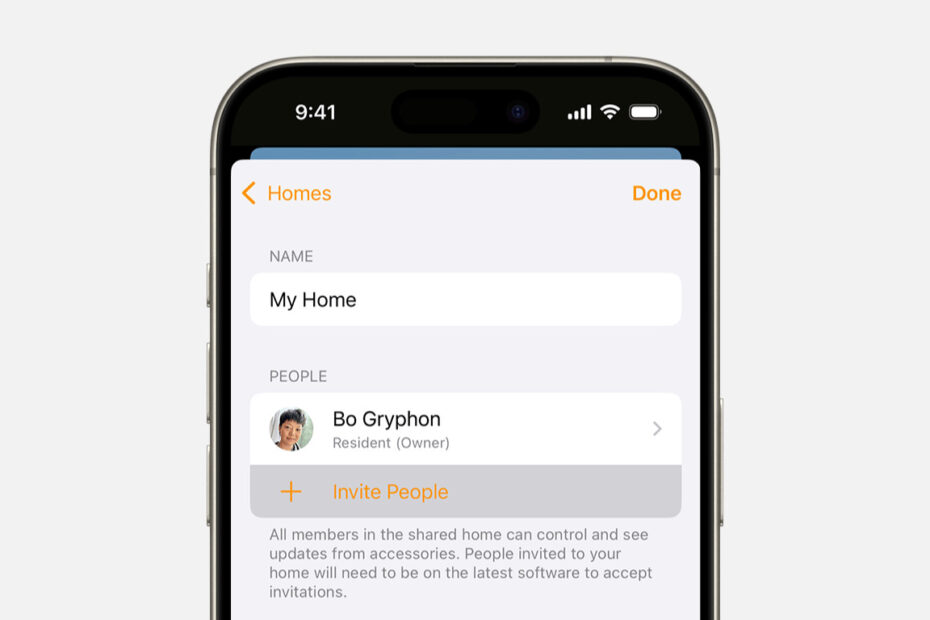Smart home tech makes life easier – but since last year’s big update, you don’t have to keep it to yourself. Apple’s Home app now lets you share control of your accessories with family, roommates, or visitors, allowing everyone to contribute to running your connected household.
The two Home roles
When sharing your home through the Home app, you can assign two distinct roles: Residents and Guests. Residents have full control of your home accessories, scenes, and automations, including remote access when they’re away – provided you’ve set up a home hub. Note that iPads are no longer able to be set up as home hubs, but an Apple TV or HomePod will work just fine.
Guests have more limited permissions, their access always requires a home hub to function, and control is limited to when guests are physically present in your home. This makes it ideal for visitors, cleaners, or even AirBnb guests.
Setting up other users
To invite someone as a Resident, open the Home app. From the Home tab, tap the + button. Select Add People > Resident. Select contacts from your address book or manually enter Apple ID email addresses, then tap Invite. Invitees receive a notification, and they can accept directly from there or by opening the Home app, tapping the … button, selecting Home Settings, and accepting under their name.
Inviting Guests follows a similar approach but includes additional control options. Head to the same Add People menu, but choose Guest this time. After entering invitee details, you’ll set a specific schedule determining when they have access. You can select anytime access, specific dates for limited periods, or restrict access to particular days and times, like weekdays. Next, pick exactly which doors, locks, or security accessories they’ll be allowed to control. When finished, tap Invite. Like before, Invitees can accept via notification or within the Home app.
Making changes
Adjusting permissions is straightforward if you need to tweak access later. In Home Settings, simply select a person’s name under the People section to enable or disable remote access or editing permissions. If you ever need to revoke access entirely, tap the person’s name and select Remove Person.
Having trouble with invitations? Make sure everyone involved runs the latest versions of iOS, iPadOS, or macOS, and that you’ve properly set up your home hub. Verify that both parties have signed into iCloud with Home enabled, and confirm two-factor authentication is active on their Apple accounts.