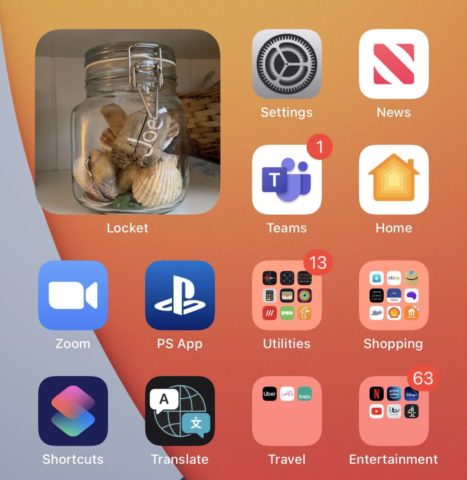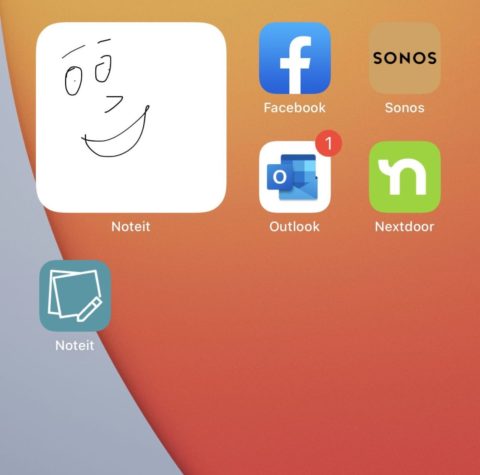Our devices help us remain connected even when we’re far away from those we love most. Two apps – Locket Widget and Noteit – can help iPhone and iPad users feel even more connected to their loved ones by adding a daily personal touch to the Home screen of a partner or family member. Let’s take a look.
Locket Widget
Locket Widget took the world by storm earlier this year after going viral on TikTok and subsequently hitting the top of the App Store charts. This free app puts a new photo on your Home Screen every day – the twist being that someone else chooses the photos. These images appear alongside your apps in a customizable widget, and can really add a special touch to the iPhone of a loved one.
Setting up Locket Widget is a piece of cake. Simply download and install the free app and add the widget to your Home screen by holding your finger down on an app icon, choosing Edit Home Screen, and tapping the + icon in the top-left. Then, choose Locket Widget and decide on your widget size.
Sending an image to your friend or loved one is also a breeze. Launch the app and choose a contact – or add a new one. Snap an image using the in-app camera and hey presto: after a few moments, it’ll appear on your contact’s screen. It’s a charming way to feel connected to your loved ones, no matter how far away they are. Just make sure to only share it with someone you trust!
Noteit
Noteit is a similar app which has also hit the giddy heights of App Store stardom. Rather than sending images to the Home screens of your friends and loved ones, it allows users to send a hand-drawn doodle instead. Again, start by downloading and installing the free app on your iPhone – Noteit also requires a user account, although you can choose Sign In with Apple to speed this up.
You’ll also need to link your device with a friend or family member’s using a unique code, which you can view in-app.
To send a new Noteit note, simply launch the app (either by tapping the app icon or the widget) and choose the + icon in the top-right. Then, you’ll be able to access the standard iOS annotation tools alongside a blank canvas where you can create your note, doodle, or work of art. When you’re done, send your hand-drawn creation and it’ll appear as if by magic on your loved one’s iPhone.