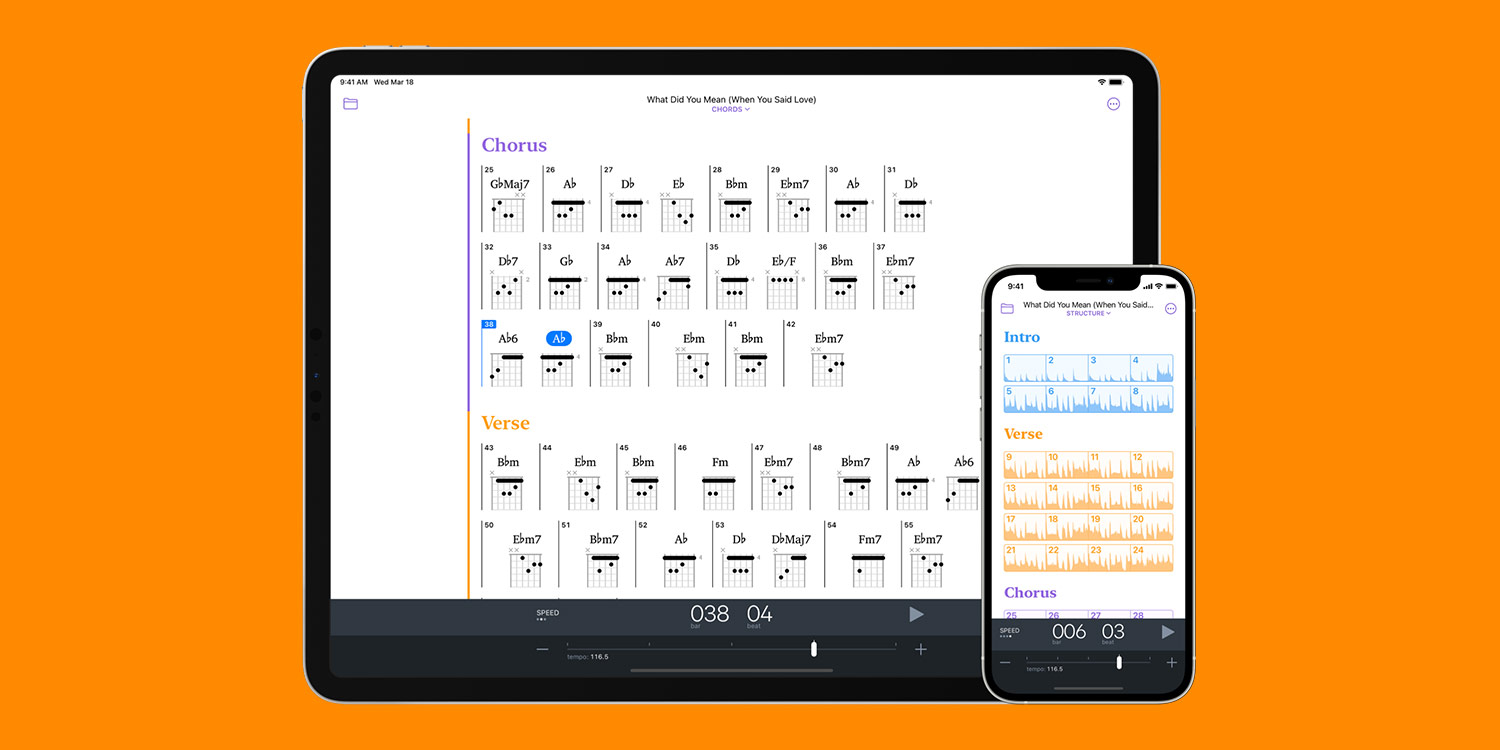Have you ever wished you could listen to a song and figure out the chords by ear? With Capo, you can! This smart, free app allows users to import music files, scan them, and automatically detect the chords, beats, and structure.
This is great in a pinch to learn a specific song, but over time it also helps you build your musical ear until you can spot chords yourself! Let’s take a closer look at what this clever app can do.
After downloading the Capo from the App Store, you need to import a song that you’d like to learn. This is easy enough, with import working through tight integration with the Files app – you can import from iCloud Drive, Dropbox, or any other connected service.
After your file has been added, Capo automatically scans it and figures out the chord progression, beats, and structure. You’re then presented with a sound wave with the music’s chords, bar, and beats labeled underneath – you’ll see the chords change as you listen to the song.
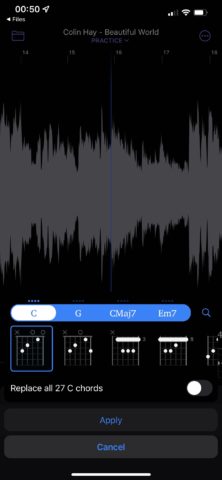
Swap out chords.
To check what an individual chord sounds like, simply tap it – Capo will strum the chord for you. The app also includes a small graphic showing how users can play the chord on a standard six-string guitar.
You can really delve into a piece of music by tapping the purple Practice icon at the top of the screen and switching between Structure and Chords. Doing so lets you look at the structure of the whole song on a bar-by-bar basis, while Chords makes it easier to see upcoming chords.
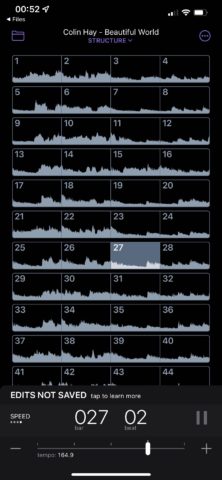
Check the structure of your song.
Back in the main Practice interface, users can also switch out chords. After choosing a chord you’d like to substitute for another, double-tap it to reveal a range of options. You can change a single chord, or you can ask Capo to alter all similar chords. This is helpful if you notice a G chord should really be a G7, for instance – especially as the automatic chord detection isn’t always right. Tap Apply and the changes will reverberate throughout your song!
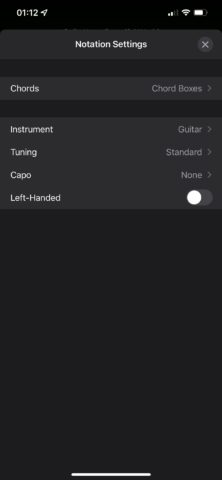
Hidden settings.
To help you learn to play the piece of music, a useful slider along the bottom of the screen adjusts the tempo. Drag it left to slow the music down – you’ll notice that the tempo in beats-per-minute is also usefully displayed.
For more advanced features, users can even tap the … icon in the top-right to access Notation Settings. Here, options for adding a capo, tweaking the tuning, and switching instrument are all available.