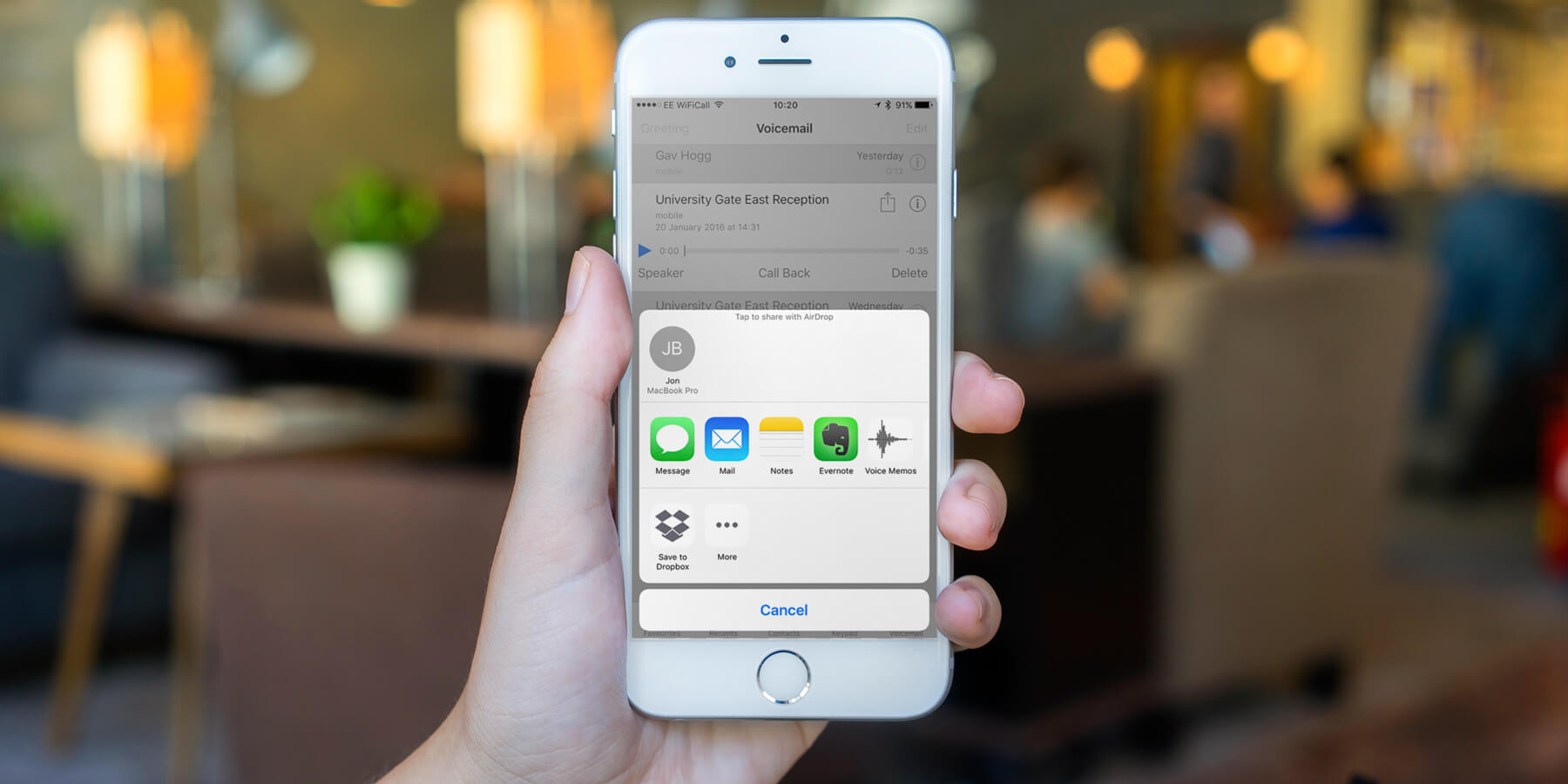So you’ve received a particularly important, poignant or hilarious voicemail and would like to share it with your friends, or save it for posterity. Until the release of iOS 9 late last year, you’d be out of luck. Voicemail limits vary between carriers, but generally there are time and space restrictions which stop you hanging onto messages for too long, and no way to show the audio clips to anyone else. Now though, it’s a relatively simple process to forward that embarrassing drunken message for all your friends to giggle at.
Bear in mind you’ll need iOS 9 with Visual Voicemail enabled to share or save messages. Visual Voicemail is the feature that shows a list of recordings rather than forcing you to call an audio voicemail line. For most of you we expect this will be set up by default – if not you just need to ask your mobile carrier to turn the function on. A handful of UK carriers don’t offer Visual Voicemail at all, so if this is the case for you it unfortunately means there’s no easy way to do this trick!
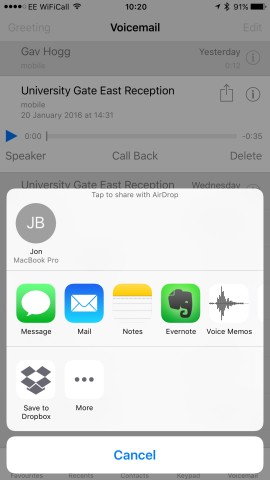
Open the Phone app and navigate to the Voicemail tab. From the list of messages, tap the voicemail you wish to choose and press the Share button. This will open the familiar Share Sheet, which should allow you to send the message in a number of ways. Most notably you can use Mail or Messages to send the recording to a contact, or save it locally to Notes or Voice Memos. Many third-party apps with audio support can play nice with this function, meaning you can potentially store all your important voicemails in Evernote or Dropbox for safekeeping.
That’s pretty much it! Apple hasn’t really publicized voicemail sharing since it was added in iOS 9, but it’s a really useful feature that many people don’t know exists. Happy sharing!