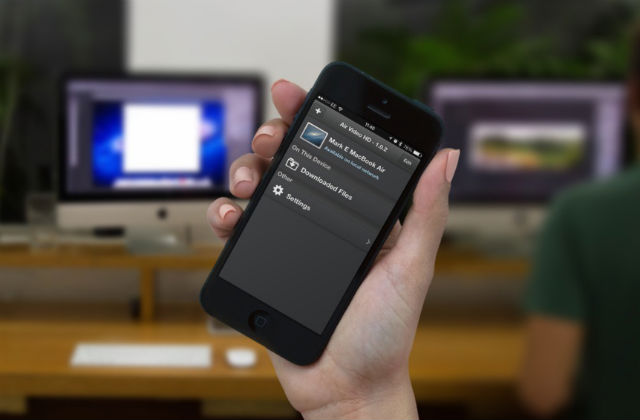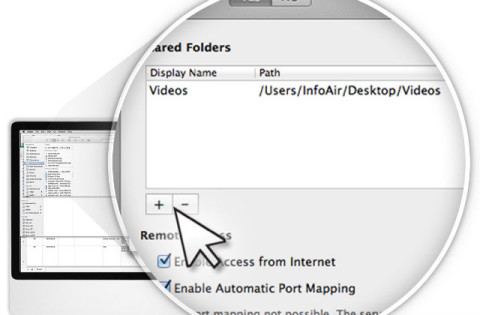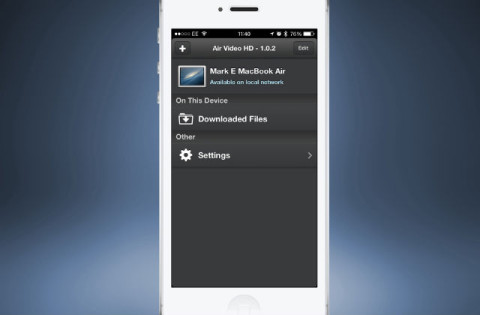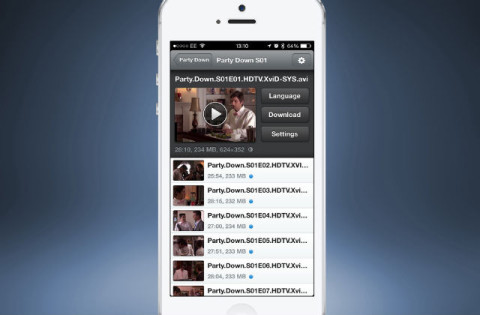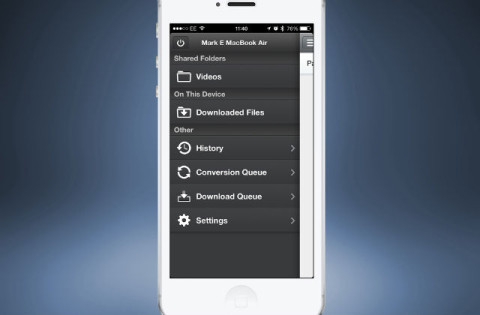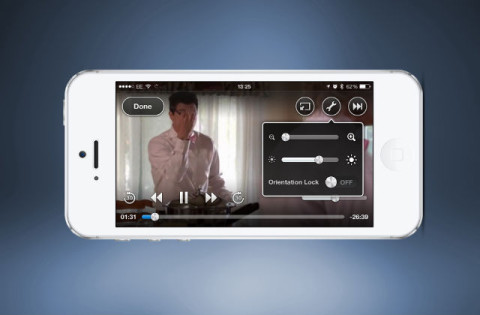While AirPlay lets you stream video from your iPhone to a TV, it’s also possible to stream films and TV shows from your computer to your iPhone, thus saving space by not needing to store them. Find out how… 
There’s an app for that
There are several apps available to do this but we are using Air Video HD. To get started download ($2.99/£1.99) app to your iPhone, while on your computer download the companion program from the website.
You will then need to set up a specific folder on your computer’s desktop and then add your videos to this. Now tell the companion program which folder they can access.
Next, open the Air Video HD app and as long as both your iPhone and computer are on the same Wi-Fi network, your computer will appear as an option at the top. Tap this and you will connect to it. This will then let you choose the folder specified and you can select which video to watch.
Upon selecting a video you also have a few other options. If you have language files attached to the video, you can tap the Language option and change this. 
Download to phone
If you tap the Download option, the app will begin transferring the video to your device. This can be handy if you’re going on a long journey and won’t have a connection to your computer for a while. 
Lastly, tapping the settings option tells you more about the video and its format. If the video isn’t compatible with the iPhone then the app will convert it to a playable format for you. Enabling this from the Settings options can also help to play videos that you think should work but aren’t for some reason.
While viewing a video, Air Video HD has many options that don’t exist in the default Videos app. There’s the usual play/pause and fast forward options but also the ability to skip forward or backwards by 30 seconds. If you tap the wrench icon then you can find the zoom options (which only work if viewing in portrait mode), brightness slider, and an orientation lock. Enable this so that the video doesn’t rotate accidentally. 
Once you’ve watched your video, return to the main list and tap the Power icon from the left-hand sidebar to disconnect. Now you can save space on your iPhone and stream videos from your computer.