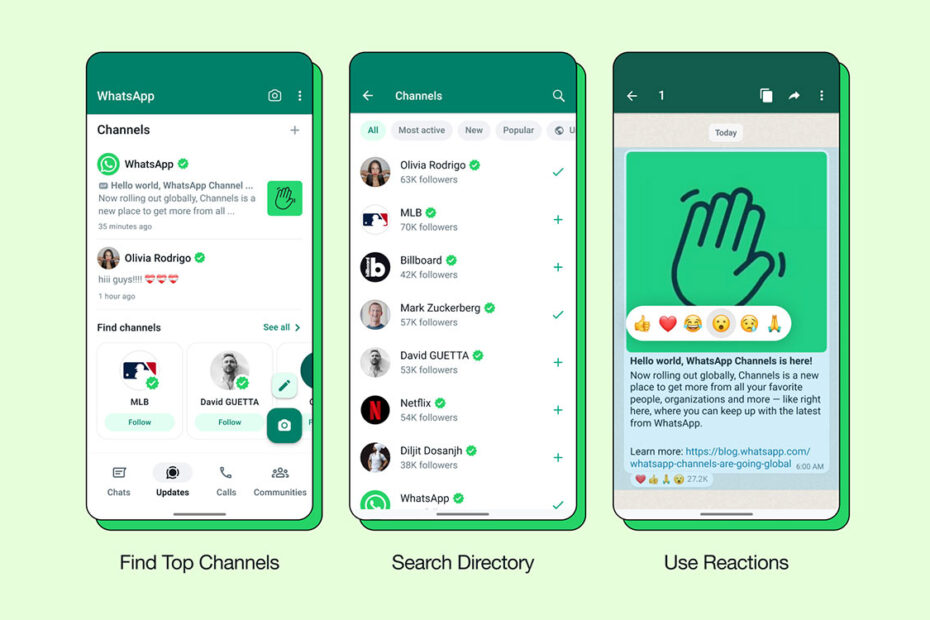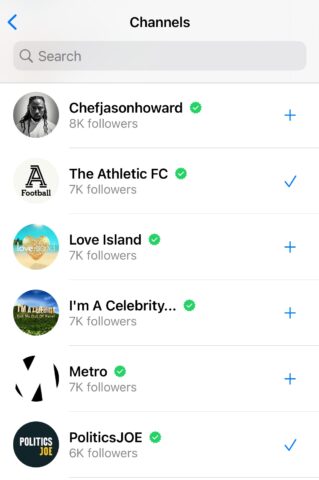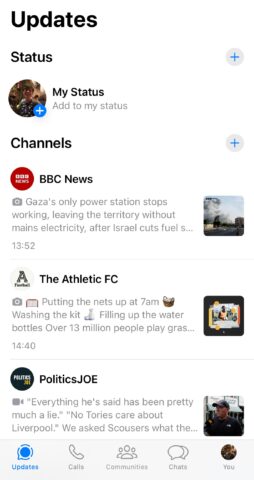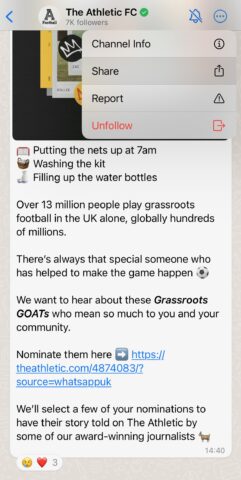WhatsApp Channels is a new feature that enables you to follow people and organisations, who in turn can initiate one-way broadcasts (text, photos, videos, stickers, and polls) to keep their followers and fans in the loop.
If that sounds suspiciously like the Meta-owned messaging service is replicating some of Twitter/X’s core functionality, but without any of the toxic back-and-forth, you could be onto something. You’ll find plenty of well-known accounts here to follow.
But Channels also provides a good alternative to the constant ding-ding-ding of a free-for-all group chat. If you’re planning an event or organizing a project, it’s a great way to keep attendees informed without diluting the info stream with replies.
Here, then, is how to use the new WhatsApp Channels feature. We’re going to take it as read that you already have a WhatsApp account up and running before jumping into the follow guide.
Find and follow a WhatsApp Channel
Open WhatsApp and hit the Updates tab in the bottom left-hand corner.
Tap the Find Channels button, then Accept and Continue. You’ll now be shown a list of popular channels for your vicinity. Either scroll through and tap the + button to follow that channel, or use the Search field and type in the name of a famous person or organization you’d like to follow.
You can get a preview of their channel by tapping on the profile image or name, and hit Follow from there.
Now whenever you head back to the Updates tab, you’ll see the latest updates from your followed channels below your Status.
Share, Unfollow, and Mute a WhatsApp Channel
You can share a channel that you follow by going into the channel and tapping the … button in the top right corner. Now tap Share and use the iOS share menu to distribute it accordingly.
It’s also from this … menu that you can unfollow a channel. You can also tap the little bell icon to the left of the … button to mute notifications from the channel.
Alternatively, tap the name of the channel at the top, and you’ll be taken to a profile page that lets you share, unfollow, or mute that channel.
Create a WhatsApp Channel
Creating channels isn’t a universally available feature right now. You might well find that it’s only accessible to verified business accounts in your area, although it’s likely to expand in future, so keep checking.
To check if it’s possible for you to add a channel, head to the Updates tab, tap +, and there should be the option to Create Channel. Tap Get Started and follow the on-screen prompts.