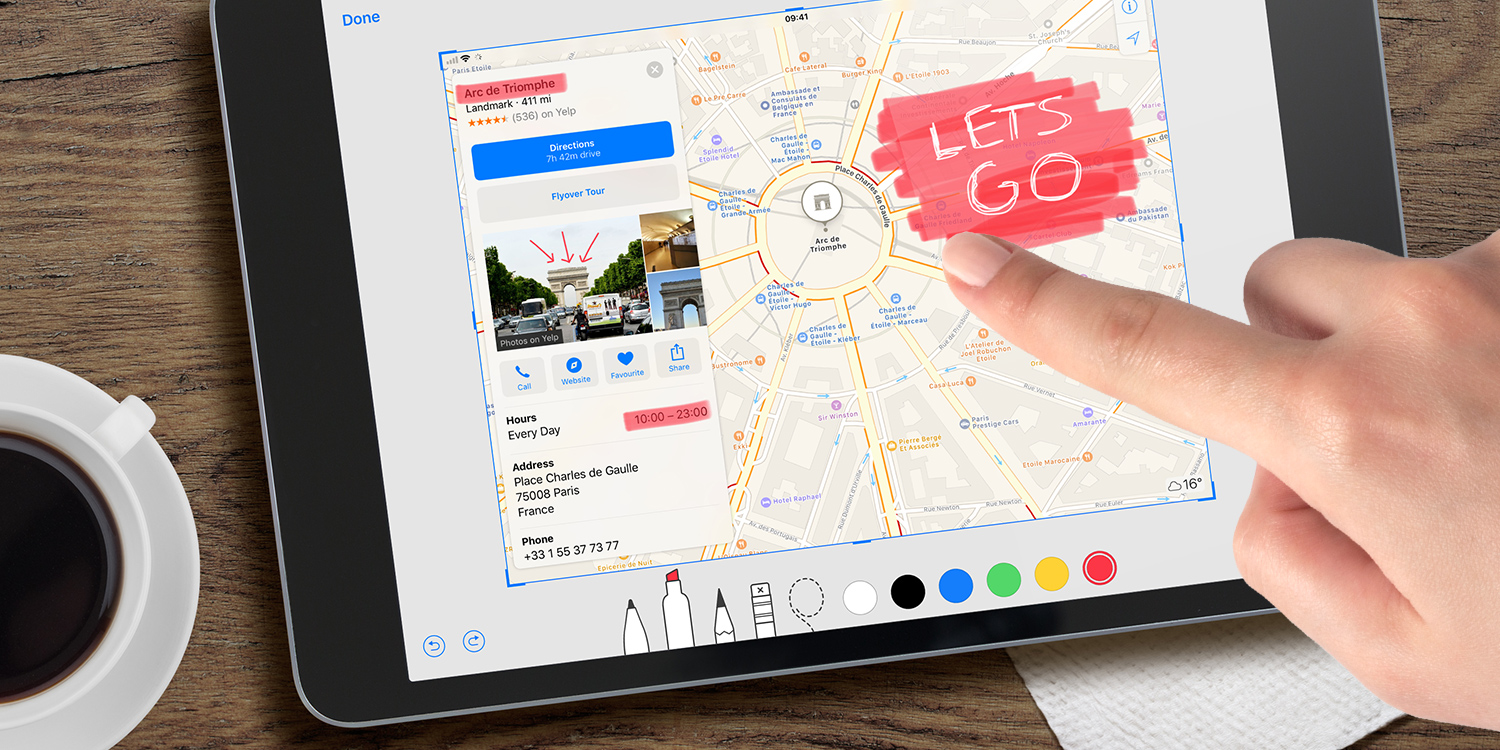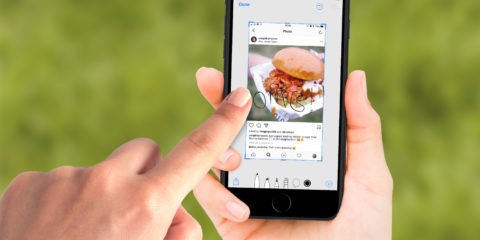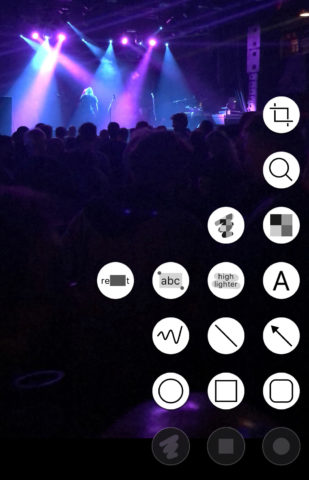The Instant Markup mode in iOS – the drawing toolset that appears after you take a screenshot – is really useful, but it’s only used for annotating screenshots. There’s no other way to access it.
This feels like a missed opportunity, as many users would love to access the same tools in Photos to quickly scribble over or add text to a snap. Sadly that’s not currently possible.
There are two alternatives, however, if you want to annotate a photograph!
iOS workaround
One way is simply to bring the photo full-screen in the Photos app and take a screenshot of it. Remember you can do this by pressing the Power and Volume Up buttons simultaneously (or Power and Home on older devices). This will snap a fresh shot of whatever is on-screen and display the picture-in-picture preview in the bottom-left of the screen. Tap this to enter Instant Markup.
This is the easiest technique for editing photos, but may lower the resolution of your original photograph, so don’t do this if you’re hoping to print the photo later or look at it on a large screen.
Annotable
The other option is to get a third-party annotation app that offers similar tools to Instant Markup. The benefit here is a standalone app will allow you to access any image, any time – and many apps have even better tools than iOS.
Our personal favorite app for the job is Annotable, which has tools for all the standard fare (lines, scribbles, text, shapes) in addition to some cool extras (magnify, blur, pixelate). It’s a free download but charges for some of the tools; $2/each or $10 for everything. You can give it a try and pay for only the bits you actually need.
If you choose this option, you can also read our guide to see how to get the most from the app!