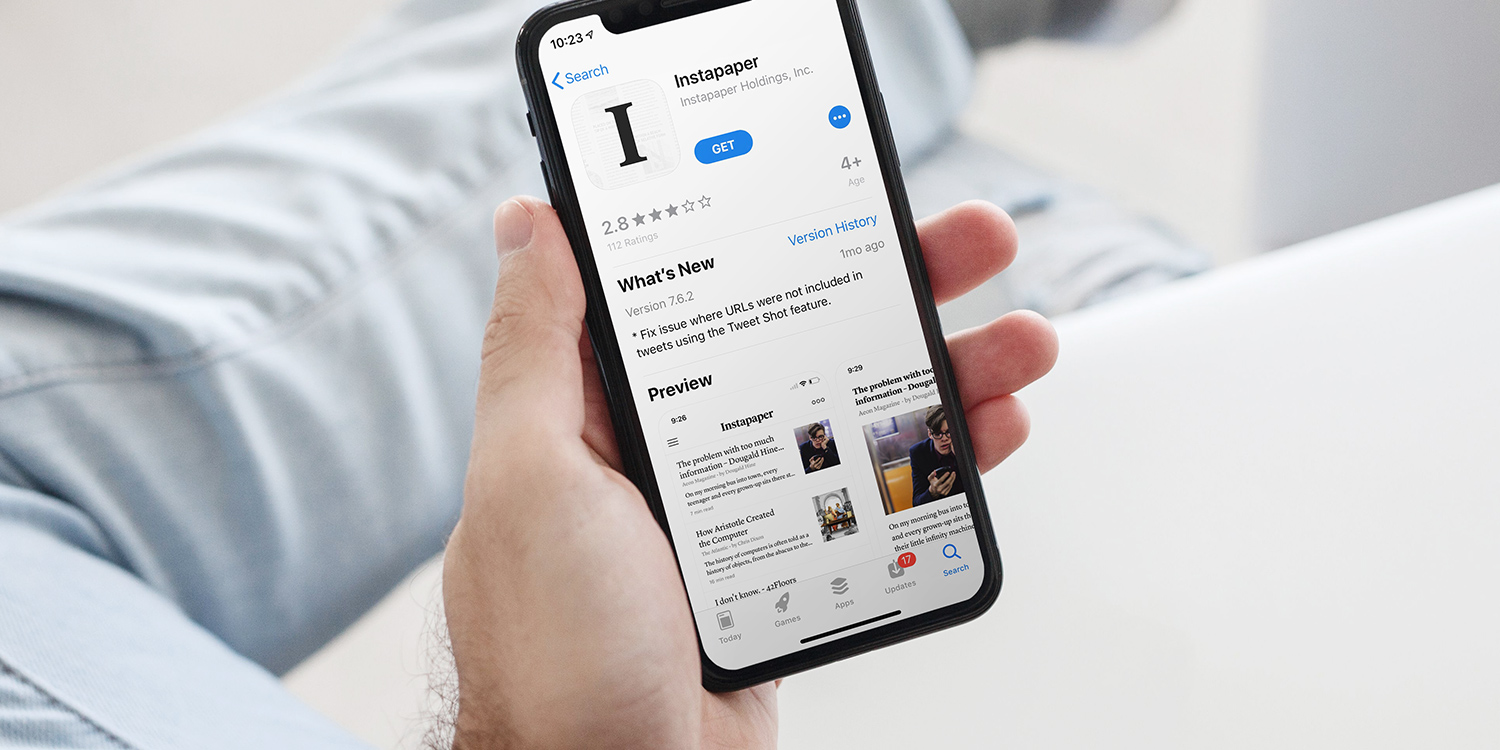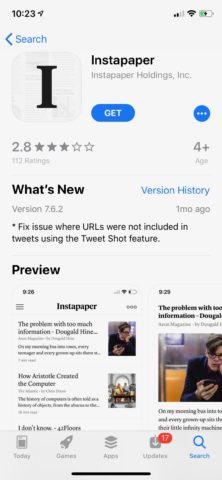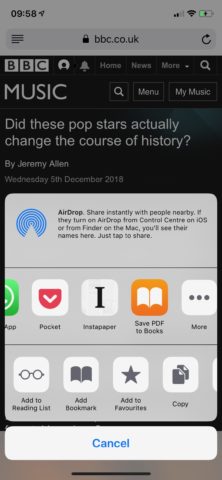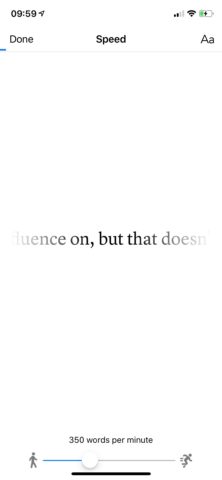Since 2011, iPhone and iPad users have been able to make use of the Reading List feature in Safari to save articles for a later date.
But there’s still considerable merit in using a decent third-party solution like Instapaper. It provides a stand-alone app for all of your saved articles, as opposed to a mere sub-menu within Safari.
Also, Instapaper simply offers you a lot more, such as the ability to have your articles read to you and even a speed reading function. You also get cross-platform support, so you can access your saved articles on Windows or Android devices.
Here, then, is a quick guide on how to use Instapaper as a read-later service.
Download and sign in to Instapaper
This is an obvious one, but an essential one. Instapaper is free from the App Store, and you can download it here.
Once that’s installed, you’ll need to Create an Account (assuming you don’t have one already). This just requires you to input your email address and choose a password. Simple!
Introduce Instapaper to Safari
You’re almost ready to roll with Instapaper, but first, you need to ensure that Safari has a direct line to the app. Let’s open up Apple’s web browser.
Tap the Share icon and scroll right until you see the Instapaper icon. If you don’t see it, tap More and ensure the Instapaper toggle on the resulting Apps menu is set to the on position by hitting Edit. Now hit Done.
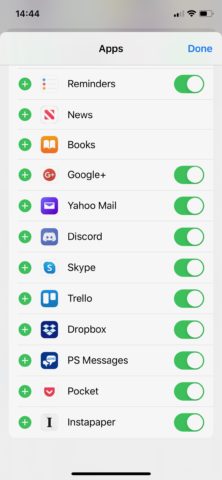
Add some stories
Now it’s time to add some stories to Instapaper for reading later. Any time you find an article on Safari that looks interesting, but that you don’t have time to read, hit the Share button and tap that Instapaper icon.
This will send the article over to the Instapaper app, where it should be sat there waiting for you in a clean, decluttered format. If it isn’t there, pull down within the main Instapaper screen to refresh the article list.
Have your saved articles read to you
Maybe you have the time to read an article, but not the opportunity to do so. On your drive or walk to work, for example. Or maybe you just want to give your eyes a break.
Whatever the case, Instapaper can read your articles back you. Just open the saved article within the app, tap the Share icon, then hit the Speak button.
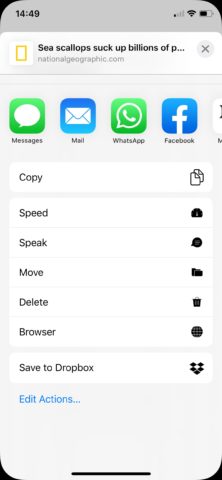
Speed read your articles
Another way to get through a lengthy Instapaper backlog is to speed up the reading process. There’s a special facility within the app that declutters articles even further, and practically forces you to read at a faster pace.
Open the article and hit the Share button, then tap Speed. This will present you with a stark white screen that will flick through one enlarged word at a time. Tap the screen to pause and adjust the speed of this process.