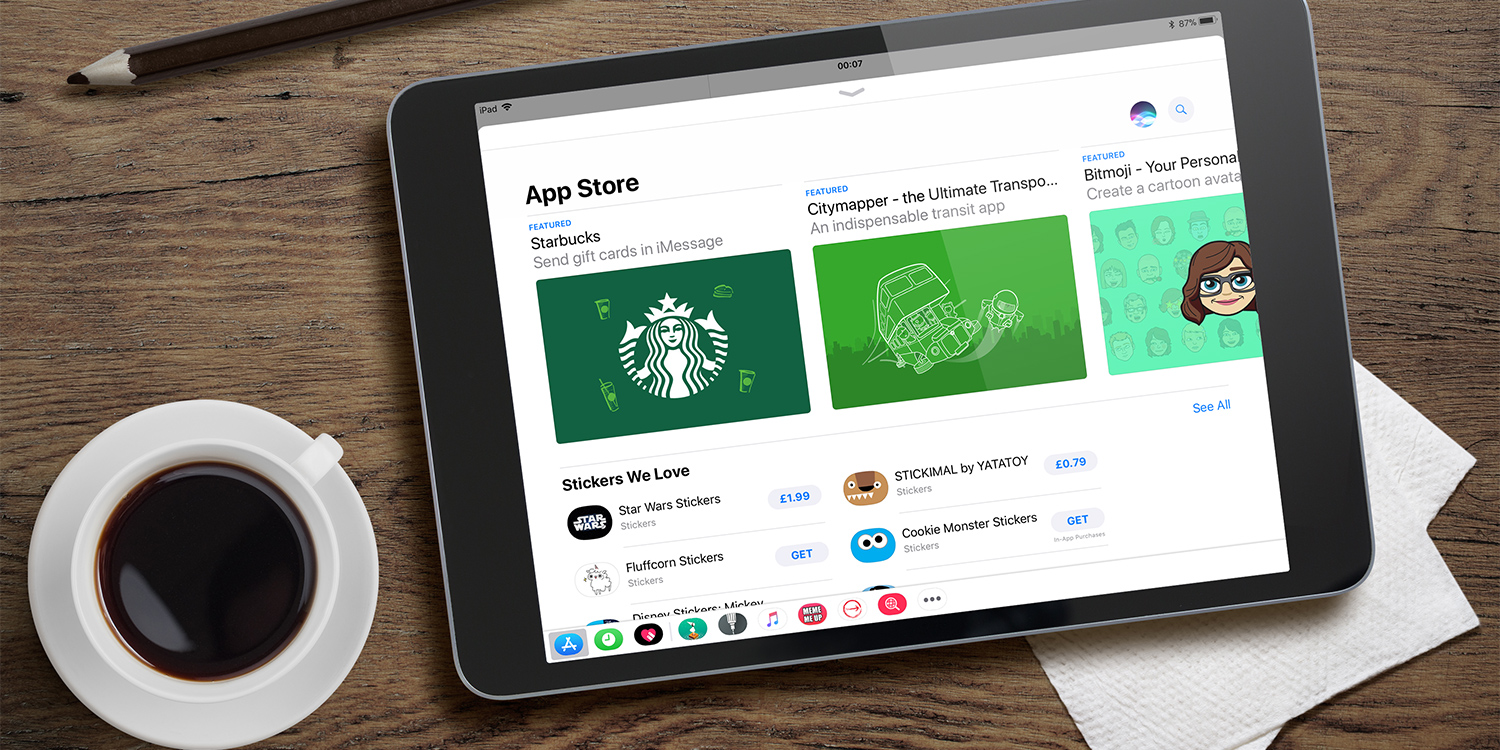The App Drawer allows you to add extensions which can extend the use of iMessage without leaving the Messages app. This includes a wide range of functionality, from cartoony sticker packs to multiplayer games and ways to pay your friends or organize trips in a group. iMessage extensions are created by both Apple and third-party developers, and there are a lot of them!
To check them out, open up a message and tap the App Store icon to open up the App Drawer.
Even if you’ve never used the App Drawer, you’ll probably have a few installed already based on apps you own. Here you can swipe left to right to browse through yours extensions or tap any of the app icons along the bottom to go straight to a specific extension.
Think of these extensions like mini versions of the apps they represent. They all work differently, so play around with it!
Extensions are ordered by usage, with the most recently used ones closer to the left. If you want to use something that isn’t on the list, head all the way to the right and tap More for the full list of installed iMessage extensions.
To get some new extensions, you’ll need to visit the iMessage App Store. Choose the leftmost icon in the App Drawer and press Visit Store.
This brings up an interface similar to the regular App Store, that exclusively shows apps that work in Messages. You can download these as you would any other app and they’ll be added to the App Drawer.