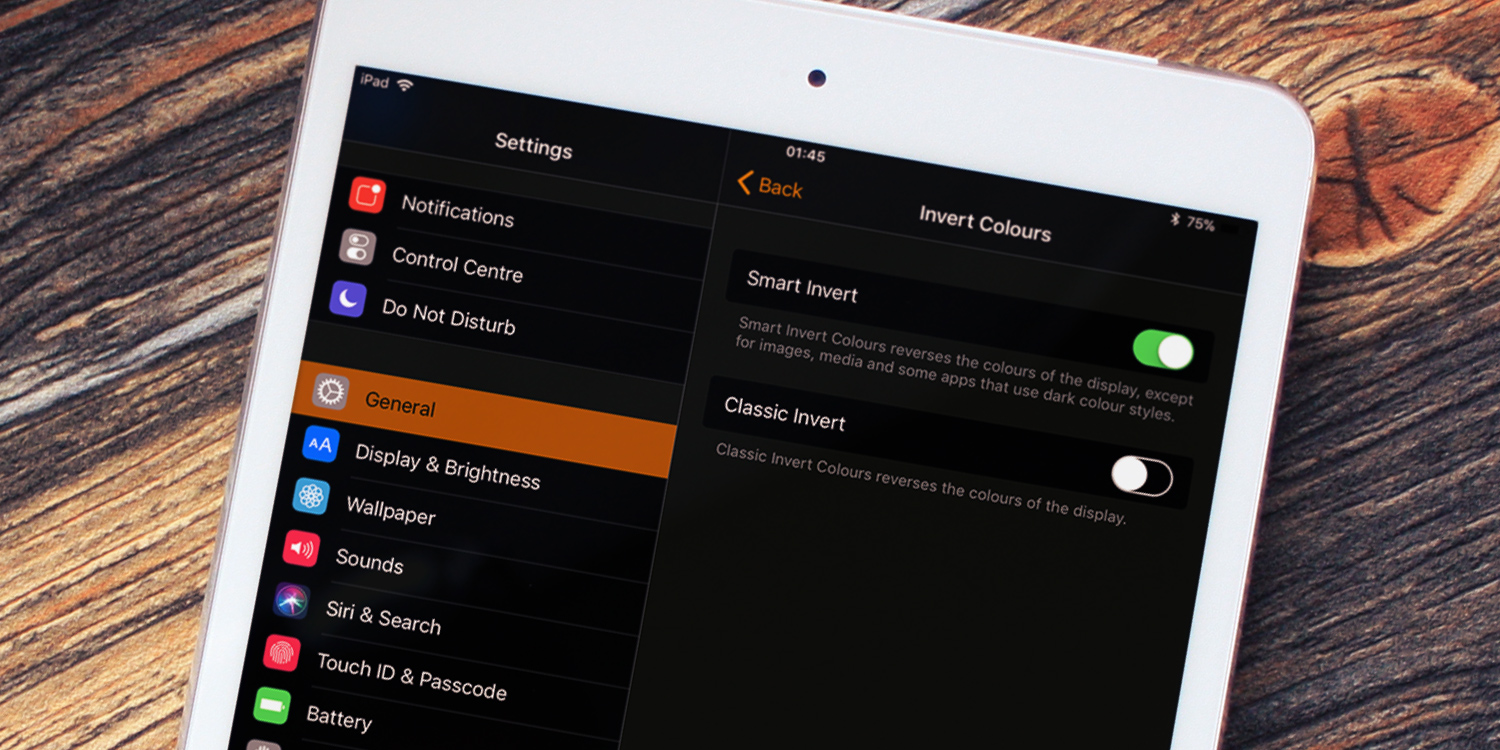There are two options to change screen style, if you have a visual impairment. Open Settings, select General, Accessibility, and then Display Accommodations.
First, you have Invert Colors. Here, you can totally invert every color on the screen using Classic Invert for an unusual effect. Perhaps more usefully, you can enable Smart Invert to reverse most of the interface colors but leave images and other media with their standard coloration. This makes all the menus black and is the closest thing iOS currently has to a “dark mode.”
You can also tap Color Filters to adjust the screen’s coloration. This is particularly useful for users with color blindness. You can choose a color to filter out, or enable Grayscale to tone down the whole look of iOS.
It’s also handy to know where these options are in case someone has enabled them by accident and you need to turn them off.