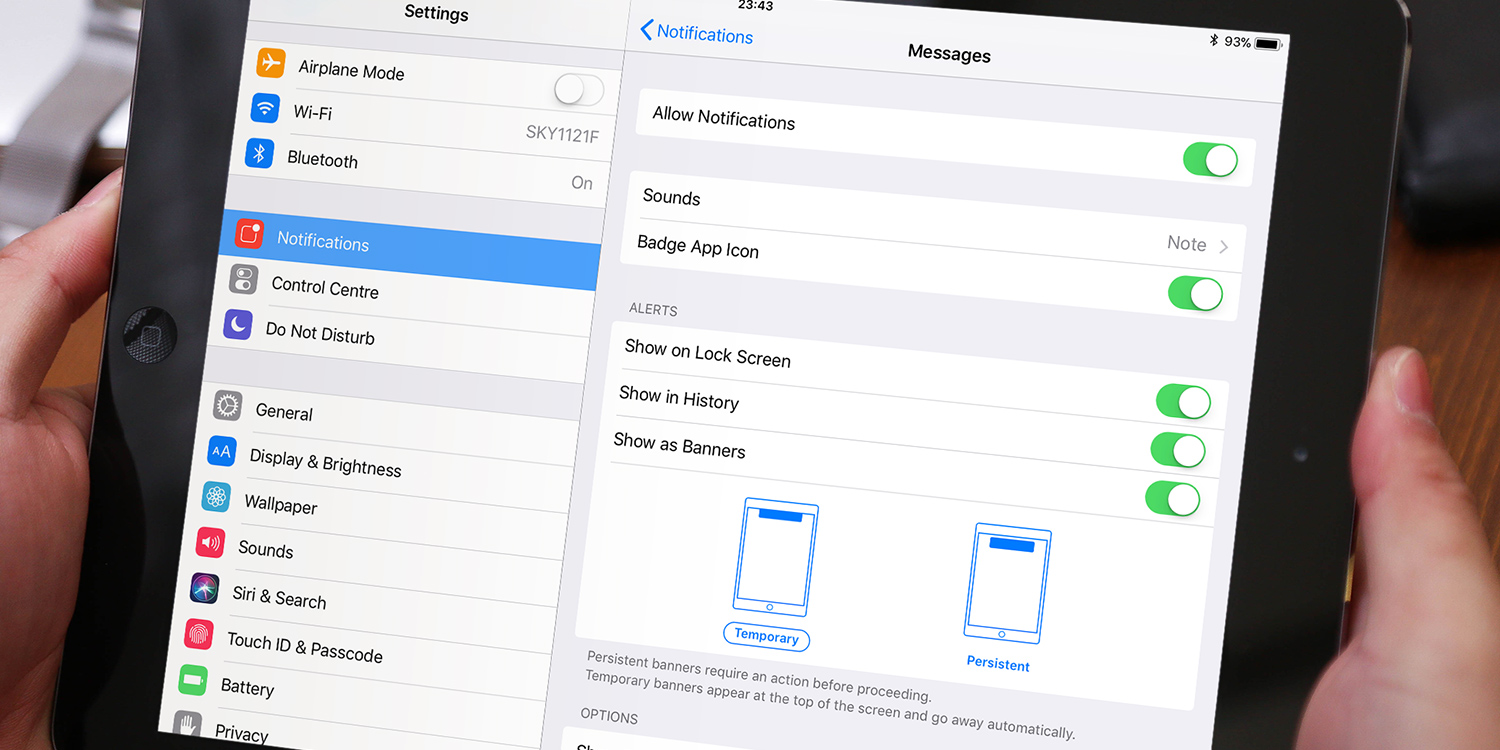Notifications can appear on the Lock screen, but they can be distracting, and use precious battery.
To turn them off, open Settings then Notifications. This will show the list of apps that can send you notifications. Tap an app to see its current notification allowance. At the top you can turn off notifications from the app completely or limit what they can show from a list below.
To stop them appearing on the Lock screen disable the Show on Lock Screen option – based on your other choices on this page, you’ll still see alerts while using the device or when checking the History section of the Cover Sheet. They just won’t fill up your Lock screen anymore.
To change other app permissions, tap Notifications in the top left to return to the list. Note that they can’t all be turned off together – they have to be done individually.