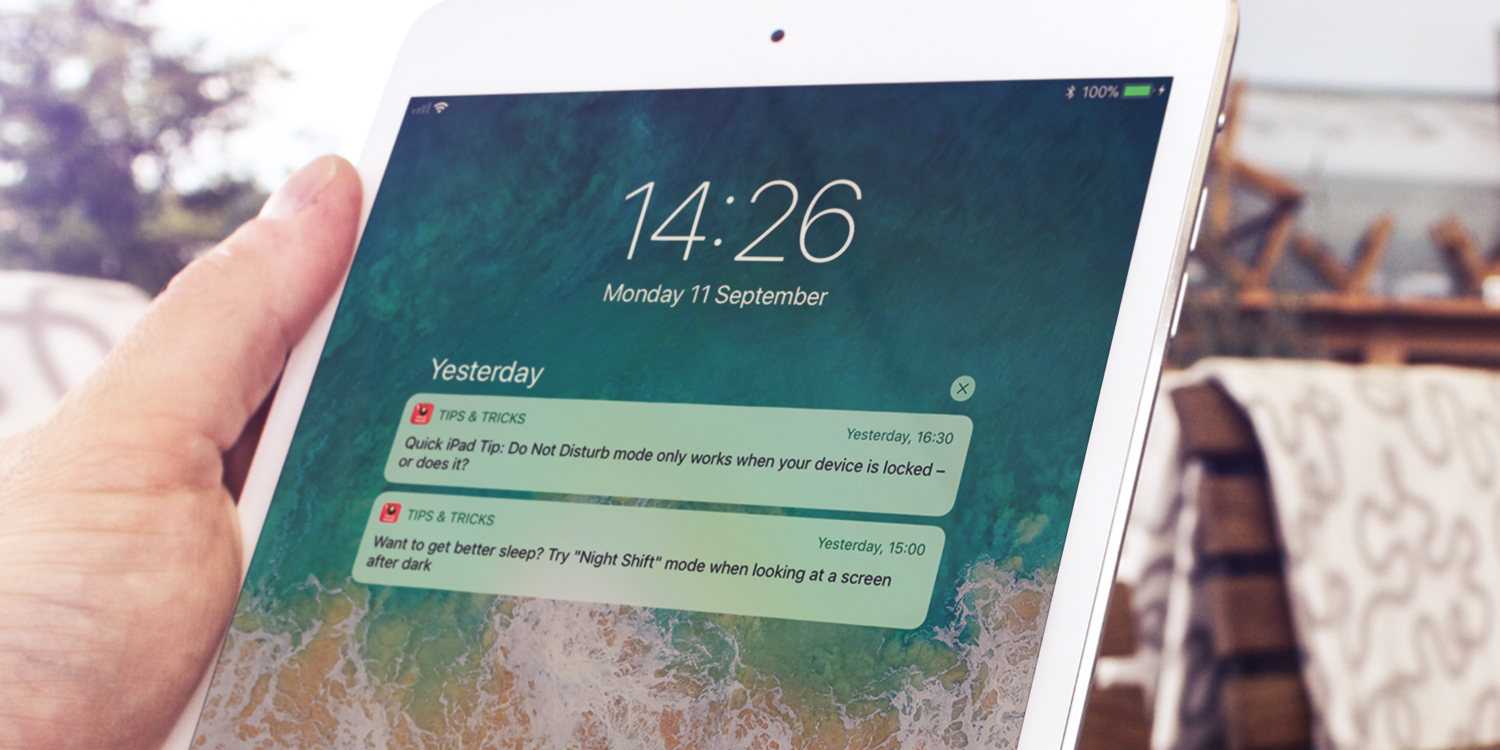View all your received messages in one place via the Cover Sheet. This view can be seen on the iPhone’s Lock screen, or accessed any other time by swiping down from the very top of the screen.
For those familiar with older versions of iOS, Cover Sheet replaces Notification Center but the functionality remains very similar.
This screen will show all the recent messages that your installed apps have sent in the form of notifications. To view more, swipe up again to access earlier notifications. These are generally kept for a week before automatically deleting.
To manually clear a group of notifications, press the X button and then Clear.
To leave Cover Sheet, either swipe up the screen from the bottom or press the Home button. You can also swipe from left to right from this screen to access the Widgets view, or from right to left to access the Camera.
If you’re in a full-screen app (where no status bar is showing), sliding your finger down from the top of the screen displays a small tab. This stops the accidental opening of Cover Sheet and interrupting the app currently in use.
Swipe down on the small bar to actually open Cover Sheet and see your updates.