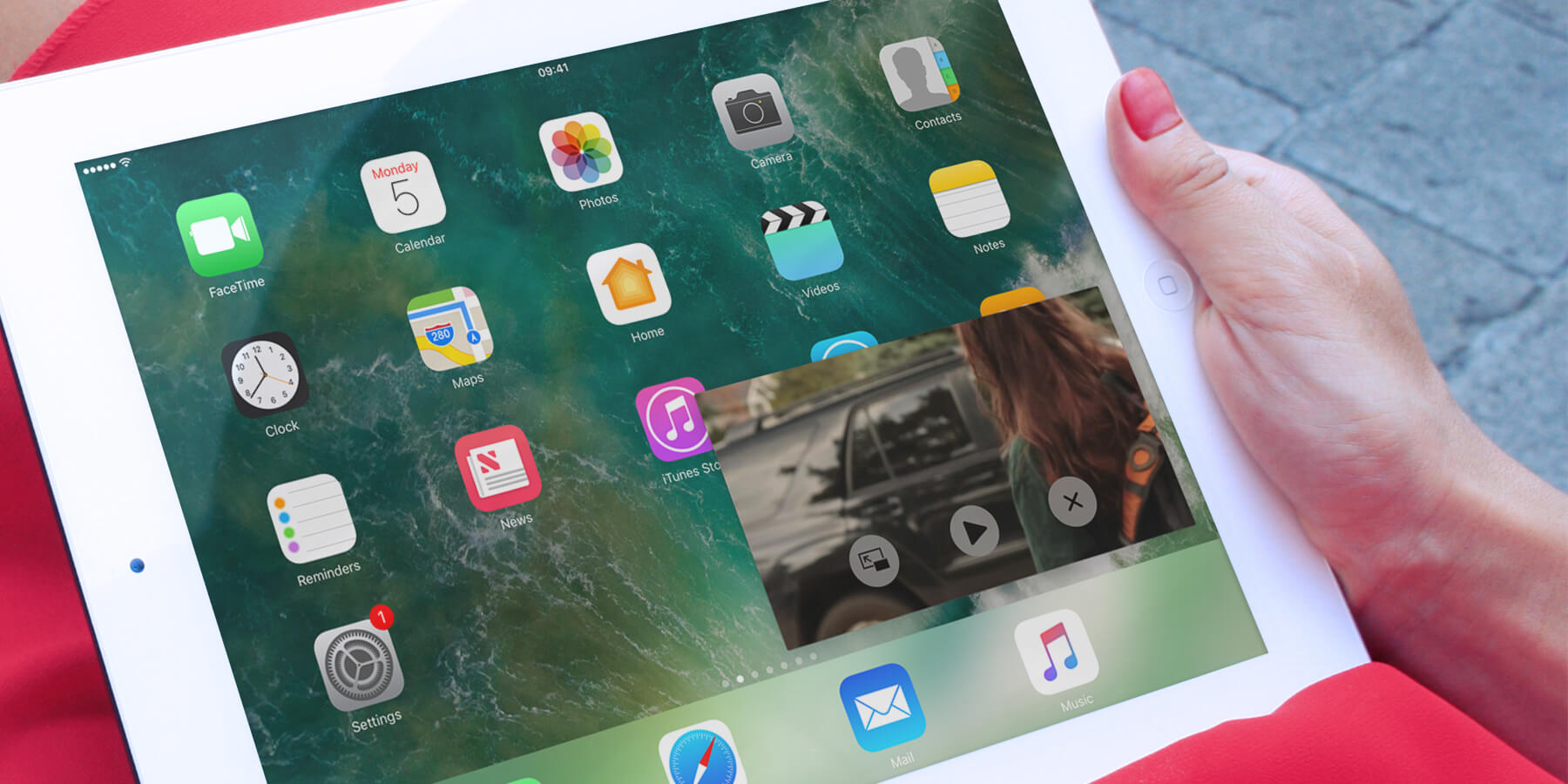If you have an iPad Air 2 or newer device, you can take advantage of a useful feature that allows you to watch videos in a small movable window while continuing to use your iPad as normal.
Picture-in-picture (PIP) mode works with the Videos app, or any web video taken full-screen in Safari. To use it, first start watching a video full-screen and then tap the PIP icon (a diagonal arrow pointing between two screens) in the bottom right. The video will then shrink down to the corner of your screen and you can continue to watch it while using any other app.
The video will remain anchored to the edge of the screen, but you can tap and hold to drag it around the screen so it’s not in the way of whatever you’re doing. You can also pinch with two fingers to make the video view larger or smaller. The video can be dragged almost entirely off either side of the screen if you just want to listen to the audio and not have the video in the way for a little while. Tap the arrow to bring it back onscreen.
Some limited video controls are available while in PIP mode: tap the video once to show three buttons. The first returns the video to a normal full-screen viewing mode. The second will play or pause the video, while the third icon exits the view completely.