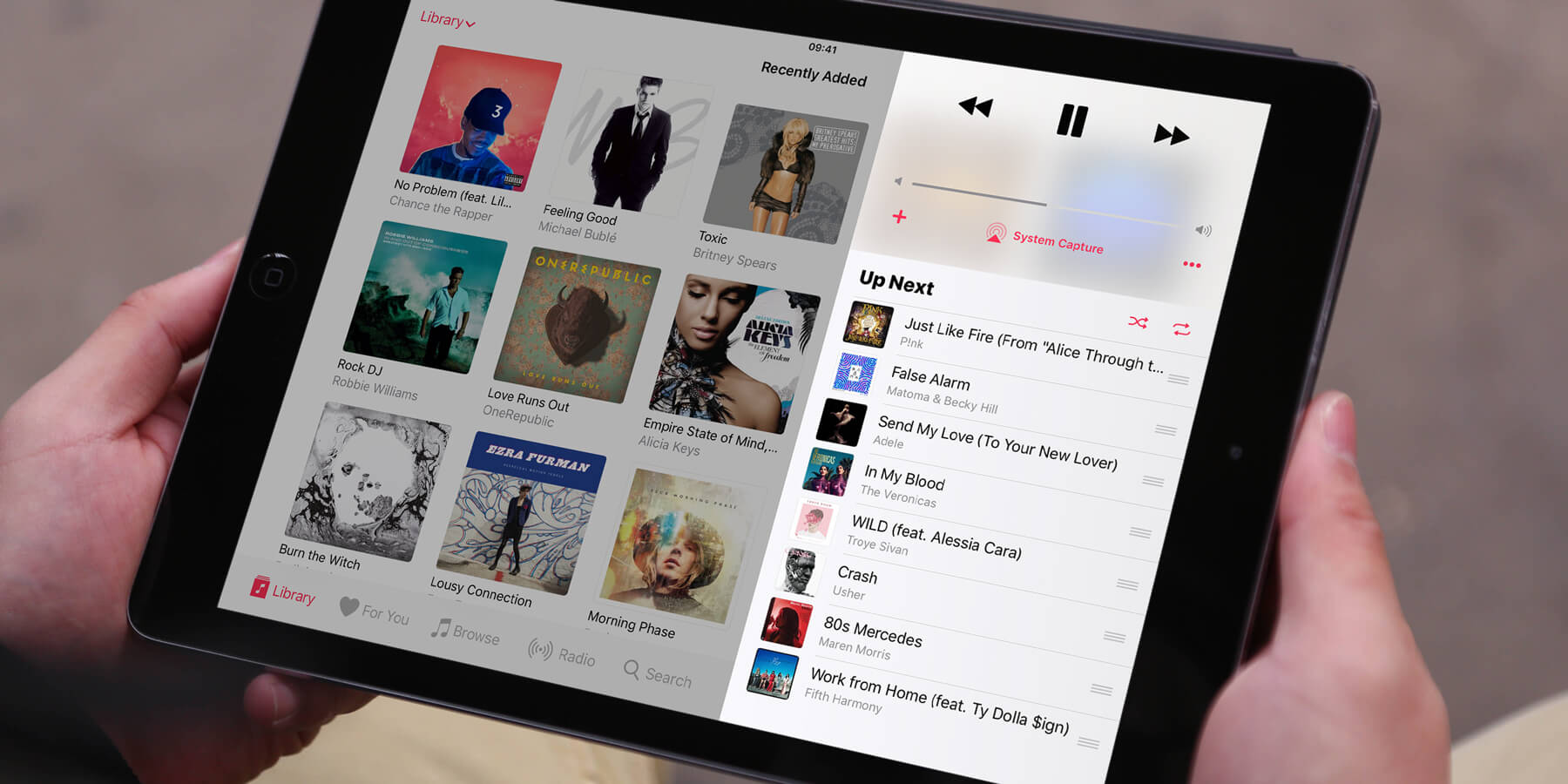Having a party and want to be able to take requests without compromising your meticulously planned playlist? The ‘up next’ system allows you to rearrange a playlist as it plays, and even add new songs seamlessly into the queue.
To access this feature, first start playing some music. It works best if you start with a pre-made playlist or album. From the Now Playing view (accessed by tapping the Miniplayer at the bottom of the screen) scroll down the screen to the Up Next section.
This screen shows an ordered list of the tracks to follow the currently playing song. You can rearrange the order by pressing and dragging the lined tab button on the right-hand side of each track.
To add new songs to the mix, go back to the Library view and choose a song, album or even another playlist. Tap the More button (three horizontal dots) and use the pop-up menu to select either Play Next or Play Later. These options will add your selection to either at the front or the back of the Up Next queue, respectively.