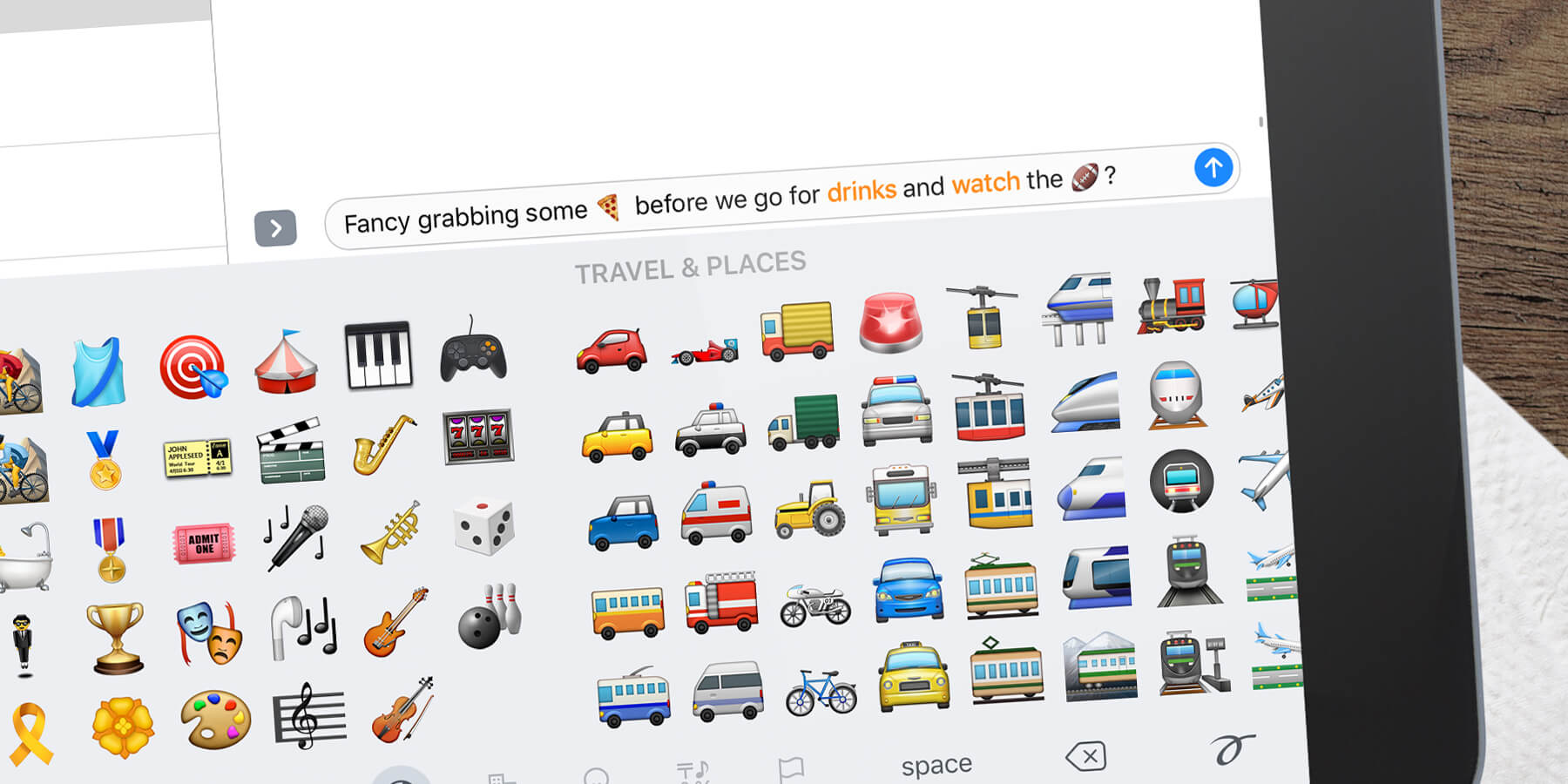While typing, iOS will make suggestions to help you quickly and easily replace words with relevant emojis.
There are two ways to do this. Firstly, when typing our an SMS message, the QuickType keyboard will suggest emojis if a word you’ve typed has an emoji equivalent.
To turn on the QuickType bar, hold your finger down on the globe icon and swipe and ensure the Predictive toggle is turned on.
Now, whenever you type, suggestions will be made on the bar just above the keyboard, including emojis. Tap the suggested emoji to replace the word with the icon.
You can also check which words in an iMessage can be replaced with emojis after you’ve typed it out.
To do this, type the message, then tap the smiley face emoji icon (or Globe icon if you have a third-party keyboard installed.)
This will highlight all emoji-able words in yellow – to replace them, simply tap on all the words you want to turn into emojis and they’ll change instantly.