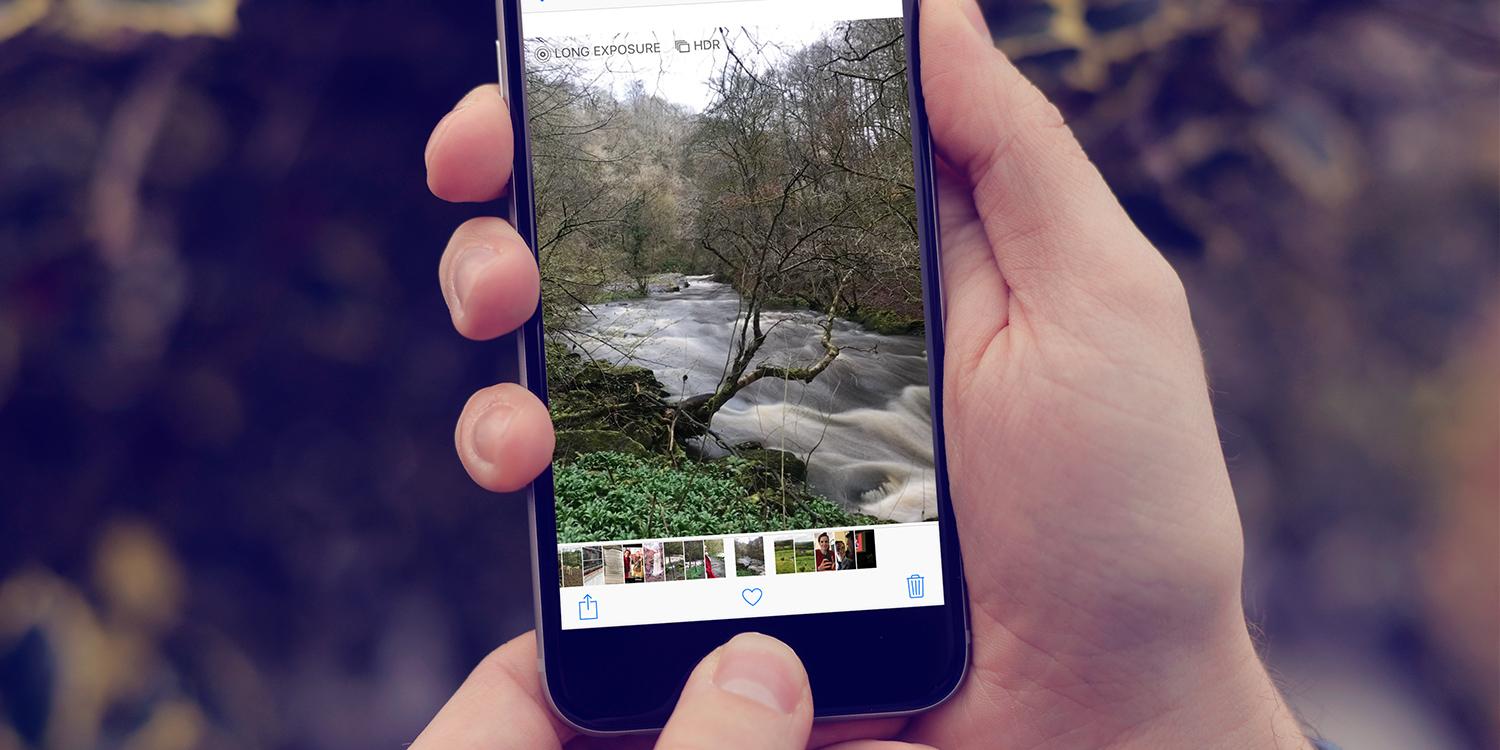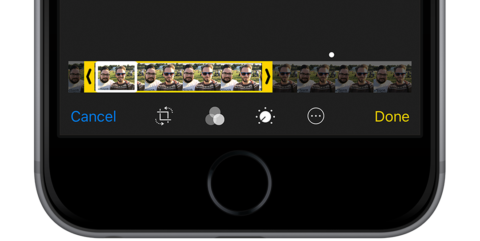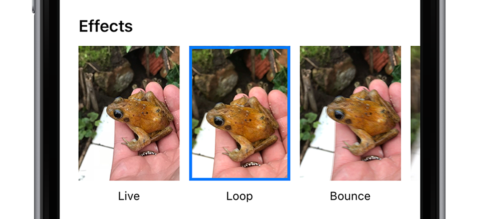Apple’s Live Photos have come of age with some great new features
iOS 11 is here, and if you have a compatible device you should have updated by now. If you have, one of the most interesting changes involves Live Photos, Apple’s picture format that combines standard photographs with a few seconds of video motion.
Unfortunately, these can only be snapped from certain models of iPhone – everything from the 6s and up – so if you have an older device or an iPad you’re out of luck when it comes to capturing these shots. You can still view them from those devices, though, so if a friend sends you a Live Photo you don’t have to miss out.
Anyway, let’s dive into what’s new with Live Photos this year.
Editing
After two years of very limited editing functionality, users can now properly edit their Live Photos in iOS 11.
In the Photos app, pick a Live Photo and tap Edit. On this screen, you’re presented with the timeline of the clip. Tapping a different part of the timeline will enable you to change the key photo that you see in your Camera Roll.
You can also trim the video to the length you want by moving in the arrows on each end of the timeline – incredibly useful if the end of your clip is particularly shaky or blurry.
You can also add filters and crop the image in the same way you can with any other photo, without losing the live animations.
Loop and bounce
Snap a Live Photo, then find it in your Camera Roll. Open up the image, swipe upwards, and you’ll be presented with new options.
These are loop, which means your Live Photo will loop its clip over and over instead of playing through once. Where possible, iOS tries to make a seamless loop by merging the beginning and end of the clip – for clips taken with a steady camera position and not too much movement, this is really effective.
Another option is bounce. Selecting this means when the clip reaches the end, it will then bounce back the other way and run the clip backward. This will then loop over as well. With both of these features, iOS then puts the edited image in a new Animated smart album.
Long exposure
Long Exposure is another new Live Photo effect. It essentially considers the whole Live Photo video clip as one big exposure, giving the same kind of effect professional photographers would achieve by leaving the lens open for longer than usual while shooting.
These long exposure shots are perfect for images of busy highways, running rivers, or glowing sparklers. Basically, anything that has one aspect of movement amongst an otherwise still background. In the past, it’s been hard to get this kind of look without a tripod and a DSLR camera – not anymore!
To use it, take a Live Photo, find it in Photos, swipe up from the bottom and then choose the option Long Exposure.