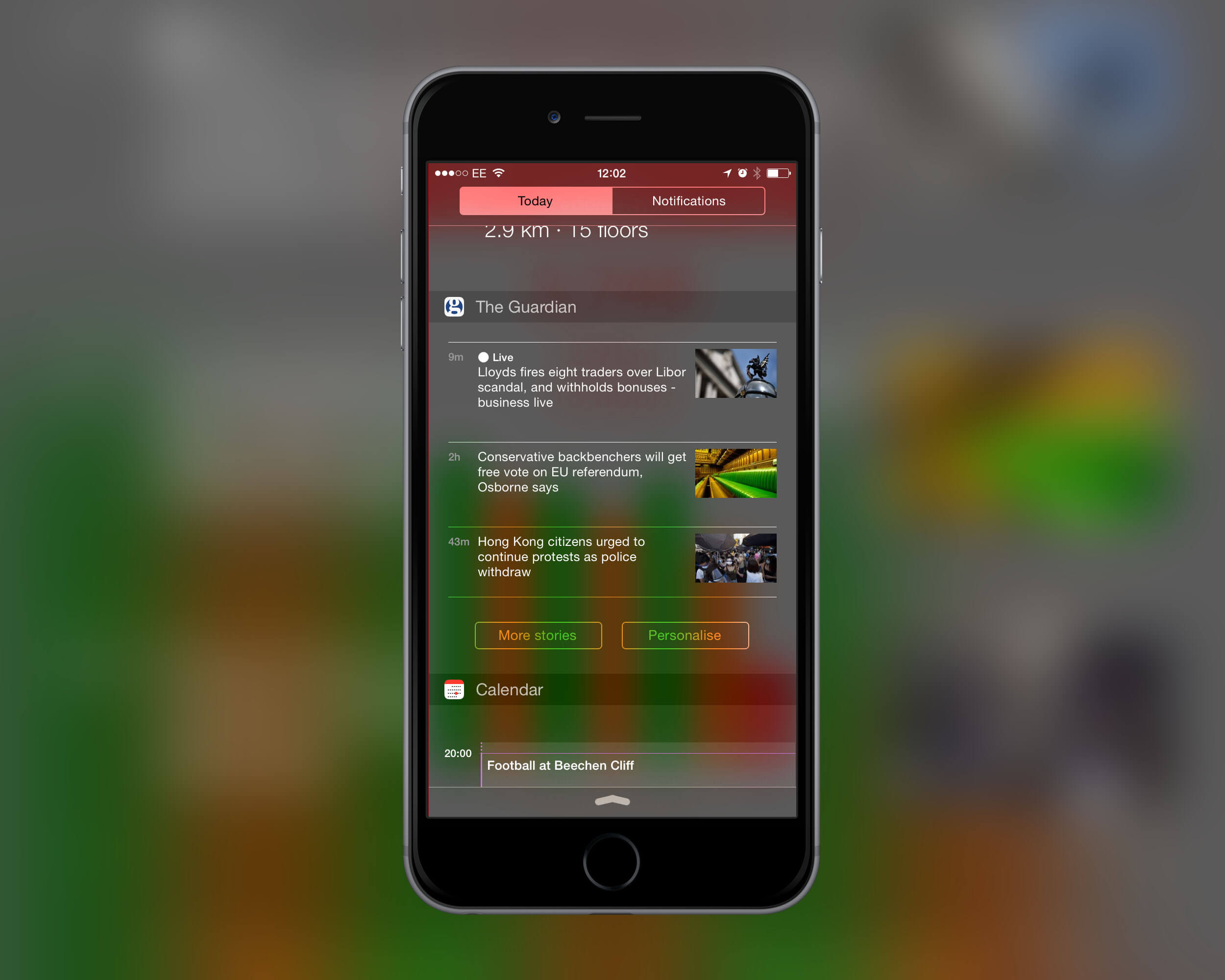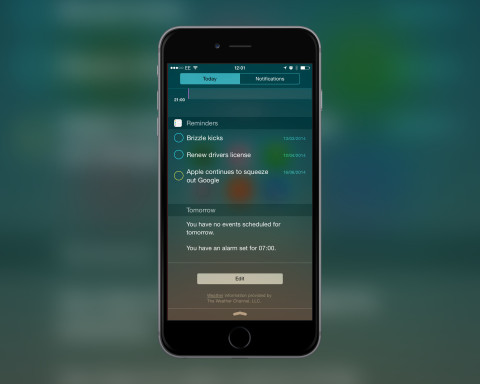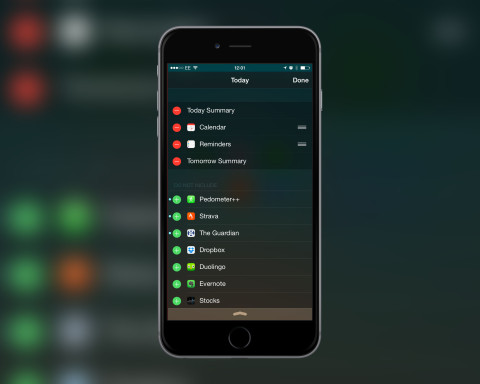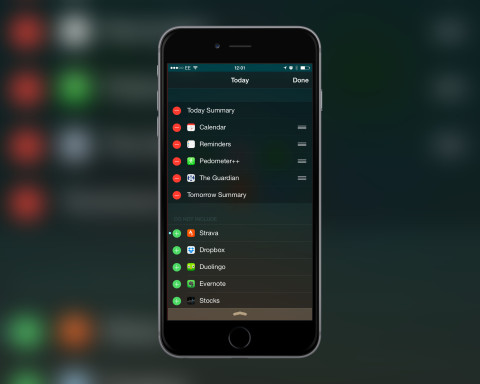There’s plenty of new features in iOS 8, and one of the most useful is the ability to add, or remove, widgets from Notification Center. These widgets add extra functionality or quick-glance information without having to open the app. Here’s how to enable them.
Open Notification Center
You’ll first want to head to Notification Center. Simply swipe down from the top of the screen to see your current setup. Make sure you’re on the Today view and scroll to the bottom, past all your currently enabled widgets, and tap Edit. This reveals a list of current widgets and any that you can add.
Add and reorder
On the bottom half of this list are all the apps that can be added to Notification Center. Tap the green plus icon next to an option and it will move up to the top half of the screen. Add as many as you want.
To change the order tap and drag on the three lines next to each option. You can then place more relevant options near the top of Notification Center and get at the information without having to scroll.
Remove widgets
It’s also possible to remove widgets from the Edit list to remove clutter. Just tap the red minus icon and it’ll be moved down to the bottom half of the list. This widget will no longer appear when opening Notification Center but you can always return here and enable again if you change your mind.
It’s worth checking the Edit list over time as many apps are likely to add this functionality and provide you with important information through Notification Center.