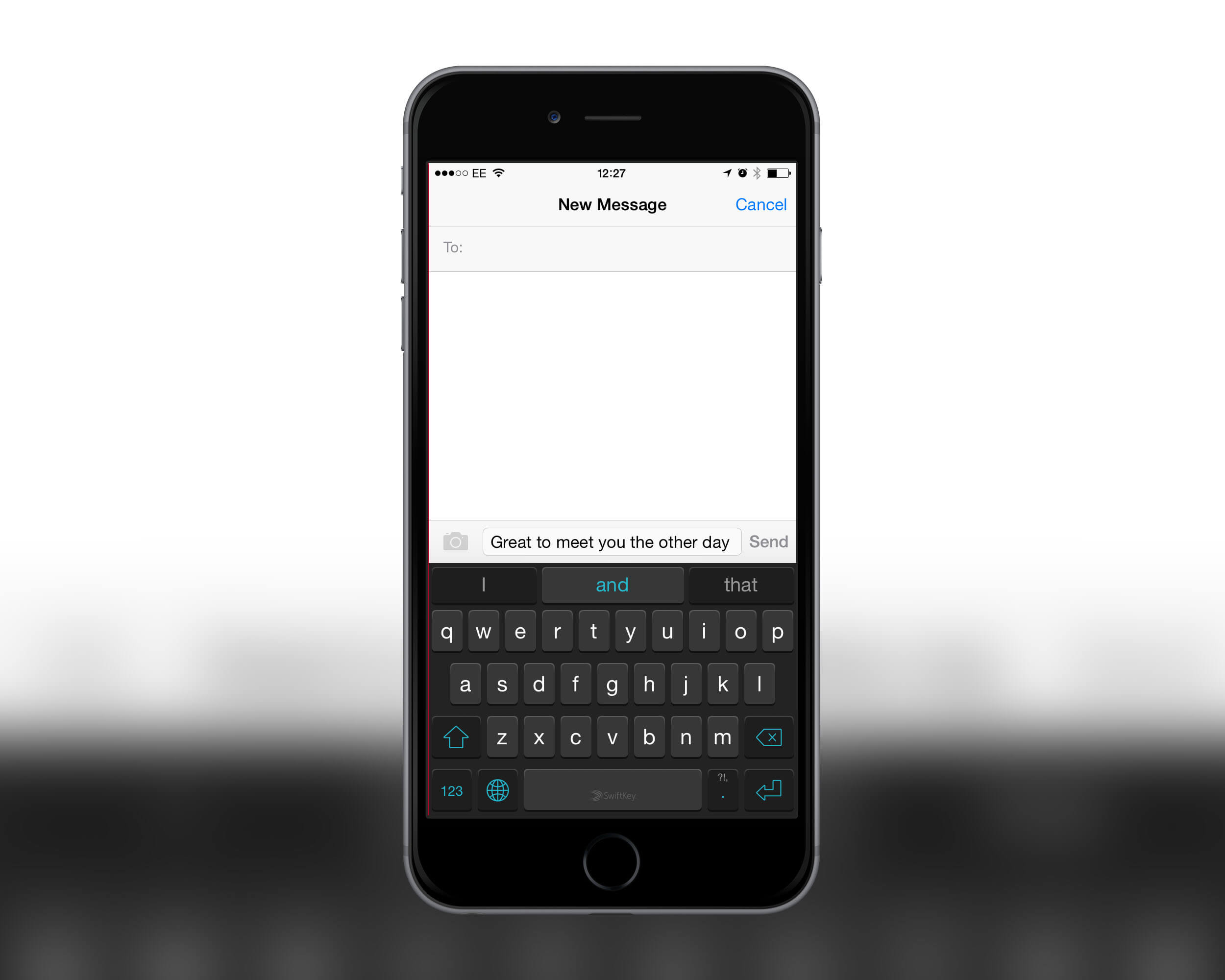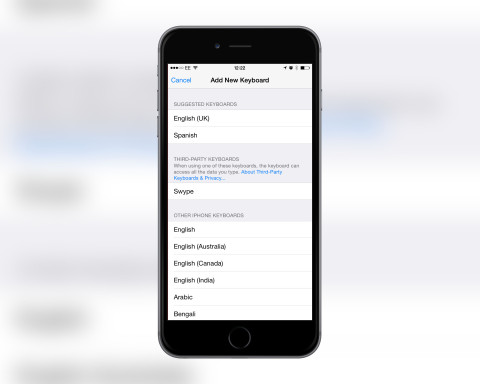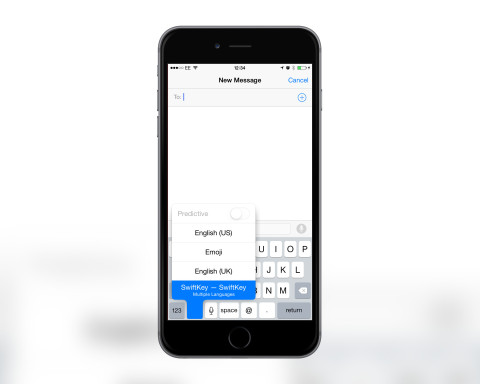With iOS 8 came the ability to install third-party keyboards – now, you’re not chained to the default Apple keyboard, and are able to use a variety of options when typing.
Download apps
To start with you’ll need to download a keyboard app from the App Store. There are plenty already but our favorites are Swype, Fleksy, and SwiftKey.
Allow
Once the app is installed you need to add it to your keyboards. Open the Settings app, select General, Keyboard, then Keyboards. From here choose Add New Keyboard and tap on the name of the app from the Third-Party Keyboards section. This adds it to your list of keyboards. Now tap on it again and enable Allow Full Access.
Use it
After the keyboard is installed you’re going to want to try it out. Head to any app where you can type and wait for the keyboard to show. Tap and hold the globe icon then slide your finger to the keyboard you want to use. You can then test out your new keyboard and see if you prefer it to the default.
Swap and remove
To swap back to the default keyboard you’ll want to tap the globe icon again. This can be necessary for entering passwords through Safari, so it’s handy to know how to swap. If you want to remove the keyboard completely from your device, delete the app that you installed from the App Store.