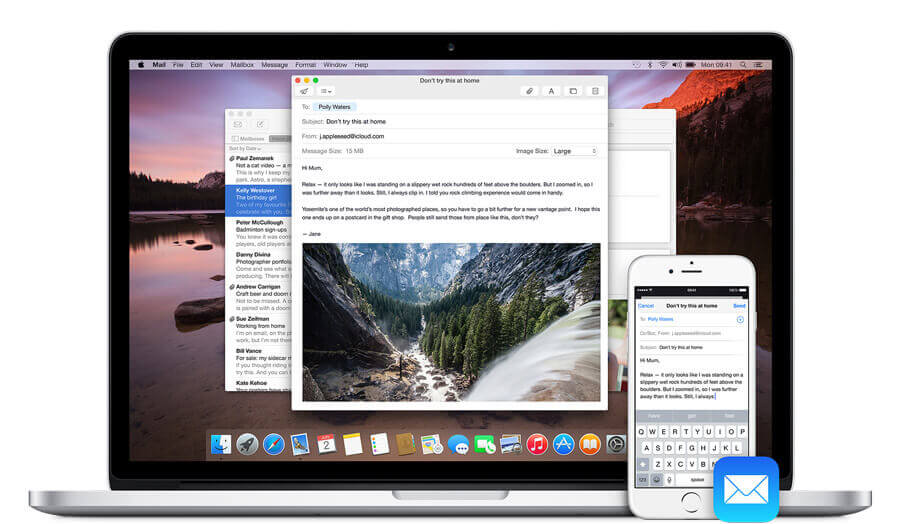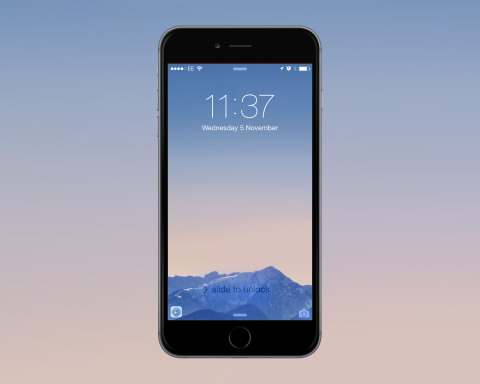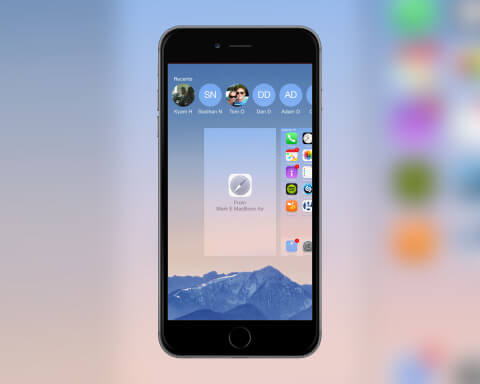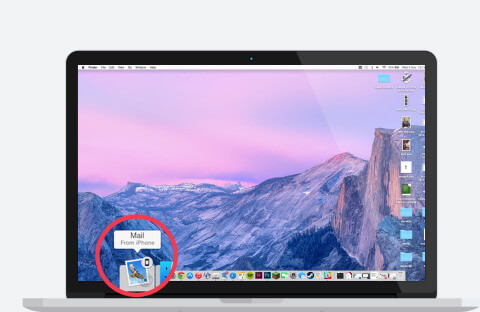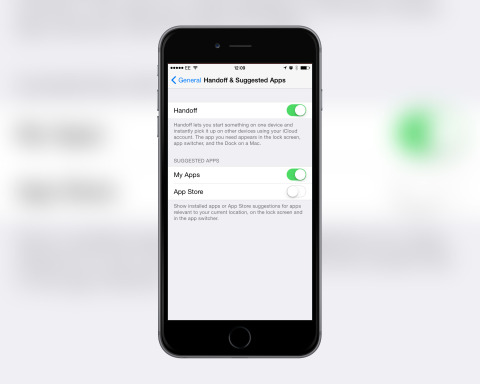If you have multiple Apple devices, one feature in iOS 8 will make using them a lot easier. The feature is called Handoff and it allows you to pick up what you were doing on one device and continue on another. For example, you could be writing an email on your iPhone, head over to your iPad or Mac and pick up where you left off.
Before you can start using Handoff you need to enable Bluetooth on all your devices and make sure they’re all connected to the same Wi-Fi network. You must also be using the same iCloud account on all devices. Unfortunately you also need an iPhone 5 or later, iPad 4th Gen. or later, any iPad mini, or a MacBook Pro or Air from Late 2012 or after. Check out the full list to check availability on Apple’s website.
Once everything is set up you can start using Handoff. To access apps on your iOS devices you’ll notice a small app icon on the lock screen in the bottom left. Slide this up to open the app and continue with what you were doing.
You can also find apps from the multitasking view. When using your device, double-press the Home button and swipe to the far left. This will show you what app you can open and from what device. Tap this to open the app as well.
On your Mac you can access apps in two ways. While using an app on your iPhone or iPad it will appear in the Dock on your Mac. Click on the option to open the app and take control. It’s also possible to press cmd-tab to bring up the app switcher then select the app option.
Plenty of the default apps such as Safari, Mail, and Messages offer Handoff support and many third-party apps will begin to offer the option as well in the future.
If you no longer want to see these options on your Lock screen then you can turn them off. Open the Settings app on your iOS device, select General then Handoff & Suggested Apps. Simply turn off Handoff at the top of the screen.