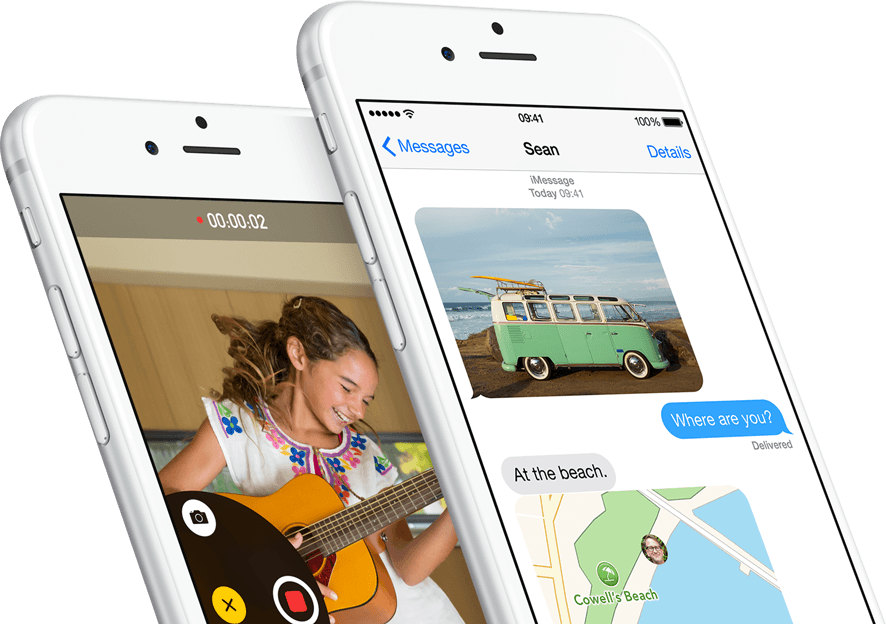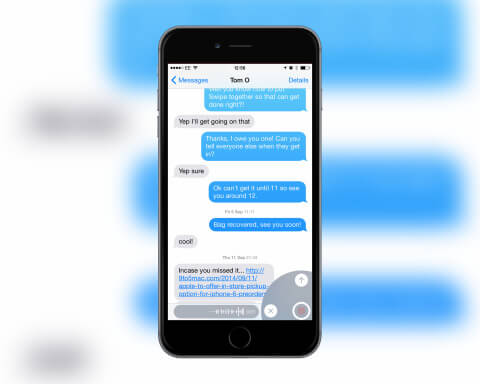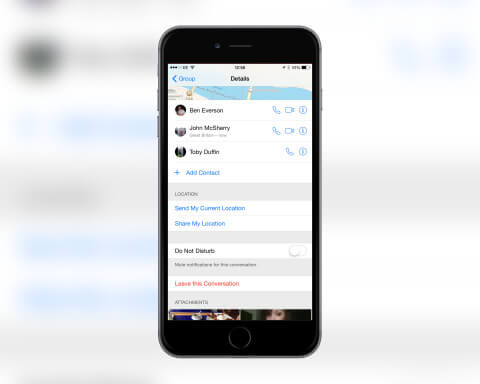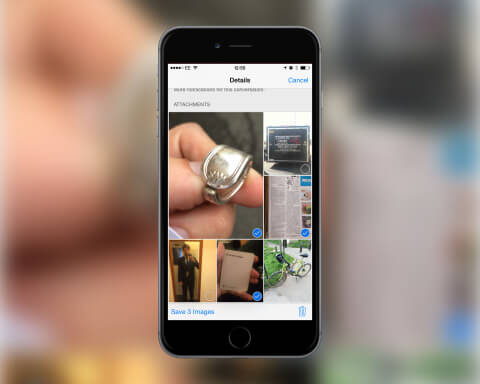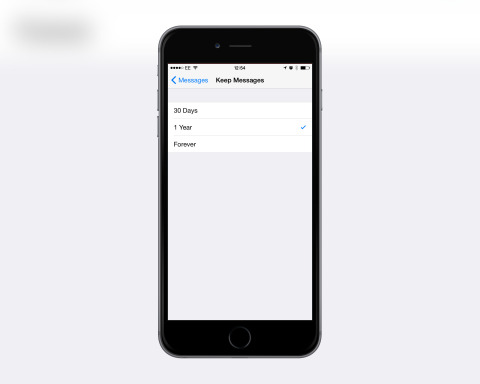Pretty much every native iPhone app was given some new features with the arrival of iOS 8. The Messages app is certainly no different, so what’s new?
1. Soundbites
Typing out a message may still be the first choice when contacting someone, but you can now send audio clips as well. Tap and hold the microphone icon next to the text entry box to start recording. To send the recording just swipe up to the Arrow icon.
If you receive an audio message from someone there’s also a quick way to listen. Just lift the phone up to your ear and the message will playback. If you want to reply with a quick spoken message, take the phone away from your ear then lift it back again and start speaking. Move the phone away from your ear again when your finished and the message will be sent.
2. Quick pics
It’s now even easier to send a selfie or a video in iOS 8, too. Tap and hold the Camera icon on the left of the text entry box to turn on the camera. Line up the shot then slide up to the camera icon to take the shot and send it.
To take a video slide your finger left to the record button then let go once you’ve captured the action. You can then review the video or tap the Arrow to send it on.
3. Leave a thread
One common complaint with iOS 7 was that you couldn’t leave message threads. Once you were in one, you were in it forever. iOS 8 now lets you leave threads or mute them if you find them too noisy. Enter the thread and tap the Details option in the top right and select the Leave Conversation option.
If you just want to silence notifications for that thread for a while turn on the Do Not Disturb option instead. When you want to receive notifications for the thread again just return here and disable.
4. Share location
There’s also an option to Share your location from within this Details panel. You can either select Send My Current Location to show where you currently are, or select Share My Location and choose a time length for which you want to show your position. If you’re trying to meet up with a small group of people this can be particularly handy.
5. See all attachments
One final feature in the Details panel is a view where you can see all the pictures you have shared in that thread. You can then delete the images or save them to the Photos app. Tap and hold any image to reveal the options. Tap Delete to get rid of it. To save them, tap More then select the ones you wish to save and choose Save Image. You will now find the shots in the Photos app.
6. Keep messages
Over time the Messages app can fill up and start taking up serious space on your device. iOS 8 has a way to minimize this. Open the Settings app, select Messages then tap Keep Messages. You can choose from 30 Days, 1 Year, or forever.
If you have a device with a smaller hard drive then it’s probably worth going for the 30 Days option. Just remember to copy any important information out of the Messages app before it gets automatically deleted.