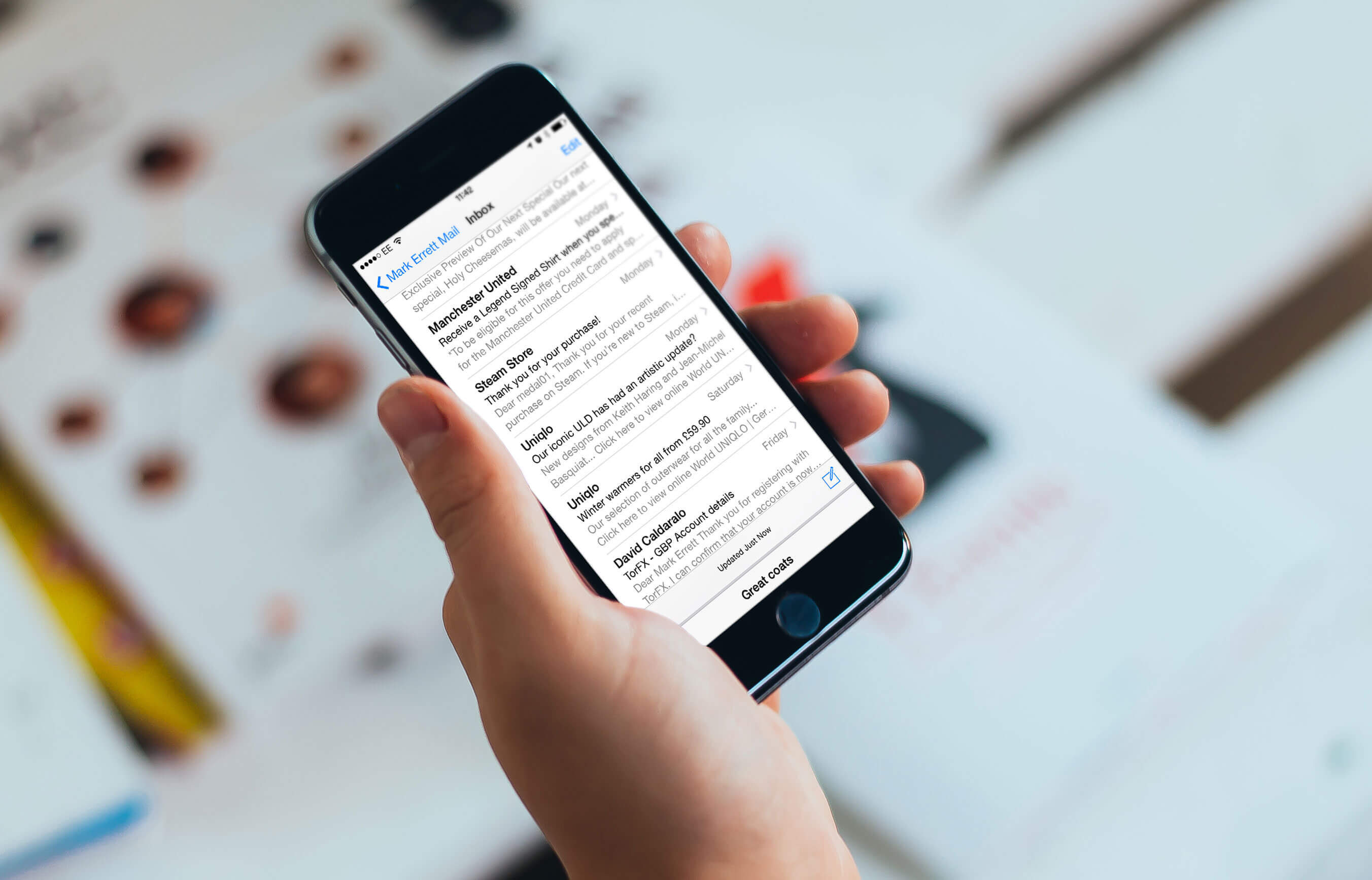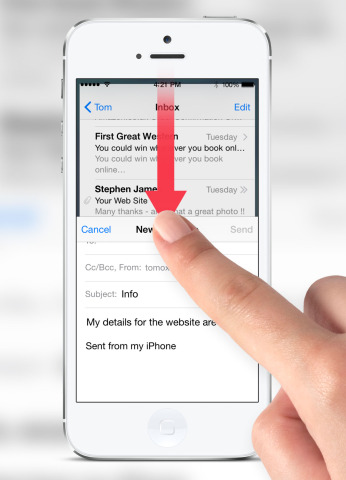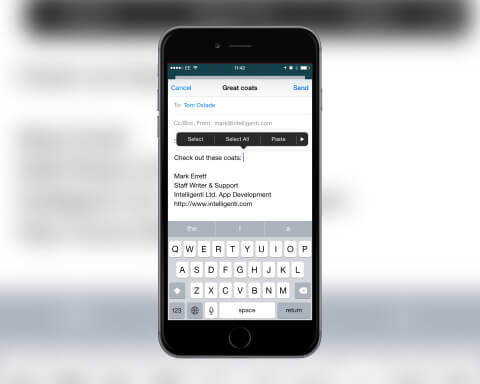It’s never been easy to copy details from one email to another, until now. However, with the arrival of iOS 8, you can now copy details from a previous email when writing a new email.
There are plenty of situations where you’ll find this useful, such as getting hold of important instructions on where to meet someone, or if you simply want to copy a link to send on to someone else.
To switch between emails, swipe down on the new message header when writing a fresh email. This will move the message to the bottom of the screen so you can access your Inbox.
Then, navigate to the email you want to access and open it up. Select the information you want and copy it.
To get back to the current email, tap the bottom of the screen where the message is being stored. You can then tap into the body of the message and select Paste.
Then, carry on with your message before sending it to its intended recipient.