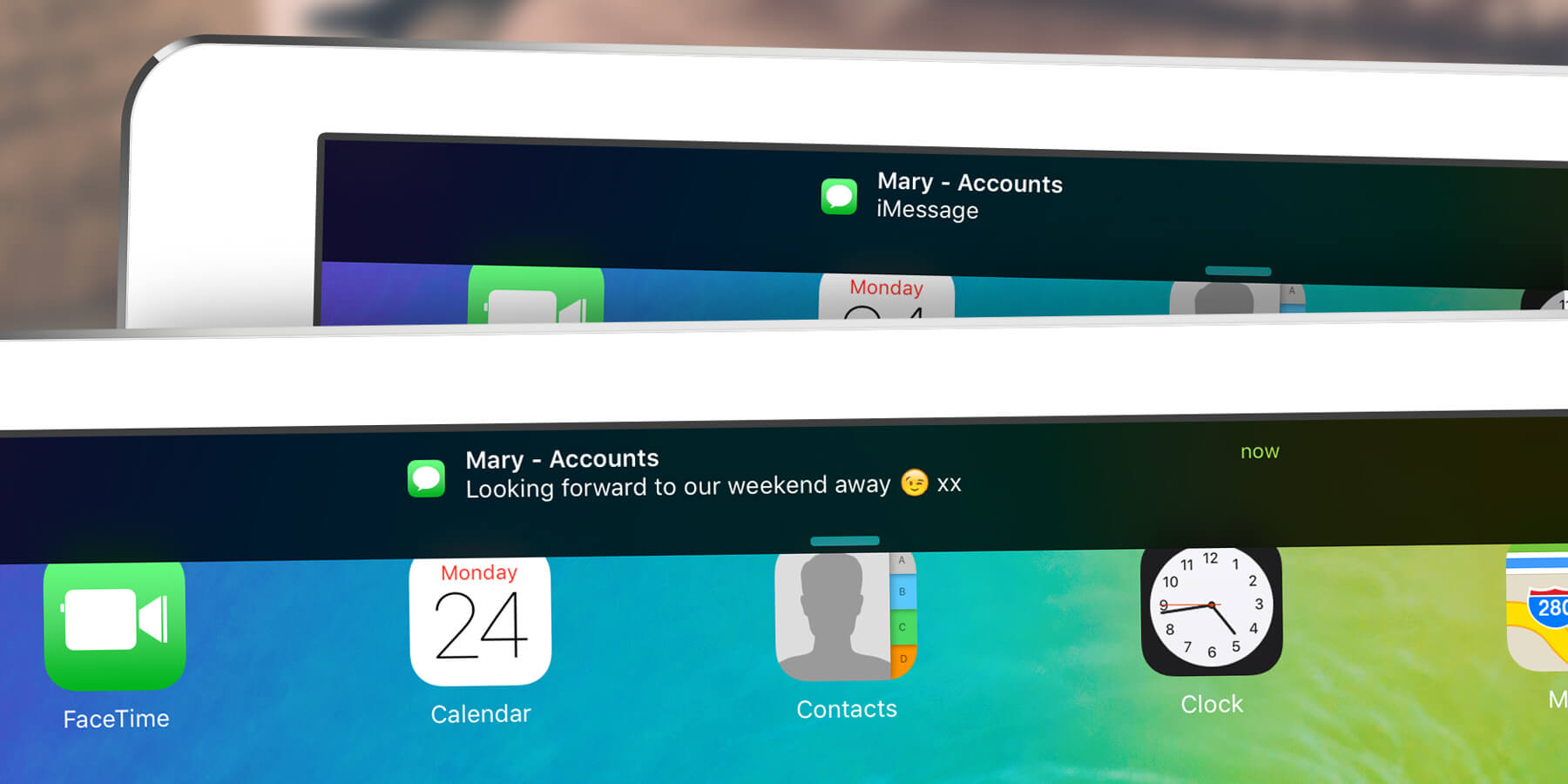Even if your device is locked, when a text message or iMessage arrives the iPad displays it on the screen, by default.
To keep messages from prying eyes, open Settings, Notifications, then Messages. Turn off Show Preview to hide the text from view.
This is also possible for email messages. Open Settings, Notifications, then select Mail. Tap on your account name and turn off Show Preview. Note – If the preview is disabled you cannot quickly reply to messages from the notification.