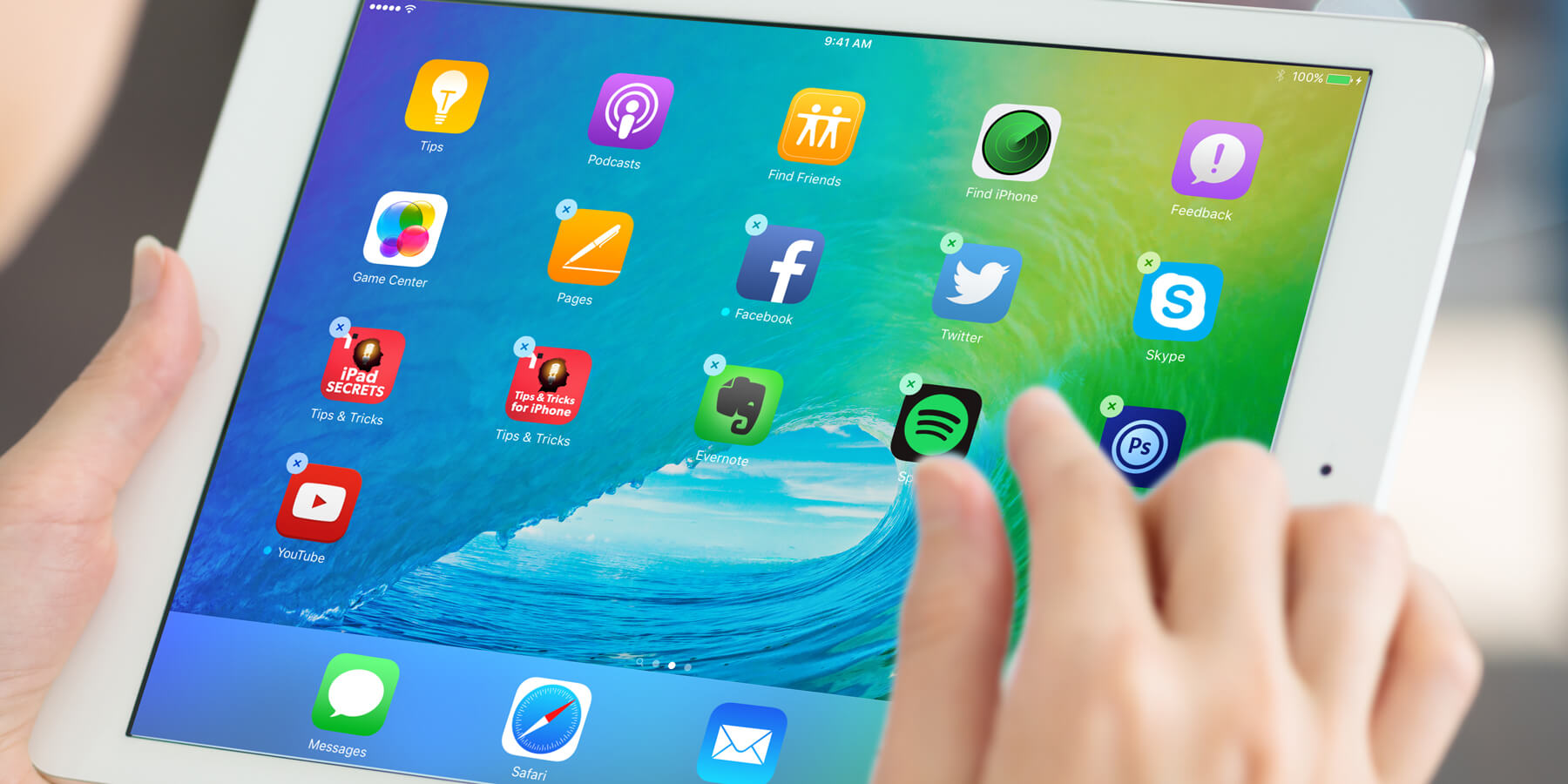Moving icons around on your screen is easy, as is deleting any apps that you no longer use.
Hold your finger on one of the apps for a couple of seconds and all the icons will begin shaking. You can now drag and rearrange them. To move an app to a different page, drag to the edge of the screen and wait a few seconds until it moves across. Icons can be added to the Dock at the bottom of the screen as well. Just drag the app or folder down to the dock. You can place a maximum of six icons here.
The little X icon in the corner of downloaded apps allows you to delete them and free up space on your device. To stop the apps shaking, press the Home button.