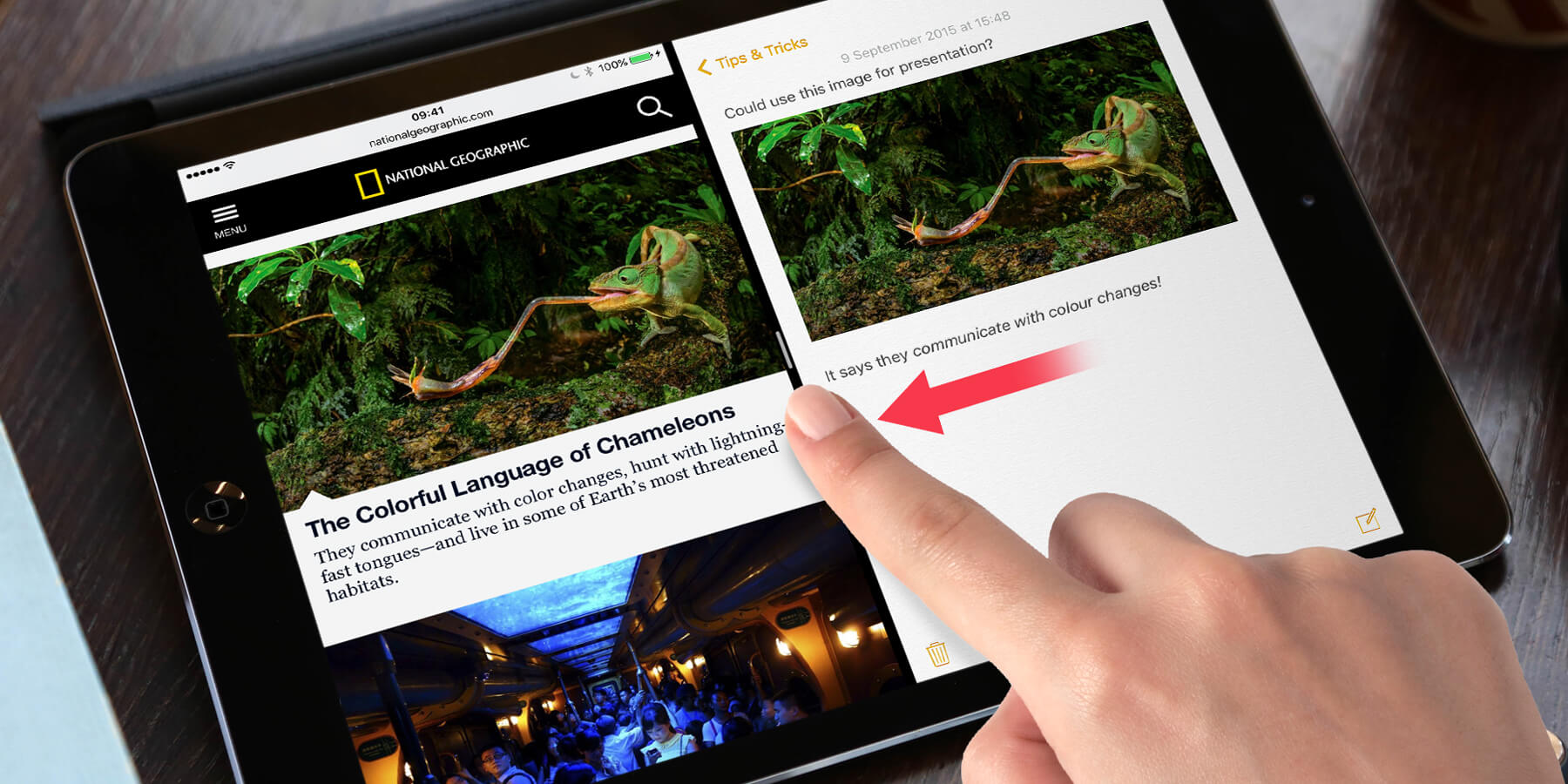iOS 9 brings some new multitasking features that can show two apps on screen at once, Slide Over and Split View. At launch, only Apple’s native apps – such as Mail, Photos, Notes, Calendar and so on – are compatible with these functions.
Slide Over
From any compatible app, swipe left from the right-hand edge of the screen to ‘pull’ a secondary view over the previously open app. This is called the Slide Over view and takes up around a third of the screen, temporarily pausing the app on the left side of the screen.
To change which app appears in the overlay, swipe down from the top of the Slide Over view for a list of app icons. Although this isn’t ‘full’ multitasking like Split View, it does allow for quick access to apps without completely stopping what you’re doing.
Split View
This is a true multitasking feature that lets you use two apps simultaneously. Because it uses more power than Slide Over, it is only available on the iPad Air 2 or newer.
First launch Split View mode as normal, then pull the view even further left by pressing and dragging the black bar that separates the two views. The secondary view will then snap into place, with each app taking up exactly half of the screen. In Split View mode you can use both apps at once, with functions such as copy and paste working between the two.
To leave either Slide Over or Split view, simply swipe the secondary view off the screen to the right.