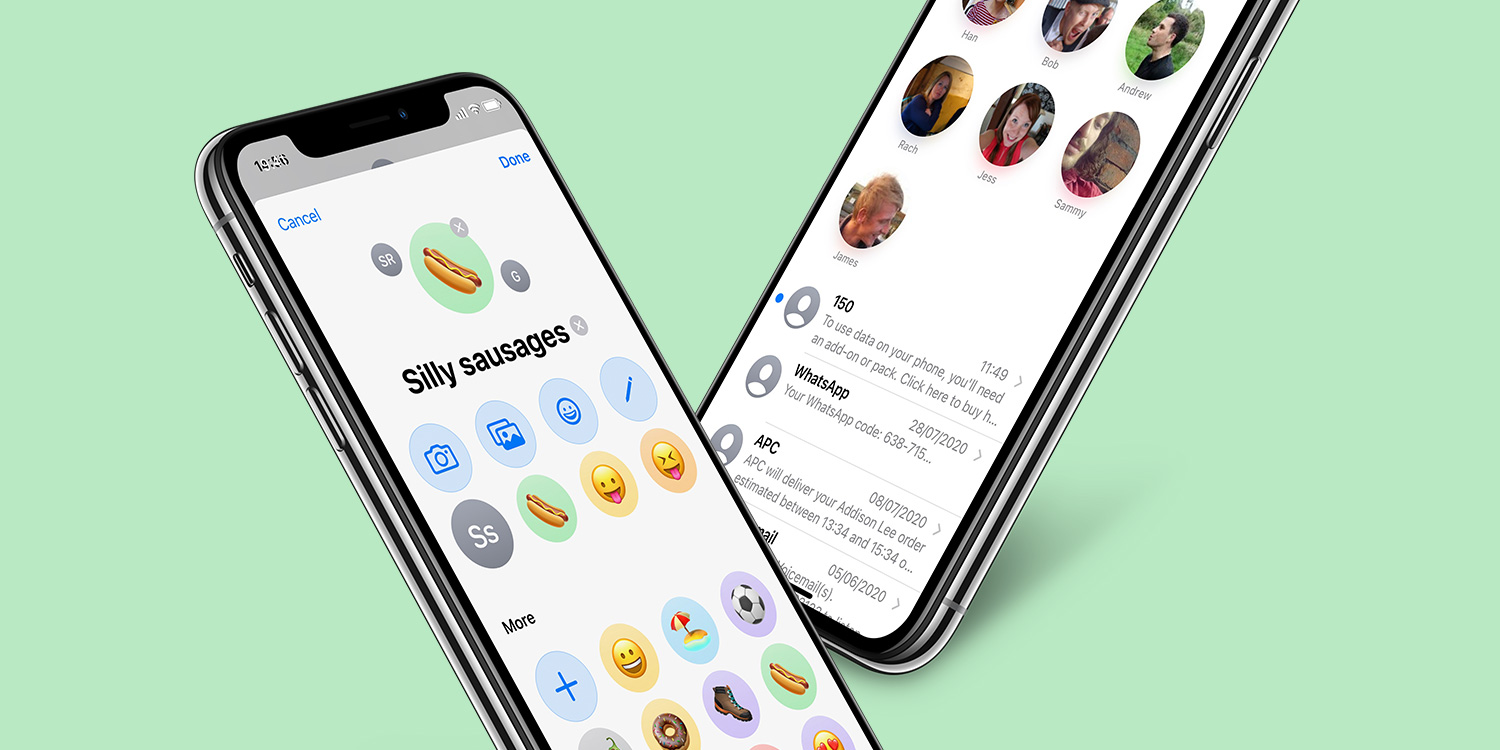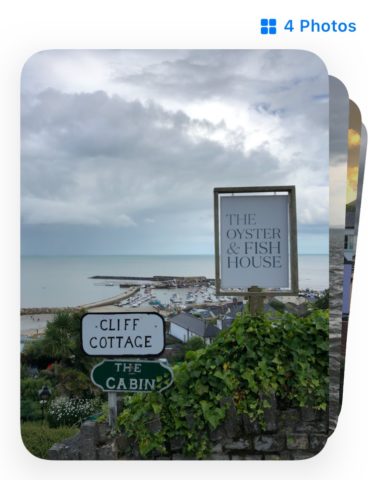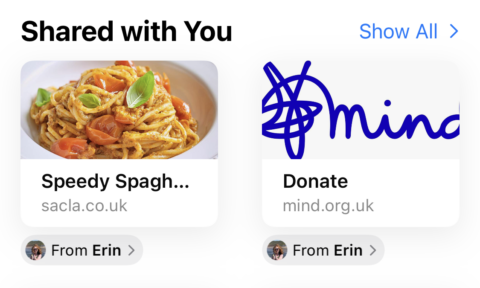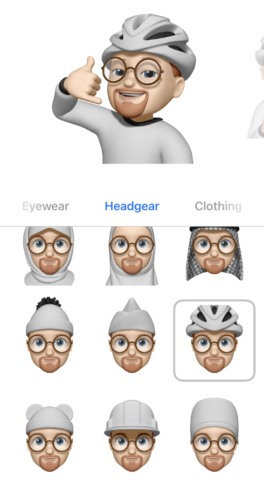Apple is continuing to refine the Messages app in iOS 15 and iPadOS 15. With new ways to browse, send, and save photos, a system-wide way to check through content that’s been shared with you, and annual changes to Memoji, there’s a lot to look forward to in the new version of Apple’s Messages.
A smarter way to send photos
Sharing images in Messages is much easier using the photo collections view. In a new message, tap the Photos icon from the app drawer and select all the images from your library which you’d like to send. Add a comment (although this is optional) then tap the blue send button. Your friend will see a stack of images in the message thread – it’s much neater than sending a stream of individual photos through.
To view a photo collection, you can either tap the stack and swipe through each message, or tap the grid icon (above the stack) to view all the photographs at once.
Save one, or save them all
In the grid view, you can also easily save a selection – or all – of your images in one fell swoop. Tap Select, choose the images you’d like to save, then tap the save icon in the bottom right and they’ll be added to your Photos app. If you’d prefer to work through the images more slowly, tap the stack to view each image separately and when you find an image you’d like to save, choose the share icon and tap Save Image.
Everything that can be Shared with You
Shared with You is a feature that captures all the content shared with you in Messages and places it in the appropriate app – making it easier to look through (or listen to) the links, photos, and music that friends and family have shared with you.
There are plenty of apps and services that already work with Shared with You. Links sent in a message will appear in Safari’s main page under a new Shared with You heading, where you’ll be able to tap web link tiles to open the shared page. Similarly, News items now appear in the News app under the Today tab.
Photographs will appear in the Photos app in the For You tab, and shared podcasts appear in the Listen Now tab (also under a Shared with You heading). Finally, in the TV app, shared content appears in the Watch Now tab.
While Shared with You is undoubtedly useful, if you’d like to remove an item that’s been shared with you from the relevant app, simply long-press the item and choose to remove the link, podcast, or news item.
What’s new for Memoji?
New customization options are available for Memoji in the Messages app. Mostly, the changes involve new pieces of headgear – which allow users to show their support for their favorite sports teams! There are also new glasses to choose from.
Changing the look of your Memoji is easy – tap the Memoji icon in the Messages app drawer, find your Memoji, and choose the … icon to tweak its appearance.