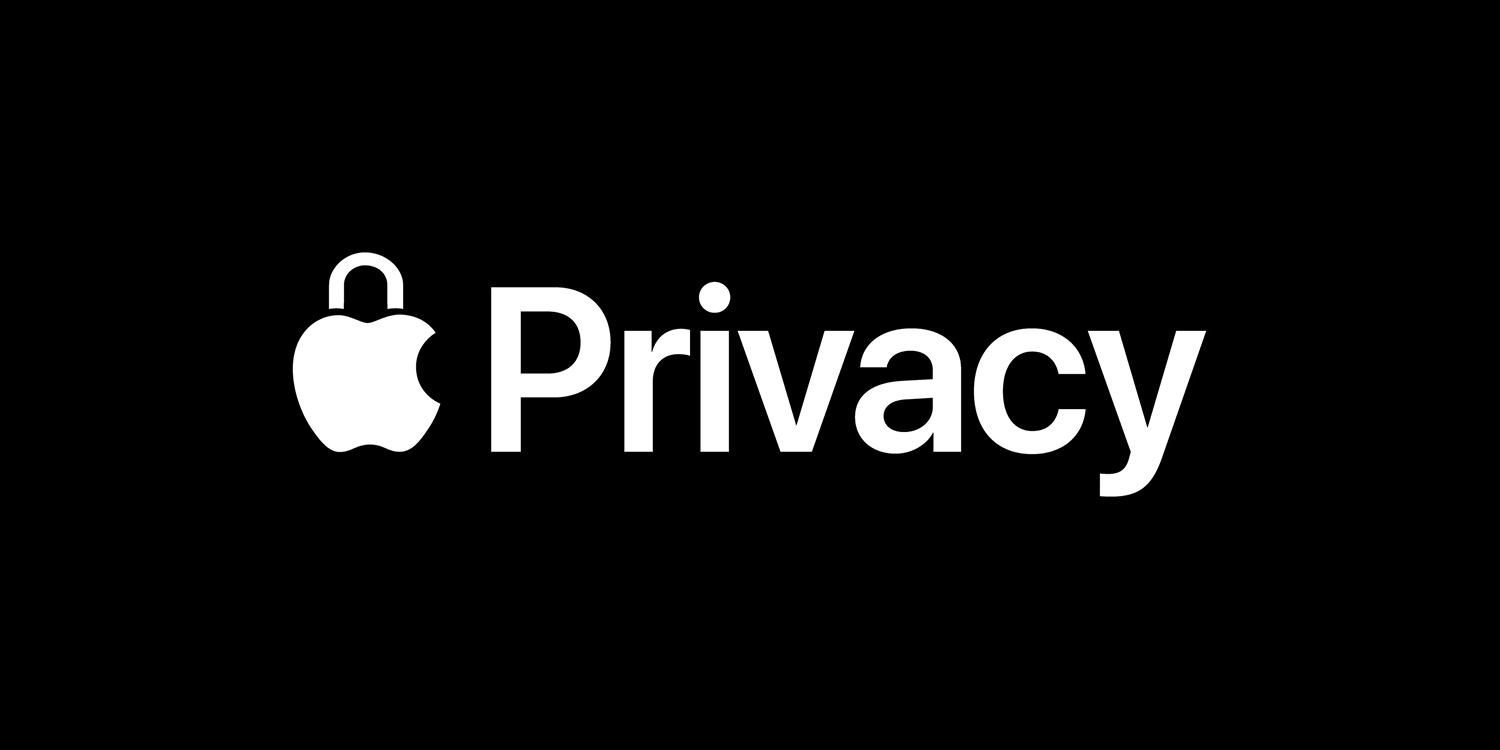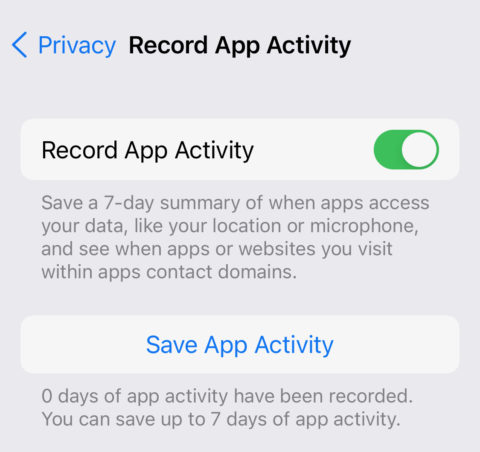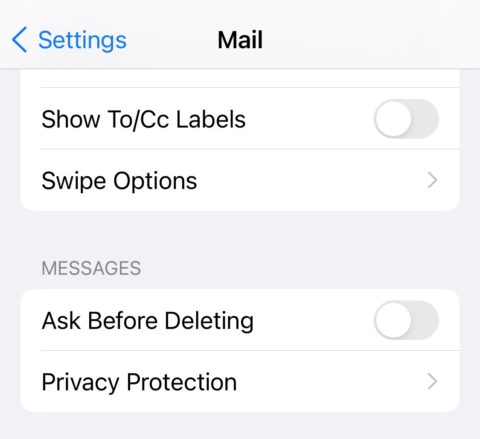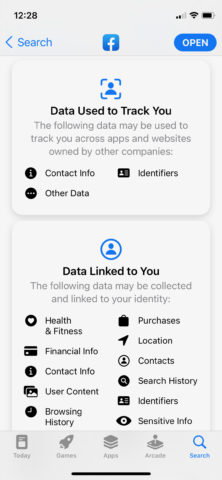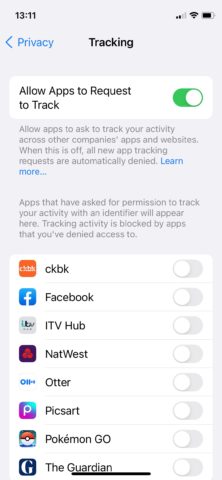Privacy is a key component of any software these days, not least the operating system that your smartphone runs on. Thankfully, iOS 15 has added a raft of privacy-conscious features to help you feel more secure. Here’s how Apple is keeping your data safe.
See who accessed your data with App Privacy Report
In iOS 15, you can view a list of all the privacy permissions you’ve granted on an app by app basis, as well as looking at when each app last accessed said data.
In order to access this, you first need to head into Settings > Privacy > Record App Activity and turn on the Record App Activity toggle. This will allow your iPhone to save a 7-day summary of your apps’ data collection activity.
Head back in at any time and tap Save App Activity to produce an App Privacy Report.
Hide your IP with Mail Privacy Protection
Did you know that many emails contain invisible tracking pixels to reveal when you have read them? Apple is putting a stop to that sort of thing in iOS 15.
Mail Privacy Protection masks your IP address from email senders and loads remote content privately in the background, preventing you from being tracked.
This is active by default, but to make sure (or to deactivate this feature) just head into Settings > Mail, and under Messages hit Privacy Protection, then flick the toggle on or off.
iCloud Private Relay
iCloud Private Relay is an iOS 15 feature exclusive to paying iCloud subscribers, that ensures all internet traffic leaving your iPhone through Safari is encrypted. No one can access that data except you and the website you’re visiting – not even Apple or your mobile network provider.
In addition, all of your data gets sent through two separate internet relays, which together serve to hide your IP address and prevent any third parties knowing your location or building an online profile of you.
To check that Private Relay is enabled, head to Settings > Apple ID > iCloud > Private Relay.
As well as activating or deactivating Private Relay, you can also enter IP Address Location and select Use Country and Time Zone to make your IP location more vague. Note that selecting this will disrupt location-specific content accessed through Safari.
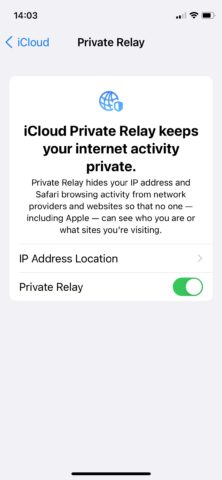
App Store Privacy Nutrition Labels
App Store Privacy Nutrition Labels were introduced in iOS 14.5, and serve to give you an easy heads-up on all the personal data requirements of an app ahead of downloading.
Every app developer is required to provide these breakdowns as part of the app submission process.
Simply head to any app in the App Store and scroll down to see a list of Data Used to Track You and Data Linked to You.
App Tracking Transparency and tracking approval
Another privacy feature already available to you since iOS 14.5 is App Tracking Transparency, which asks for permission any time an app seeks to track you across other apps and websites. The good news is, it’s baked right into the system.
While App Tracking Transparency will provide you with the option to approve or deny app tracking when you first boot an app up, it’s possible to grant these permissions at any time.
Simply head to Settings > Privacy > Tracking. Here you can toggle whether to allow apps to request to track you. If you turn it off, apps will be blocked from tracking without asking you.
Below this, you can grant permission on an app-by-app basis.