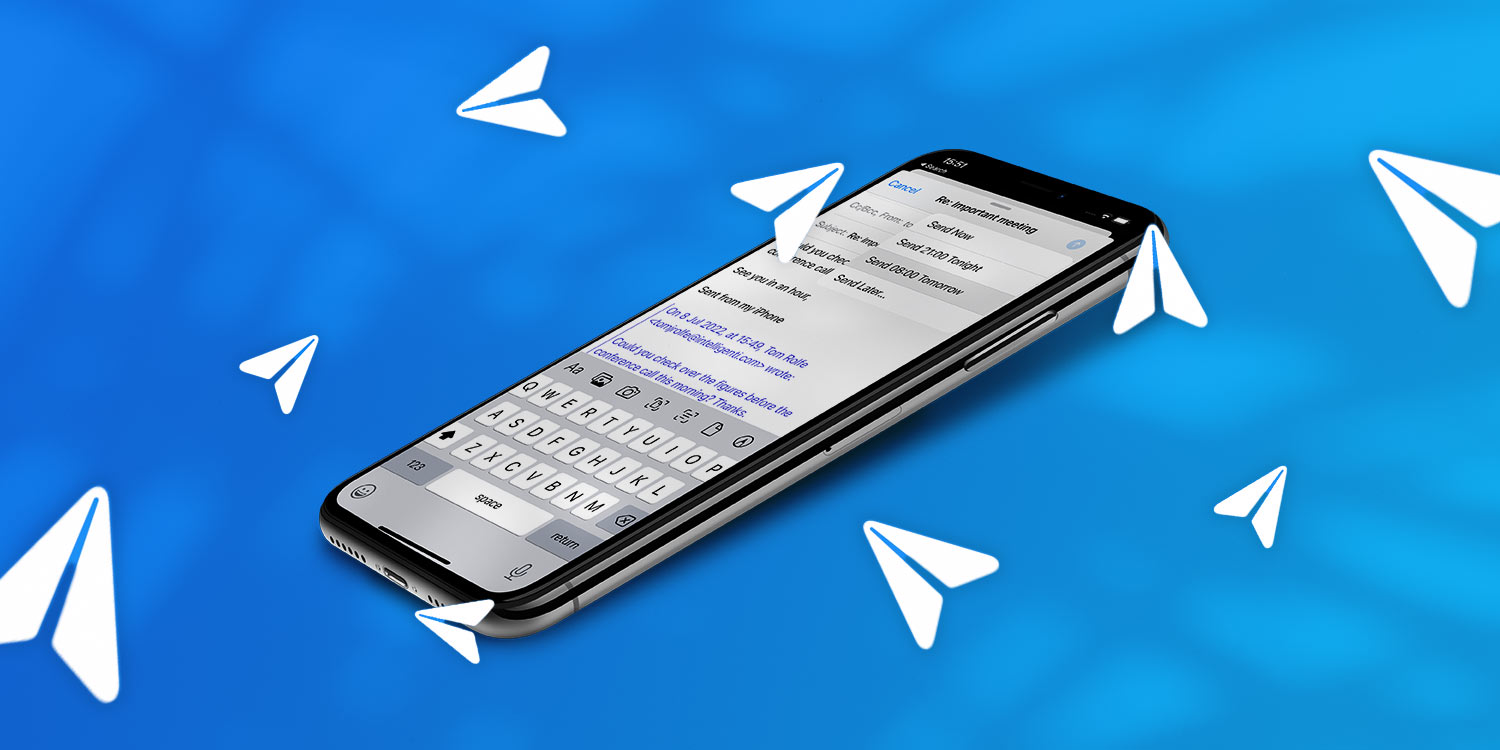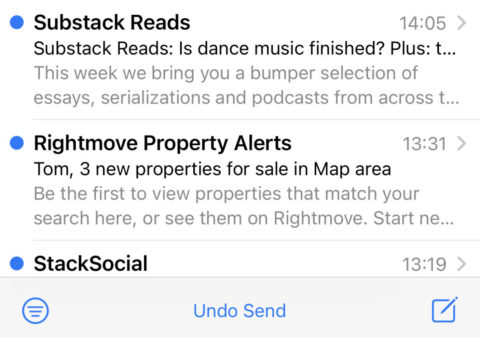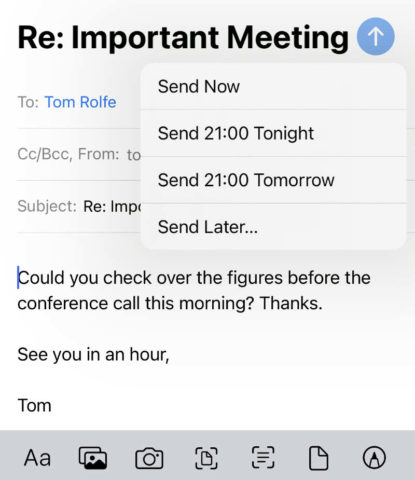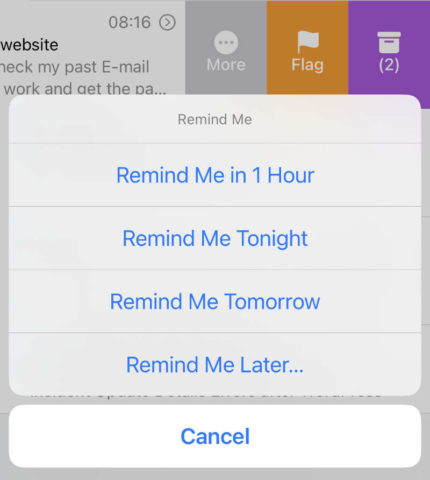Mail has lots of clever little features that are easy to miss, from “unsending” an email to schedules, follow-ups, and reminders. Together, they make the process of sorting emails easier, quicker, and more predictable.
Anti-stupidity measures
Ever send an email only to immediately realize you made a spelling mistake or forgot to add an attachment? It’s not a great look to send an immediate apology follow-up when you’re trying to be professional, but Mail’s new tools are here to give you a second chance – before it’s too late.
Mail can detect if you mention an attachment in the text of the email but forget to actually include one, and it looks for missing recipients too. Either way, you’ll be notified and given the chance to make amends before hitting Send.
If you do hit that Send button and instantly regret it, you’ll be given a brief window to hit Undo Send at the bottom of the screen and make reparations. This feature is a bit of a misnomer – it’s not actually possible to unsend an email – but Mail holds off on actually sending anything for ten seconds, giving you a little time to change your mind.
Productivity tools
If you have a habit of writing emails outside of work hours, Schedule Send allows you to pick the perfect time to drop it into the recipient’s inbox. Whether that’s to mask your 3am writing session or make it seem as though you’re at your desk at 8am sharp is up to you. Long-press the blue Send button and some additional options will pop up. Choose Send Later… to choose a custom time.
An automated feature called Follow-up moves emails you just sent to the top of your inbox so you can quickly check in or follow up with another message. Previously the inbox was sorted only by the recieved messages, not sent replies.
You can also use the Remind Me function if you open an important email but don’t have time to deal with it right away. When viewing an email, press the Share button and then Mark for Later. Alternatively, swipe left on an email from the inbox and tap More and then Mark for Later here instead. Choose from the preset options or tap Remind Me Later… to schedule a date and time to resurface the email at the top of your inbox like a new message.
Smart search
When searching for a particular email, Mail’s intelligence automatically corrects typos and looks for synonyms to increase the chance you find what you’re looking for.
Remember, to search through any mailbox in the Mail app, swipe down from the list view to reveal a Search box and type your query.