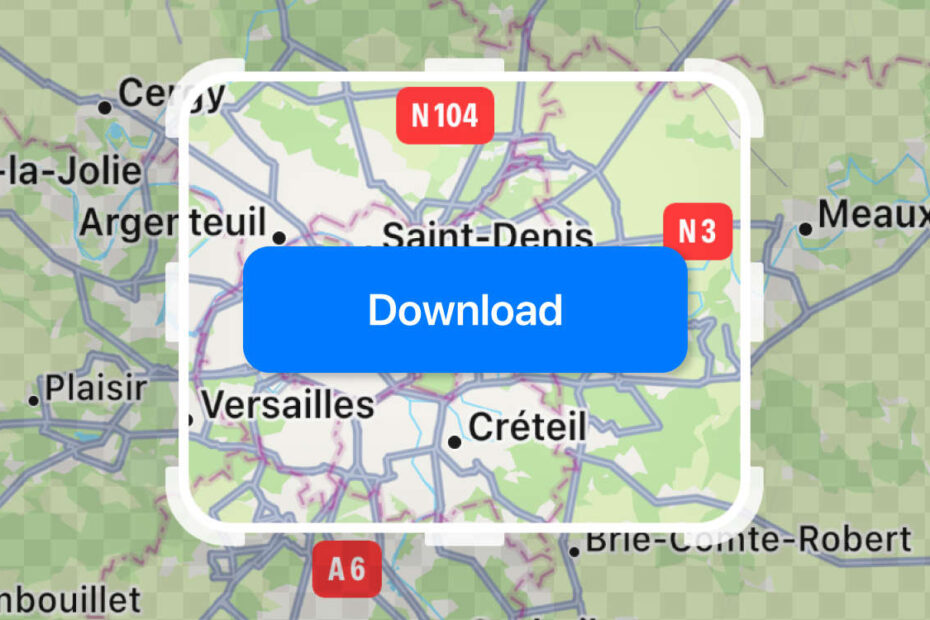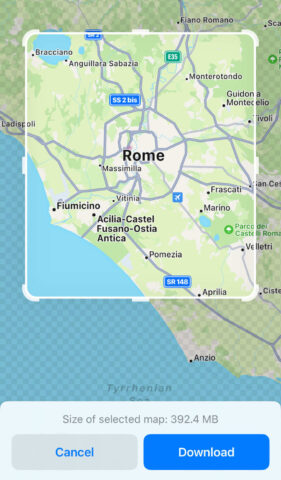- Apple Maps now offers a way to download specific areas
- This allows turn-by-turn directions without internet access
- An LA-sized city uses around 1GB of device storage
A long-awaited change
Apple Maps has long lagged behind Google Maps in various ways, but these days the differences are less pronounced. Apple has made huge improvements over recent years, but still lacked a key feature of its rival: the ability to download maps for offline use.
With iOS 17, Apple has finally rectified this, over a decade after Google first introduced the feature. But in true Apple fashion, its implementation of offline maps looks to go even further. Nearly all the usual features of the Maps app – including turn-by-turn directions, public transit info, arrival times, and more – now work with no internet connection, so long as you have the area saved to your device. It even includes opening hours for points of interest.
This means you can grab a map ahead of a trip abroad to save on data, or download a hiking route so you can navigate even with no reception. All you have to do is plan ahead.
Downloading offline maps
To download a map for offline use, tap on your profile icon in Maps. (It’s to the right of the search field.) Tap Offline Maps on the menu that appears. Press Download New Map or select from one of the automated suggestions to choose an area. Saving your home city can be a smart idea to combat those pesky signal dead zones.
Maps will display a white frame surrounding your chosen location. You can drag to move the map as usual, and pinch to zoom in or out. The edges of the frame can also be dragged to resize the bounds of the map. Anything within the bounds will be navigable offline. Hit Download when you’re happy with the current selection.
Choose wisely
Note that offline maps can take up a considerable chunk of storage space, so be mindful of the size of the area you choose. The largest areas Maps will allow can be as high as 5GB, although you can capture the entirety of Los Angeles or New York for around 1GB. Smaller cities and areas with fewer points of interest clock in much lower. But if your device has limited storage, these amounts can add up fast.
Once downloaded, the Offline Maps section of the app grants access to some additional settings. Keep Automatic Updates enabled if you want to keep your maps up to date, and set downloads to Wi-Fi Only if you want to preserve your cellular data. We would advise keeping Optimize Storage off, unless you’re really struggling with space management. Although it can be handy to keep file sizes down, it could leave you in a pinch without access to all the information you need for a trip.
Using Offline Maps is automatic. If you’re traveling through a saved area and your internet connection drops out, the Maps app will use its downloaded data instead. You can even set the app to Only Use Offline Maps if you’d prefer to save cellular data all the time, not just when your connection drops.