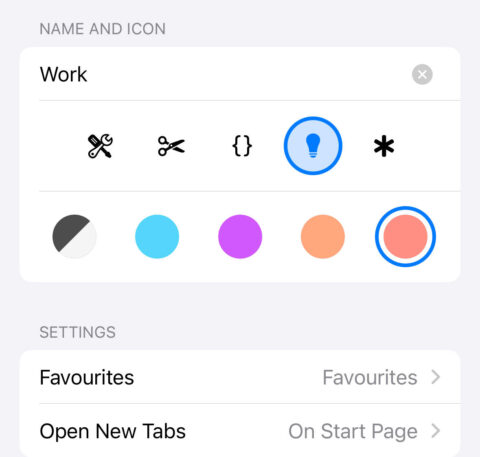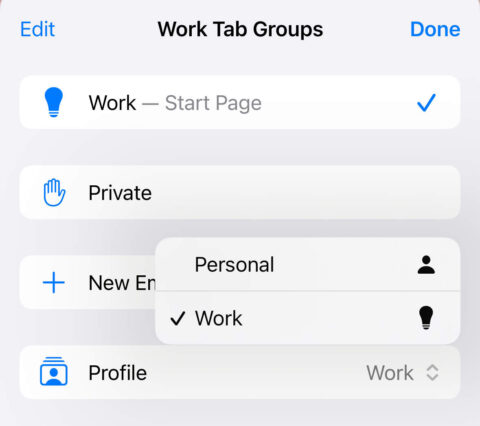- iOS 17 adds customizable profiles to Safari
- Each profile has its own history, favorites, and settings
- It’s a fantastic way to keep your work/life browsing separate
Keep your worlds apart
In iOS 17, Apple has added the ability to create multiple profiles in Safari. This means you can have a unique setup with separate browsing data depending on what you’re doing, giving users the chance to make profiles like Work, Research, Personal, and so on. You could make profiles for specific hobbies or projects, or even use it to create guest or family profiles if your devices are often shared. It’s a great addition – here’s how it works.
Web data explained
You might be thinking profiles sound a lot like Tab Groups, which allow you to keep browsing sessions separate. But profiles go a step further: each Safari profile has its own browsing history, as well as a distinct set of favorites, tab groups, extensions, and cookies. This means you can stop different aspects of your life bleeding into one another, keeping Safari’s interface clean and efficient no matter what you’re doing.
Setting things up
To make a new profile, open the Settings app and head to the Safari section. Scroll down to the Profile section and tap New Profile. Give your profile a name, icon, and color scheme so you can easily recognize it. Optionally, you can choose a specific subset of your bookmarks to act Favorites in this profile, and you can define how you want new tabs to behave.
Hit Done when you’re ready and open up Safari to test it out.
Switching profiles
To use a profile, press the Tabs button in the bottom right of Safari and you’ll see an icon on the tab bar representing your currently selected profile. The default profile, Personal, is represented by a little person icon. Tap the profile icon to see your tab groups in a list. Here you can select a new profile from the drop-down list at the bottom of the menu, and Safari will only show your website and browsing data for that profile until you switch back.
That’s it! Now all you have to do is remember to switch profiles before browsing so as not to cross the streams.