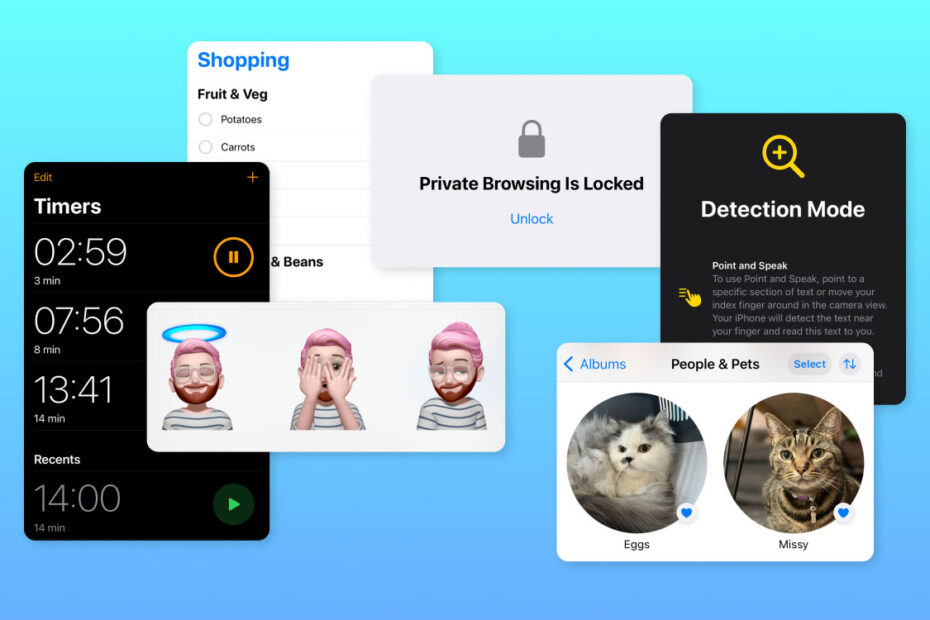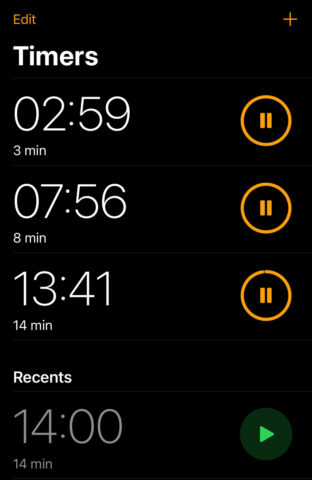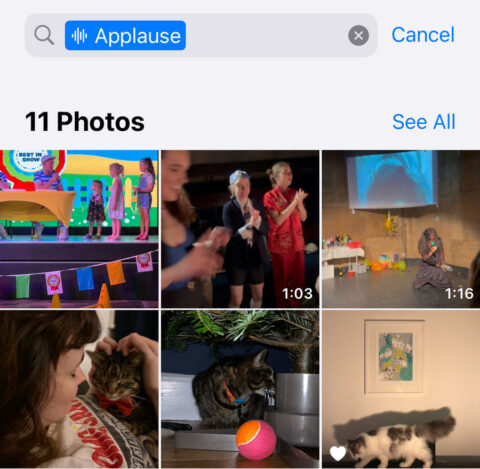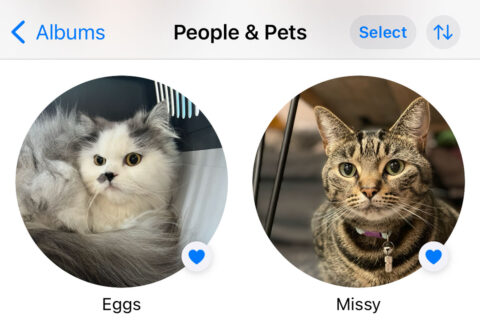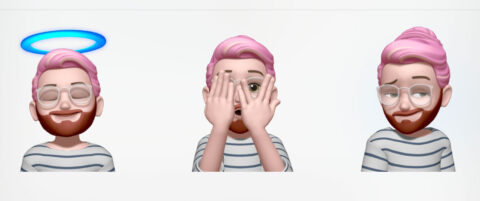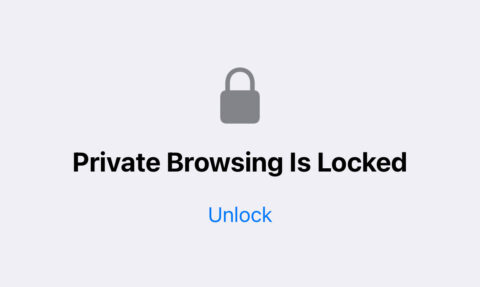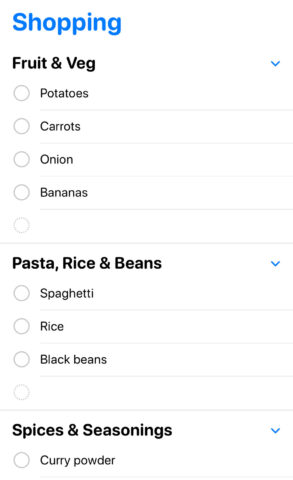Our previous iOS 17 guides cover all the big strokes of Apple’s latest software update. But there are plenty more juicy tidbits that don’t quite fit into other categories; changes that are easily missed if you’re not paying attention. So here, in no particular order, are ten more little-known things you should know about iOS 17.
Multiple timers
Finally, iOS allows more than one timer to run simultaneously. Open the Clock app and start a timer as usual. Then hit the + in the top corner to create more! You can swipe left on a timer to Delete it, and there’s also a handy Recents section down below for quick access to commonly used timers.
Crossfade in Music
Here’s another extremely basic feature that’s taken a long time to arrive. For those of you who prefer tracks to transition into one another with a crossfade, that’s now an option in Apple Music. Open the Settings app, head to the Music section, and toggle on Crossfade.
Search for sounds
This is a very cool feature that’s easily overlooked. Head to the Search tab in the Photos app and use the search bar at the top to look up live photos and video clips featuring specific sounds. It’s a bit limited, but try searching for “applause” or “laughter” and see what crops up.
Pets are people too
Speaking of the Photos app, head to the Albums section and you’ll find the People album has been rebranded People and Pets. That’s because Apple’s machine learning can now detect specific animals to quickly surface all photos of them. Scroll through the album until you find a pet, tap it and press Add Name to teach the app who they are.
Quickly mute AirPods
If you have AirPods Pro or third-generation AirPods, you can quickly mute yourself on a call by pressing the stem of an AirPod. Press it again to unmute. Pressing the Digital Crown does the same thing on AirPods Max.
New Memoji poses
Sure, it’s not exactly big news, but those of us who use Memoji Stickers will be pleased to see some fresh new poses added to the selection. Choose Stickers from the new + menu in Messages, then scroll to the Memoji section and pick out your character. You’ll find new halo, peekaboo, and smirk poses waiting for you.
Verification messages
You know those one-use verification codes some services use when you log in? AutoFill can now detect verification codes sent by email, saving you from unnecessary app-switching. Secondly, verification texts and emails can be automatically deleted after you’ve used them. Head to Settings > Passwords > Password Options and turn on Clean Up Automatically.
More private browsing
Here’s a handy improvement for anyone who uses Safari’s private browsing mode to cover their digital tracks. If you close Safari or lock your device while in private browsing mode, whatever you were looking at is automatically hidden when you reopen Safari. You’ll need to unlock using Face ID or your passcode to continue browsing.
Grocery lists in Reminders
Open Reminders and press Add List. Choose List Type and select the new Groceries option (Shopping in some regions). Create the list and as you add new items, they’ll be automatically categorized into sections to help you find things faster at the supermarket. You can customize the sections by tapping the … menu and choosing Manage Sections.
Detection mode
The iOS Magnifier is a godsend for people with visual impairments, and it just got way more useful as an accessibility feature. Launch the Magnifier with a triple-click of the Power button. (If this doesn’t work, first head to Settings > Accessibility > Accessibility Shortcut and choose Magnifier). Hit the Settings icon and press the + next to Detection Mode. You can now use several invaluable accessibility features: point and speak, text detection, people detection, door detection, and image descriptions.