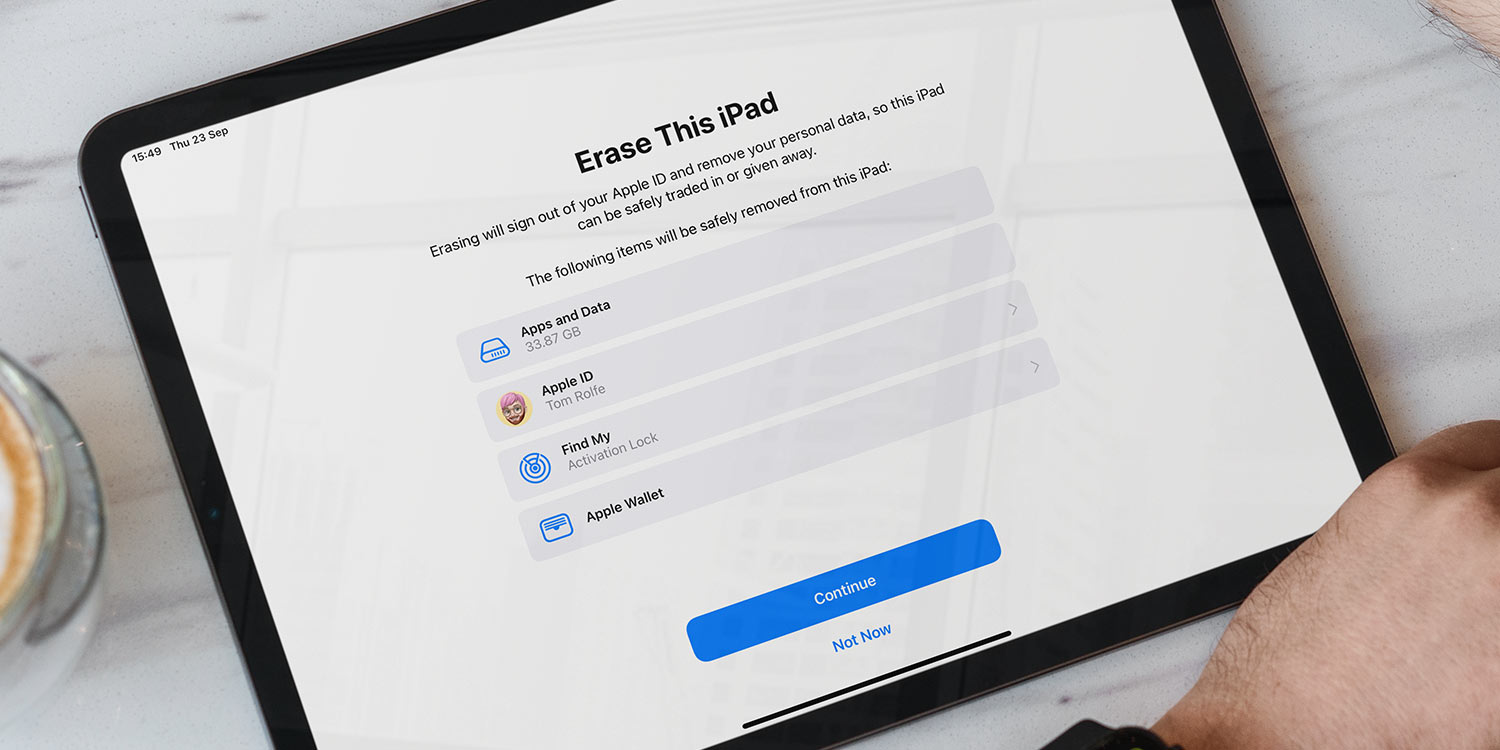There are many reasons to restore an iPad to factory settings. For example, you might be planning to sell the device and don’t want to leave any photos or personal information behind. You may also simply wish to have a fresh and empty device to start again with. Or perhaps your device has developed an issue and you’ve tried everything else.
To reset your iPad to factory settings head to Settings, then General. Scroll down to Transfer or Reset iPad, then tap Erase All Content and Settings.
You may be asked to supply a passcode to confirm – enter that and the device will prompt you to enter your Apple ID which will remove that account from your device.
Wait a few minutes and your device will reset to the welcome screen. Remember this will completely erase all the data stored on the device, so make sure you don’t use this option lightly!
Other options
Erasing everything isn’t the only way forward, though. From this same Transfer or Reset iPad menu, you can instead follow the Prepare for New iPad instructions if you’re about to upgrade. It will ensure you have all the necessary items backed up and ready to move to your next device.
Several other options are hidden under a generic Reset button. Tap this and you’ll be able to change individual items back to factory settings without doing everything at once. For example, you can reset the keyboard dictionary or the layout of your Home Screen back to how it was when the device was new.