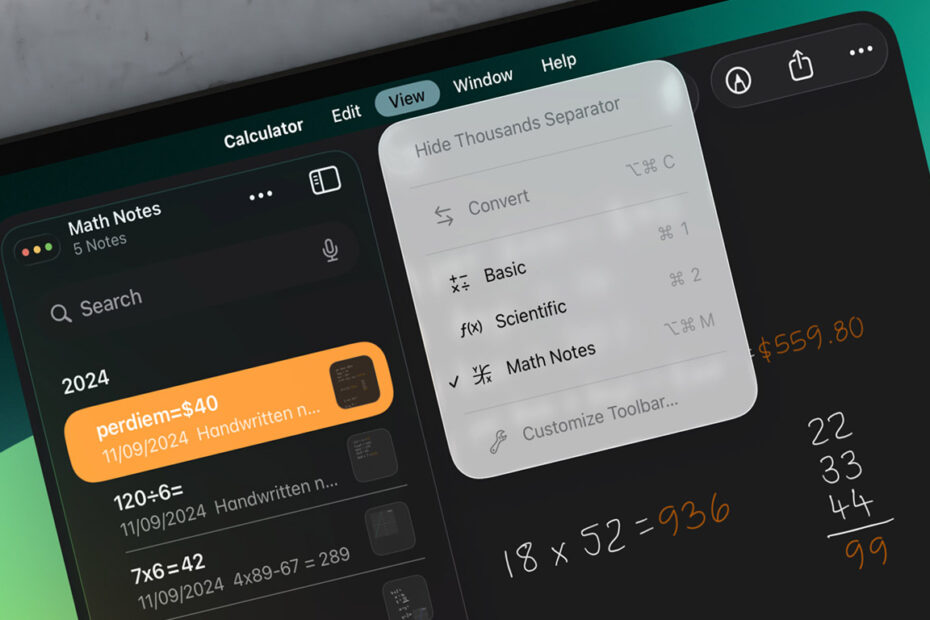iPadOS 26 introduces a Mac-style menu bar, giving you quick access to app controls without digging through hidden menus. Swipe down from the top of the screen while you’re in an app and a slim bar will appear, tailored to what you’re doing.
If you’re using a mouse or trackpad with your iPad, moving the cursor to the top of the screen will also make the menu bar appear.
In Notes, for example, you’ll see formatting tools. In Safari, you’ll get quick access to tabs and sharing. Developers can extend the bar with their own shortcuts, but even if an app hasn’t been updated yet you’ll still get a useful default menu with system-wide options like copy and paste, window management, and view settings.
If you’re running multiple apps in windows or using Stage Manager, the menu bar always relates to whichever app is currently at the front of the stack. It also contains the same traffic light menu you’ll see on every window, letting you quickly close, minimize, or expand the app without reaching for the corner.
One thing to watch: if you swipe down too quickly, you might accidentally bring up Notification Center instead of the menu bar. With a bit of practice, though, you’ll get the right gesture every time. And if you really don’t like the new menu bar, you can toggle off the gesture from Settings > Multitasking & Gestures > Swipe to Reveal Menu Bar.