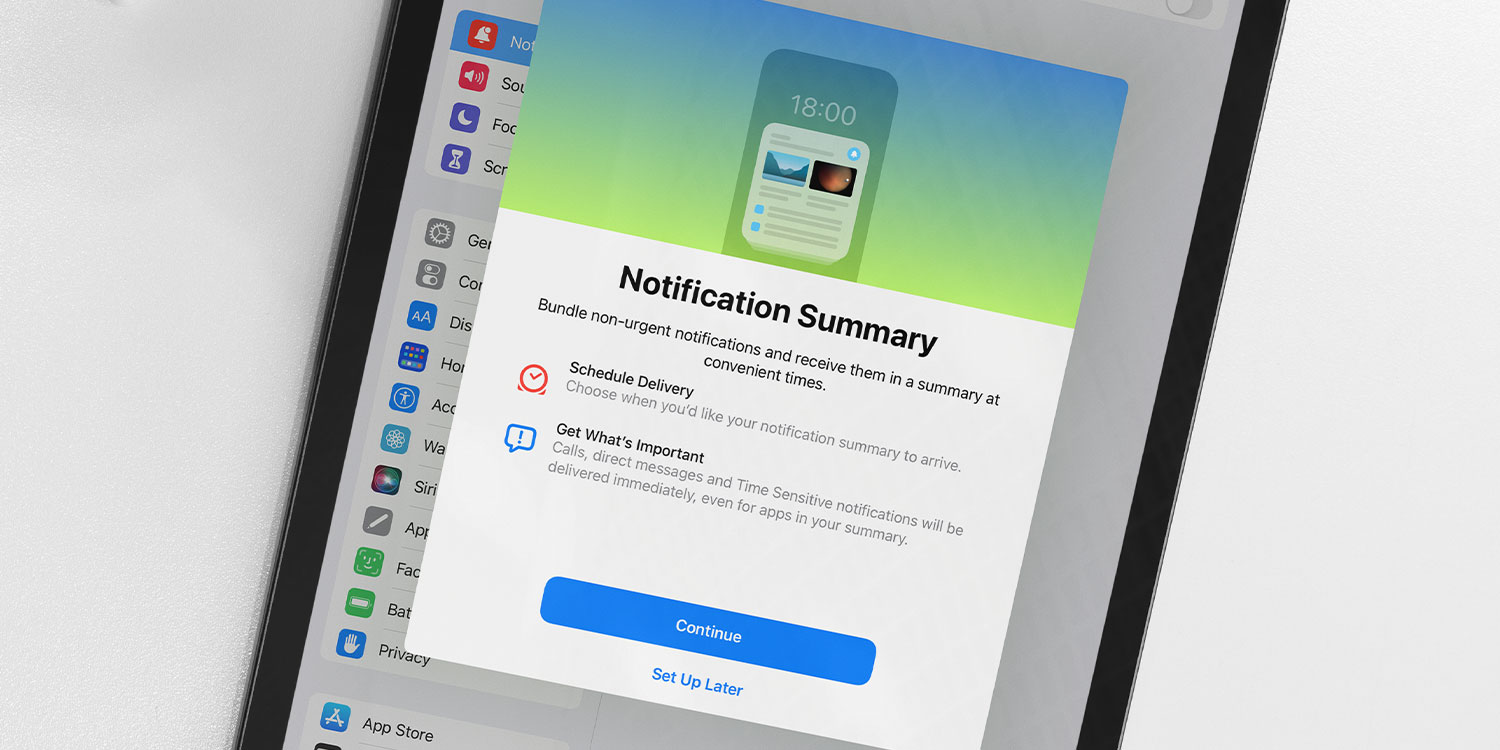It’s easy to lose track of less pressing notifications amidst the daily deluge. iOS overcomes this by providing you with the option of a neat summary of the day’s notifications.
The Notification Summary will house alerts that don’t need your immediate attention, so you can catch up on everything quickly at scheduled times of day. That leaves more pressing notifications free to grab your attention throughout the day.
The summary arrives at set times of day (more on that later) and when you see it you have a few options. Tap any of the visible alerts to be taken to the relevant app’s content, or tap anywhere else on the summary pane to open it up in full and see everything you’ve missed.
You may have already been automatically prompted to set this up. But if not, head into Settings > Notifications > Scheduled Summary and flick the toggle to the on position. Now hit Continue to set up your Notification Summary schedule.
You’ll see a list of apps that are permitted to send you notifications, along with the daily average number of alerts sent by each. Tick the boxes of any apps that you want to include in your Notification Summary, then tap the Add button. If you can’t find what you’re looking for, tap the A to Z tab to reorder the list alphabetically.
Next, set the time for your first and second summaries. By default, they’re set to arrive in the morning and in the early evening, but you can make these any time. You can also add further summaries, or even delete one. Now hit the Turn on Notification Summary button.