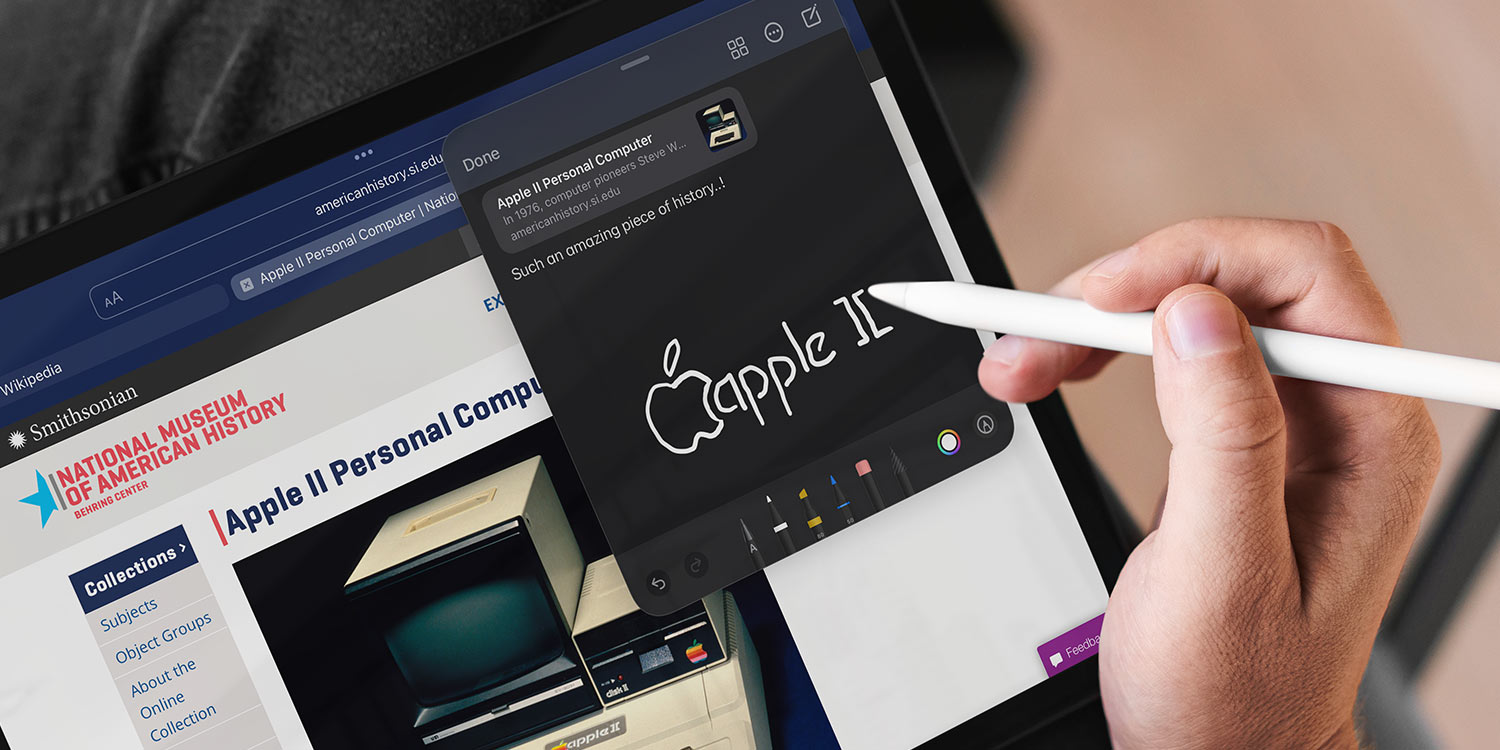Sometimes, inspiration strikes and you don’t have time to navigate to the Notes app. Or maybe you just want to jot down a quick thought about the website or app you’re currently looking at without disrupting your flow.
Quick Notes are for those times.
First, head to the Multitasking & Gestures section of the Settings app. Turn on Swipe Finger from Corner and set Quick Note to either Bottom Left Corner or Bottom Right Corner.
No matter which app or screen you’re currently on, swipe up from your chosen corner of the display to start a Quick Note. An overlay will appear in which you can make notes. Drag it by the handle at the top of the note to move it around the screen.
This upward swipe works with a finger or an Apple Pencil, but ensure your first contact is slightly off-screen or your swipe might not be registered.
Here, you can type your ideas or even scribble down a quick sketch if you have an Apple Pencil. Tap the pen button in the lower right to open up the drawing toolbar if you want to change tools.
Use the New Note button in the top left of the overlay when you’re ready to start a new one.
In Safari and certain other compatible apps, you’ll see an Add Link button at the top of the note. Tap it to quickly save a link to what you’re currently looking at for future reference.
Alternatively, you can start a Quick Note by pressing Globe+Q on a connected Magic Keyboard, or by adding a Quick Note button in Control Center for easy access.
Any notes made in this way will be saved to the Quick Notes section in the Notes app.