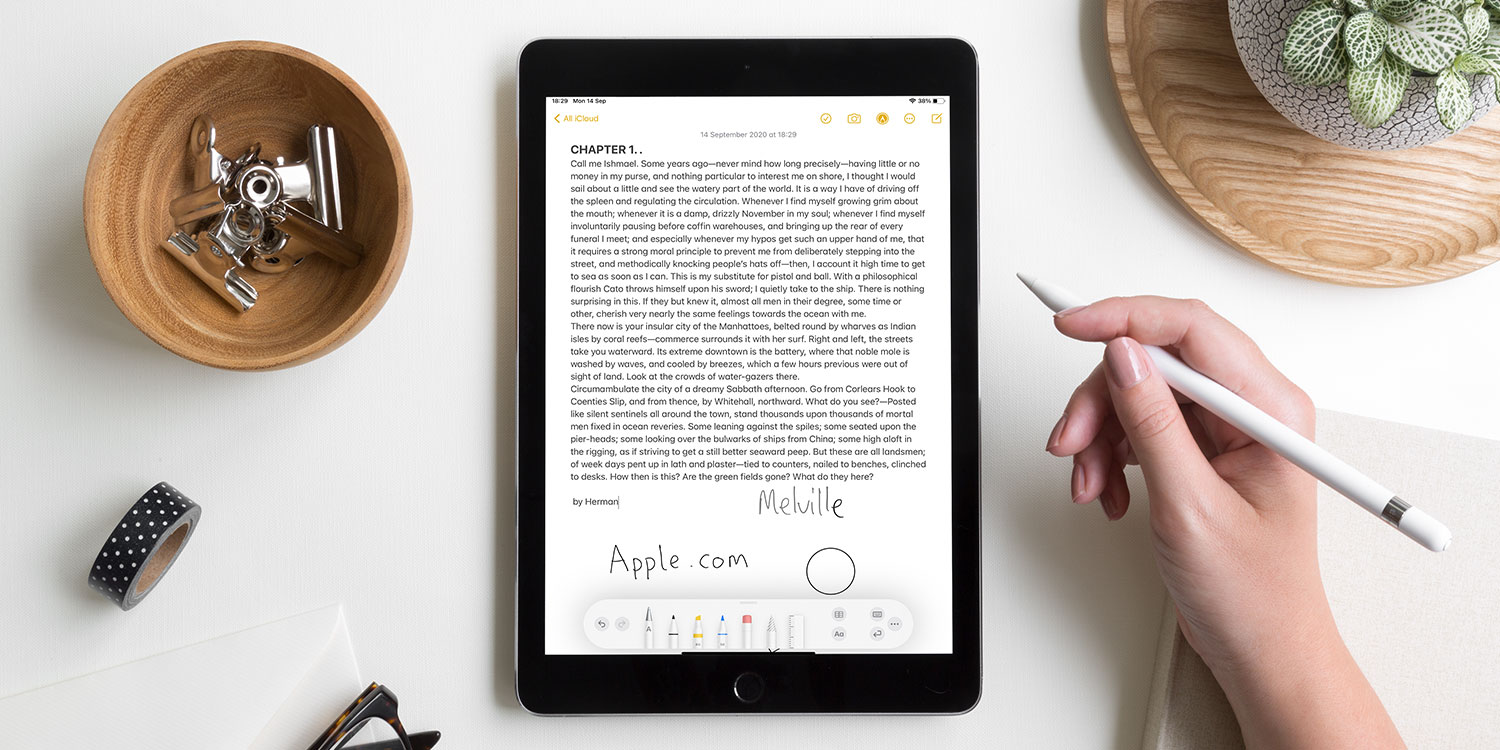If you have an Apple Pencil, the Scribble feature in iPadOS 14 and above can convert your handwriting into typed text.
To try the feature, launch the Notes app and tap the Pen icon in the top right to open the iPad’s Pencil Case. Select the Handwriting pen – it’s marked with a letter ‘A’. Write something on-screen with Apple Pencil and watch as your scrawls are converted magically into text.
Text selection
If Scribble makes an error, simply scribble out the mistake and the text will disappear in a flash.
To select a chunk of text, draw a single line through a word or phrase to select it. Alternatively, you can draw a circle to select entire paragraphs or more at once.
To insert a space, draw a single vertical line slicing in between two characters. You can also use the same slice gesture to join words together, removing unwanted spaces.
Text entry
It’s even possible to write in text fields using Scribble. Launch Safari or Maps and instead of typing an address, write it directly into the address bar – no need to select the Handwriting tool this time. This feature works anywhere in there’s a text field.
Handwriting
Handwritten notes are smarter in iPadOS 14, too. You can interact with handwritten text, even if it hasn’t been converted to digital text by Scribble. Try writing out a URL or address in Notes with the pen tool. You can click on the address, and it will automatically launch Safari or Maps as appropriate.
You can select, cut, copy, and paste handwriting too. Simply drag to select your handwriting and use the familiar pop-up menu to interact with the text. For instance, you might want to jot down notes in the Notes app then paste those notes elsewhere, like Microsoft Word or Pages.
Smart shapes
If you sketch a rough shape (like a rectangle or a pentagon), it can be turned automatically into a perfect piece of geometry, straightening out the lines and angles and making your design all the cleaner and more precise. To activate shape recognition, simply draw a shape and pause at the end without lifting your Pencil.