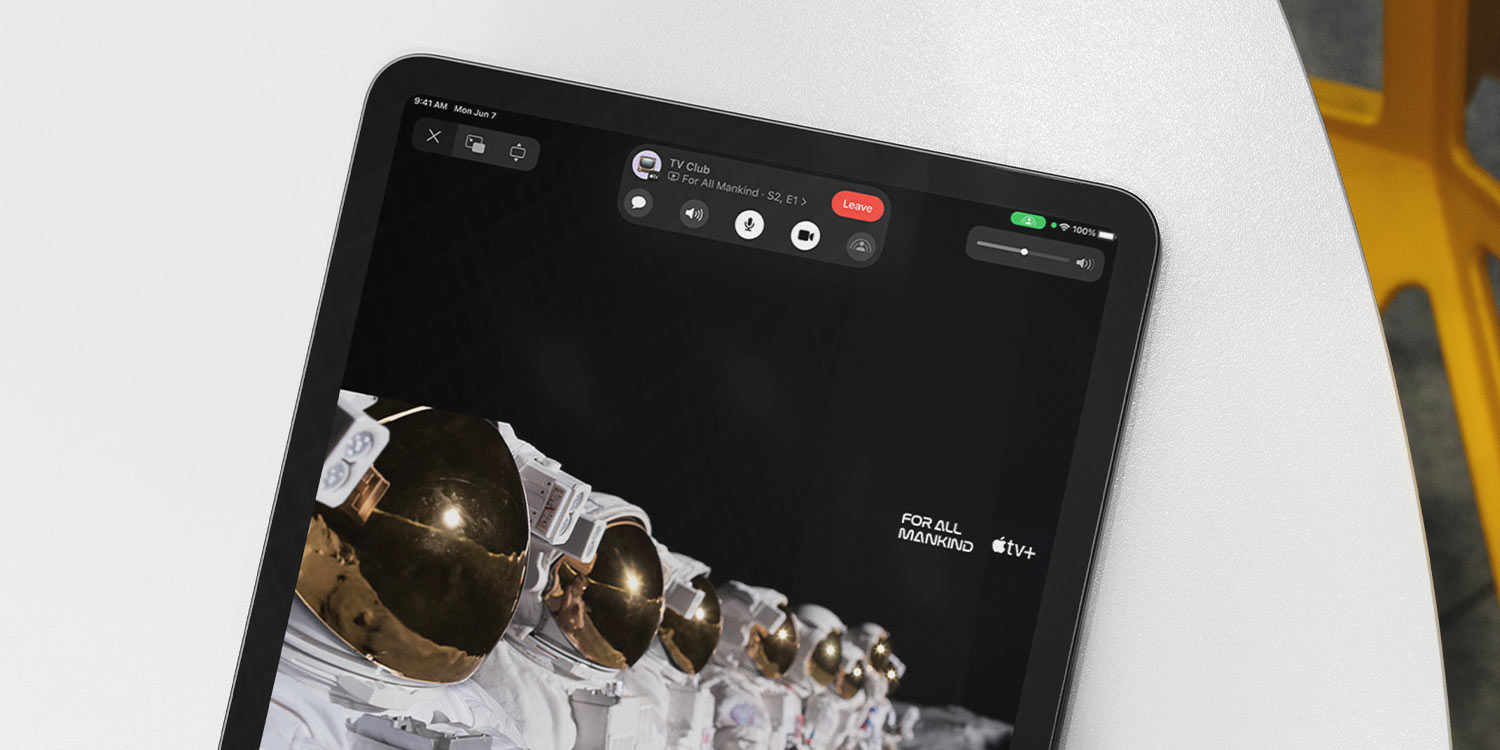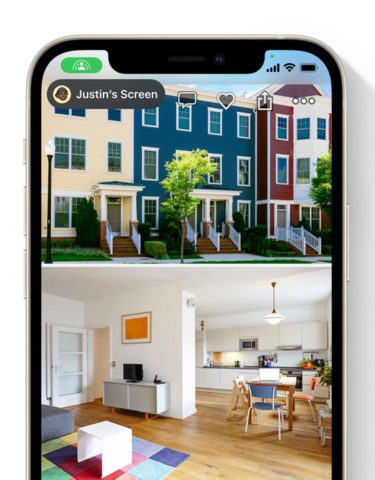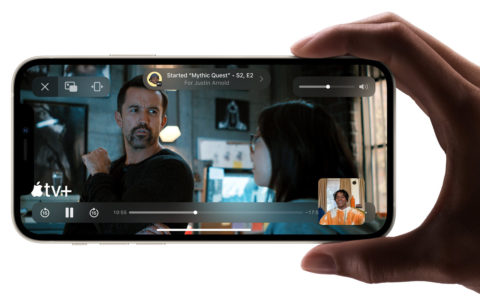With iOS 15, Apple made FaceTime even more social. A feature called SharePlay allows users to show what’s on their screen or even sync up music and video content to watch in sync with friends.
Note that this feature won’t be released immediately with the launch of iOS 15, but added later in the year. Depending on when you’re reading this, and which region you’re in, you might not have SharePlay enabled yet.
Sharing your screen
Sharing your screen with a friend in FaceTime is simple. During a call, tap the SharePlay icon in the top right of the app. Choose Share My Screen from the drop-down menu, and after a three-second countdown, your display will be shown live on your friend’s device.
Now you’re free to leave FaceTime and show them whatever you like, which is especially handy for troubleshooting tech issues or showing off a cool app.
Of course, you can do the same thing in reverse to view somebody else’s display. When you’re done, return to FaceTime and tap the same SharePlay button again to stop sharing.
Watch or listen together
SharePlay also allows you to watch a film or listen to an album with your friends or family over FaceTime. Launch a video call and begin sharing your screen using SharePlay. Once connected, leave the FaceTime app and launch the app which you’d like to share content from – something like TV or Music.
Find what you’d like to stream, tap it, and confirm that you’re happy to share this content over FaceTime using SharePlay.
From here, you’ll both be able to watch your chosen content in perfect sync over FaceTime. When you’re done, simply leave the app you’ve been streaming from and FaceTime will switch back to screen sharing.