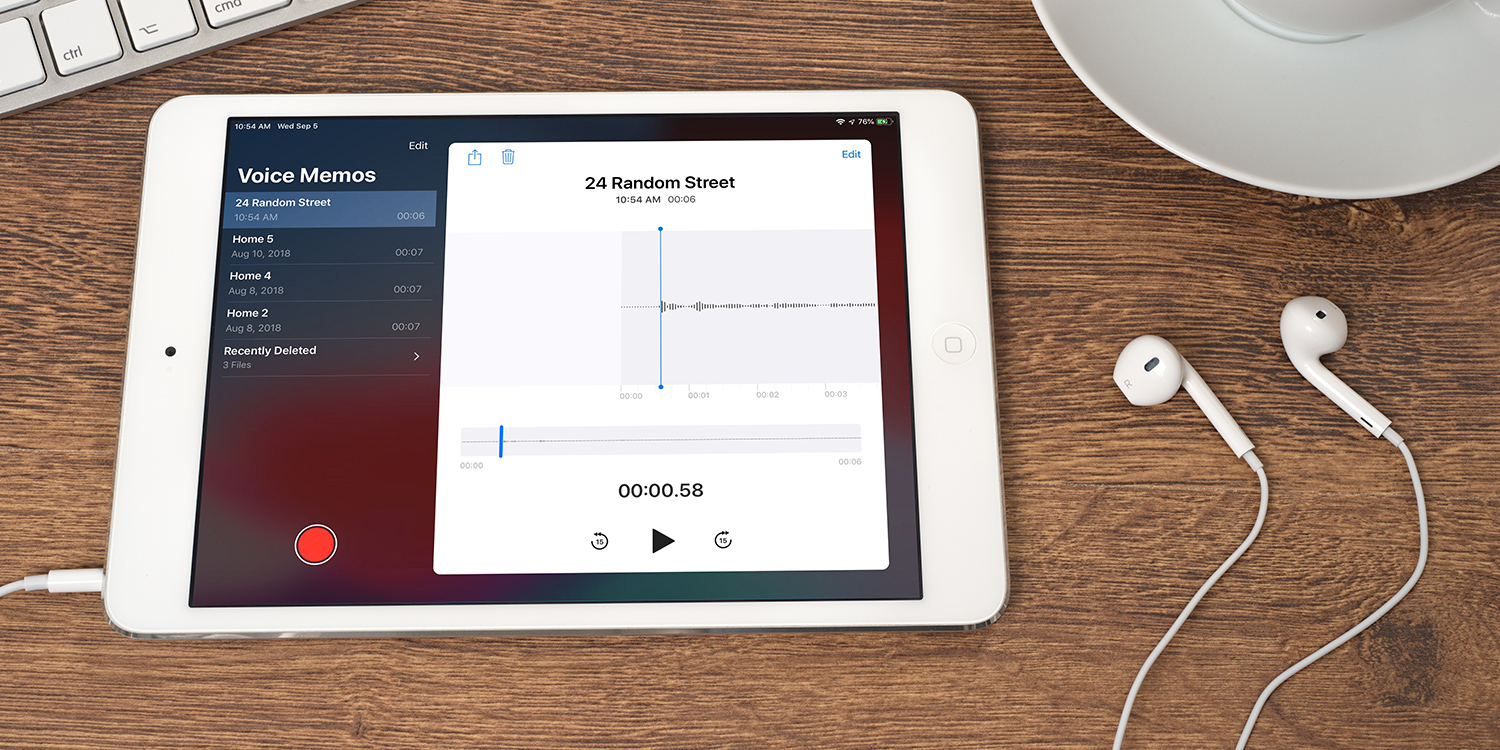iPadOS includes an easy way to record audio. To make a recording, open the Voice Memos app and hit the big red record button. It will take you to a dedicated recording screen, where you can either pause or finish up with the Done button.
Recordings will be saved in chronological order in the app’s main view. To listen to a recording, tap to select it and then hit the play button in the panel to the right.
To delete a single recording, tap to select it and then press the trash button. To delete multiple recordings, tap the Edit button immediately above the list of recordings, select everything you want to remove and then press Delete.
Editing
If you’re not entirely happy with your output, tap a recording to select it and then tap the Edit button in the recording panel.
Press the crop button and then drag the yellow handles at the bottom to choose which part of the recording you’d like to keep. Press Trim, then Save to confirm the edit.
You can also use the Replace button to talk over a segment of the recording to dub in a new take.
Hit Done when you’re finished editing.