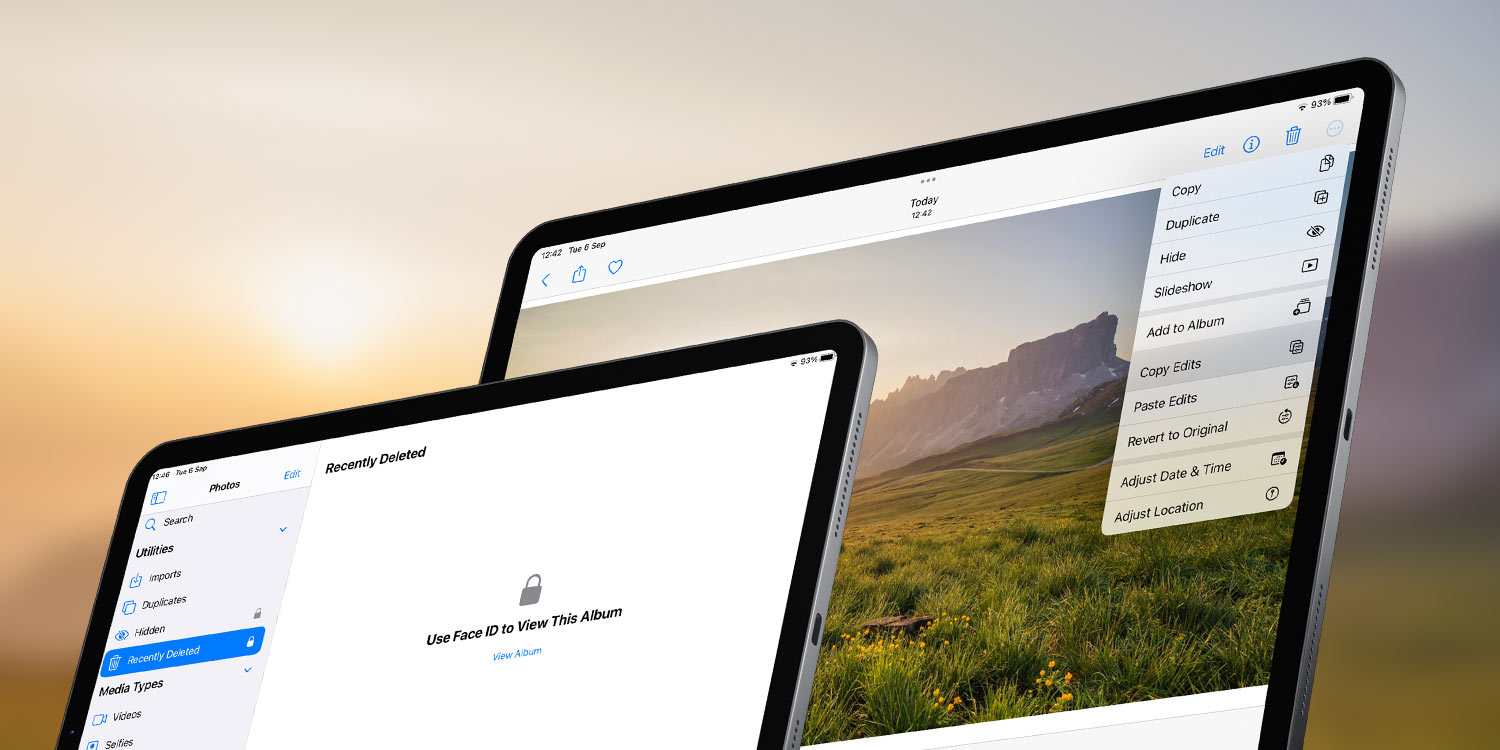We’ve covered some of the big photo-based changes in their own posts already, from the new iCloud Shared Photo Library to the amazing Lift Subject from Photo. But that’s not all that’s changed in the Photos app with the release of iPadOS 16. Let’s take a look at what else Apple has added…
Detect duplicates
This is a really handy space-saving tool that we’re glad to see added to Photos. Expand the side menu and look under the Utilities heading, you’ll see a new Duplicates folder. Open this to see any exact copies of photos and videos you may have in your library.
Tap Merge next to any matching set to delete the duplicate. Photos will automatically save the best quality version if there’s any discrepancy in resolution. You can merge multiple duplicates at once by first tapping the Select button, choosing multiple photo sets, and then pressing Merge (X). There’s even a Select All button if you’re happy to deal with everything in one fell swoop.
Removing duplicates does wonders for cleaning up your library, and it could save you plenty of storage space too. But be aware that merged duplicates are initially sent to your Recently Deleted folder, not fully deleted. So to get that storage space back you’ll need to wait a month for automatic deletion, or open Recently Deleted and manually remove them.
Copy and paste edits
If you’re the sort of person who loves making manual edits to your photos, good news: you can now duplicate your edits across multiple photos without manually tweaking the settings for each one.
Edit a photo as you normally would, and hit Done. Then tap the three dots button in the top right and choose Copy Edits. Navigate to another photo, and from the same menu choose Paste Edits. All the changes you’ve made to the exposure, contrast, saturation, etc. will be replicated here. Alternatively, you can long press a thumbnail to get the same options.
Unfortunately, it doesn’t look like there’s a way to apply matching edits to a whole batch with a single tap, but this certainly speeds up the process if you want to make the same changes to a few different images.
Locked albums
The Hidden and Recently Deleted albums in Photos are nothing new, but with iPadOS 16 comes an added layer of security. You’ll now require to authenticate with Face ID or Touch ID to access these folders, keeping any photos kept within safe from prying eyes!