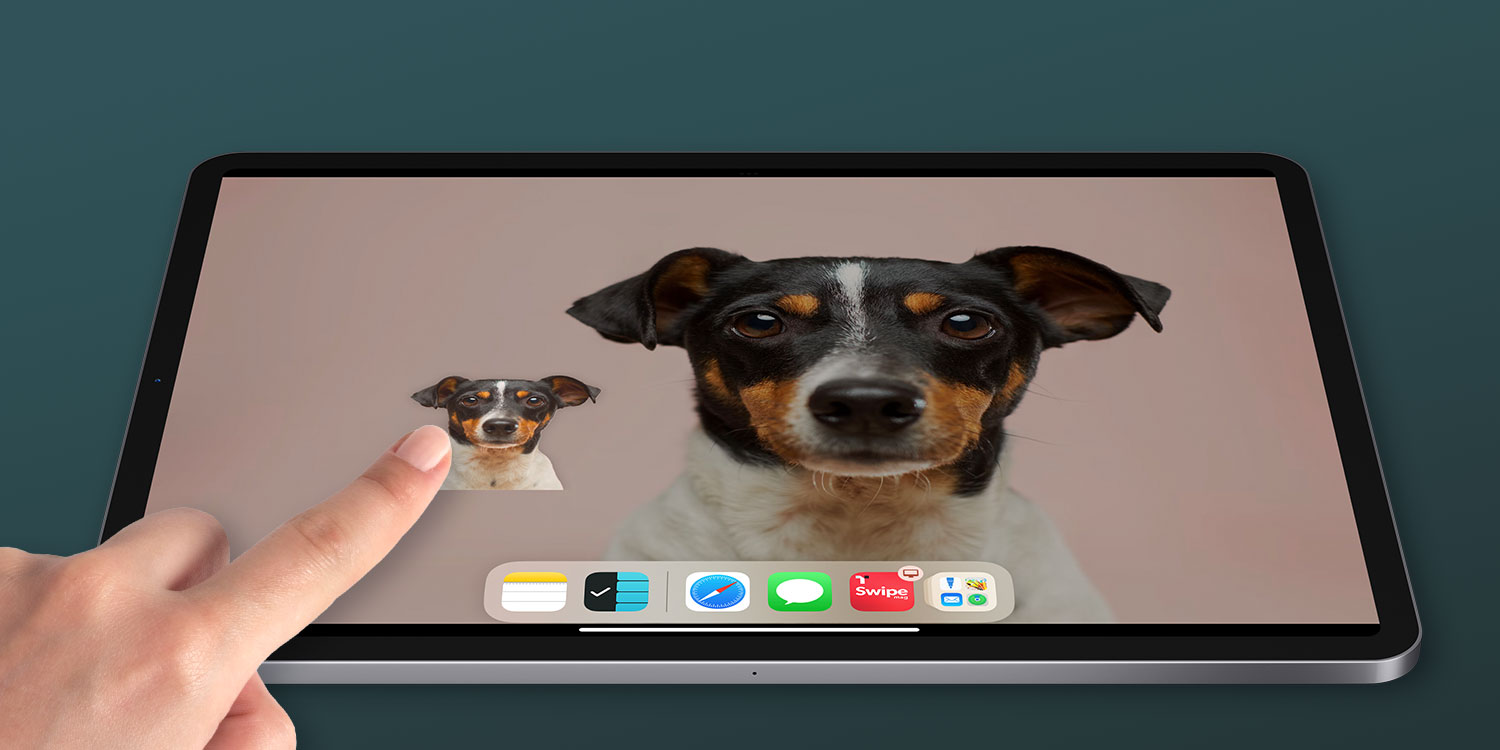This is one of the most mind-blowing features of iPadOS and probably our favorite thing to show new users.
Long-press the focal point of a photo and hit Copy to isolate the subject and add it to the clipboard. You can then drop it into another app without its original background. To do this, long press anywhere you can input text and press paste. If the app supports images, whatever you copied earlier will appear!
Even more impressively, you can long-press and hold to pick up the subject of the photo like a sticker. Then, without letting go, you can use another finger to switch apps and drop the subject directly into an app like Messages or Notes.
(Remember, switch apps by dragging up from the Home bar and swiping to choose from the App Switcher carousel. Or, swipe across the Home bar to instantly switch back and forth between recently used apps.)
It works in Safari, too. Long-press an image and choose Copy Subject from the pop-up menu. Then, you can head to another app and paste it down with no background in sight. This is something you’d historically need some serious technical skills (or a dedicated editing app) to achieve. Now, it’s a workflow you can achieve in mere seconds.
You can even isolate the subject of a photo and lift it into an app like Procreate to add a new background or build up a collage, using either of the techniques described earlier. It’s not Photoshop-level quality, but considering how fast and easy it is, it’s amazing stuff.
Note that this background-removal magic only works on images with a clear subject. Photos taken with Portrait mode work particularly well, but it’s not essential. It doesn’t necessarily have to be a person, either – if iOS can detect an object of any kind as the main focus of the photo, it can be lifted from the background with this trick.