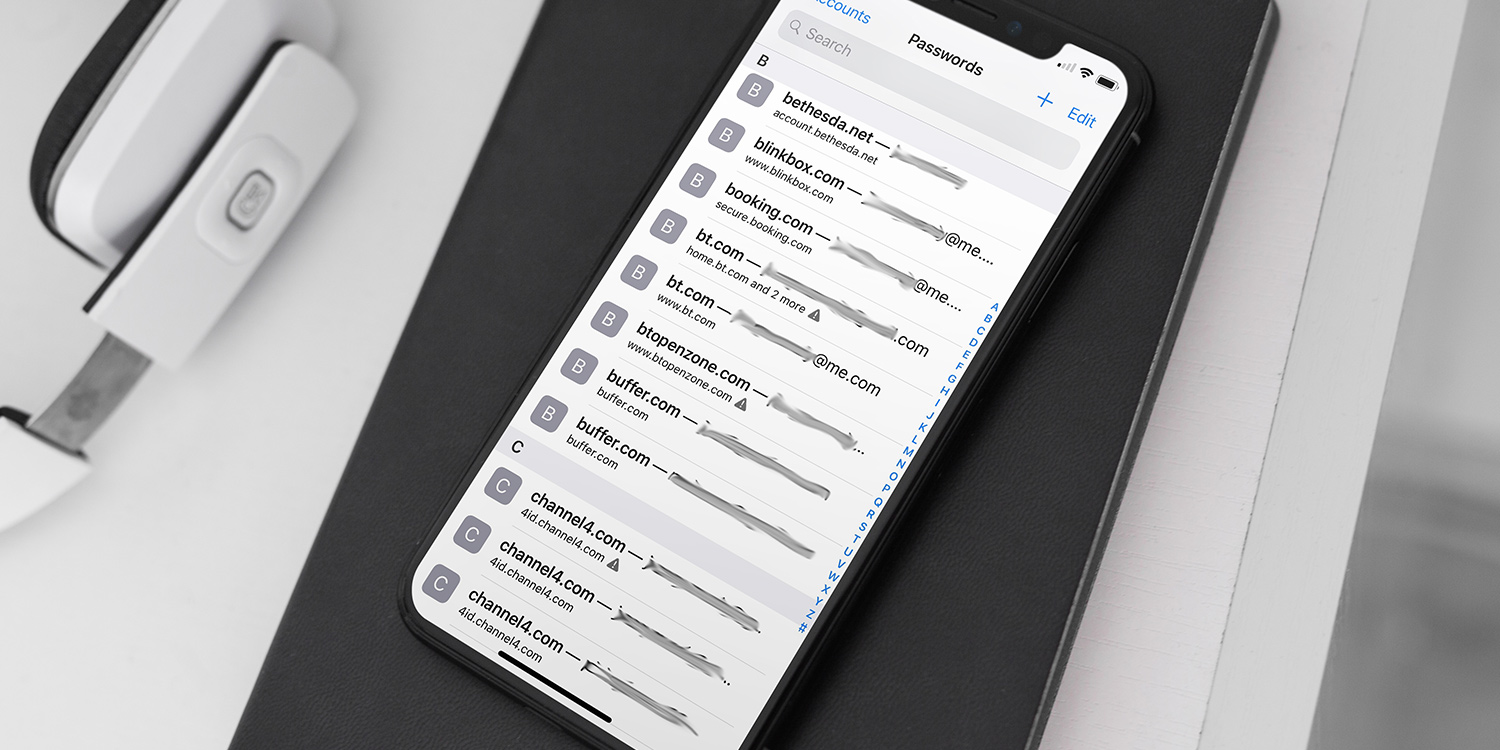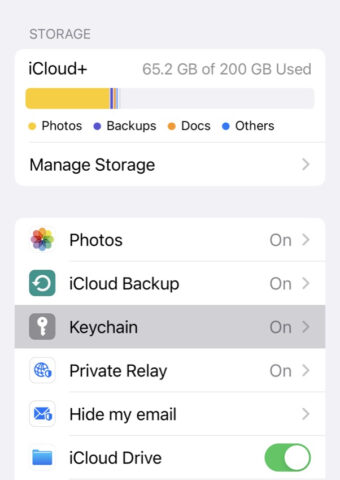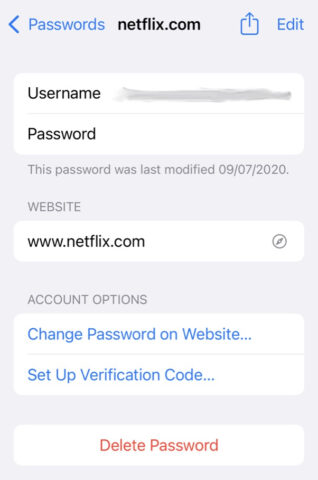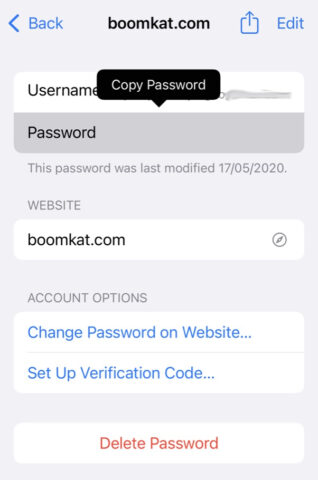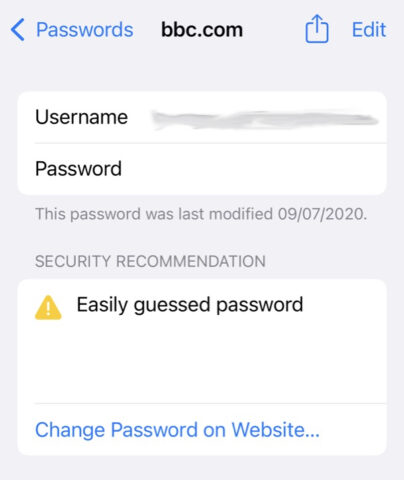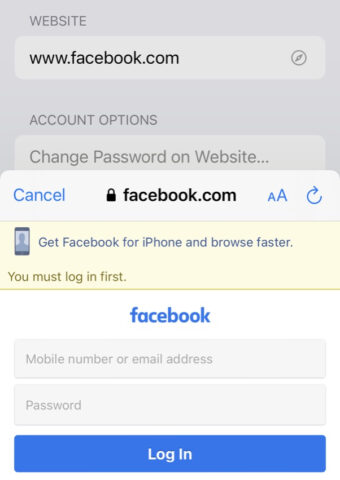If you’ve ever wondered how your iPhone remembers and auto-fills your online passwords, that’s thanks to Apple’s iCloud Keychain feature. This labor-saving system does mean that actually remembering passwords when you need to has become a little tricky, however.
Sometimes you’ll come across an app or website where Keychain’s auto-fill doesn’t work, even though you’re sure it knows the details. For example, if you sign up for a service via its website and then try to log in via its app at a later date, the app may not be compatible with Keychain. Leaving you stuck with a password you don’t actually know.
Thankfully, it’s possible to manually review Keychain’s saved passwords. Much easier than sending a password reset link every time you log in. Here’s how.
Is Keychain even on?
First things first, you might be wondering if iCloud Keychain is even active on your iPhone. It probably is, but let’s check to be sure.
Head into Settings > Apple ID > iCloud and check that the Keychain option is shown to be On. If not, tap Keychain and flick the appropriate toggle.
Check your passwords
Checking your iCloud Keychain passwords is extremely easy.
Simply head into Settings > Passwords, then supply your Face ID or Touch ID authentication, and you’ll be given an alphabetically organized list of all Keychain’s saved online accounts.
Either scroll to the account you wish to check, or type it into the search box at the top of the page, then tap to enter and check out your username and password.
Copy password
Don’t worry, you don’t need to write that password down. Simply tap on the Password field, and an option to Copy Password will appear.
Now just head into the appropriate website or app, long-press the appropriate field, and hit Paste to paste in the password.
Security advice
This individual password entry screen also supplies helpful security recommendations where appropriate.
For example, if it deems your password to be too basic or easily guessed, or if it finds that you’ve reused a particular password, it’ll suggest that you change it.
Change your password
Whether iCloud Keychain has advised you to change your password, you suspect your account might have been compromised, or you simply want to change things up (which is never a bad idea), this password screen offers a shortcut to change your password.
Simply hit the blue Change Password on Website text, and the source website in question will load up in a window over the current screen. Now simply log in and change the password, and Keychain should offer to update its records accordingly.
Delete Password
Perhaps you want to stop iCloud Keychain from storing a particular password. For such an occasion, you’ll find a Delete Password option at the bottom of the individual website password screen.