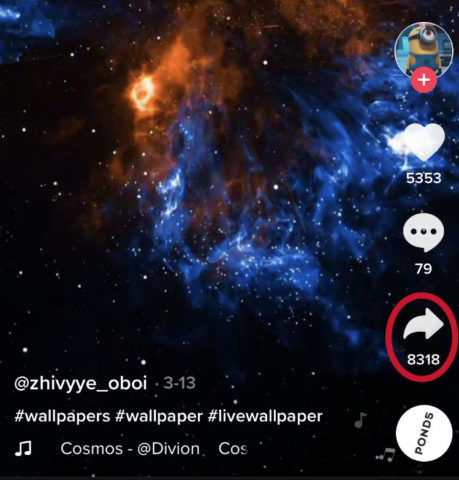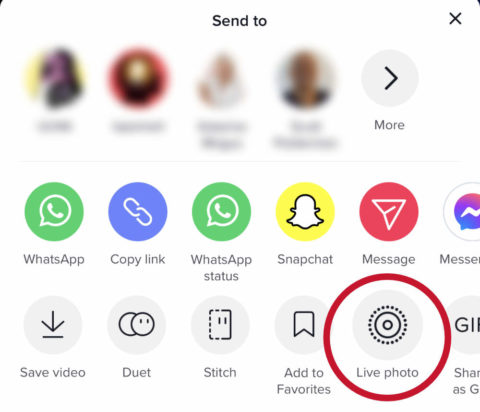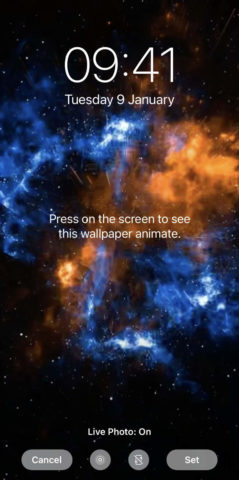iPhones have had a “live wallpaper” option for years now – head to Settings > Wallpaper > Live to see Apple’s built-in selection of backgrounds that move when you press the screen. But what you might not know is there’s a really easy way to find amazing animated Lock Screen backgrounds.
Here’s the secret: you’ll need to use TikTok to search for video clips.
As one of the biggest apps in the world, there’s a chance you have TikTok installed already – but there’s probably an equal chance you’re somewhat confused and alienated by the social video app popularized by hyperactive teens. Either way, don’t worry. You don’t have to engage with TikTok in any meaningful way here, we’re simply going to use it as a super-powered video repository and search tool.
Open TikTok and sign up for a free account if prompted. (You can use Apple’s free burner email feature for a level of anonymity if desired). Tap the search button in the top right and type in “live wallpaper” to search for videos suitable for our purposes.
Scroll through the list until you find something you like the look of – there’s a good range here, from popular movie scenes to inspiring landscapes to cool slo-mo videos. You’ll even find clips that look innocent but show funny messages when you touch the screen, which you can use to surprise and delight your friends. Some TikTok users specialize in uploading these clips, and you can follow them to add new Lock Screen ideas to your feed on a regular basis.
Once you find a video you like, tap the share button (the arrow on the right-hand side) and choose Live Photo from the options presented. This will save the clip to your camera roll as a Live Photo rather than a video file – exactly what we need to use it as a moving background.
Now you can head back to the Wallpaper section of the Settings app and hit Choose a New Wallpaper. Tap All Photos and choose the Live Photo you just saved. You can preview the animation by pressing and holding the screen and resize the clip if you want to. Hit Set when you’re finished and then Set Lock Screen. (Note that you can set a Live Photo as a Home Screen background too, but it won’t animate).
That’s it! Now you’ll have a cool Lock Screen photo that moves when you press it. Of course, if you’d rather use something more personal, any Live Photos you’ve taken yourself can also be set as animated wallpaper in the same way.