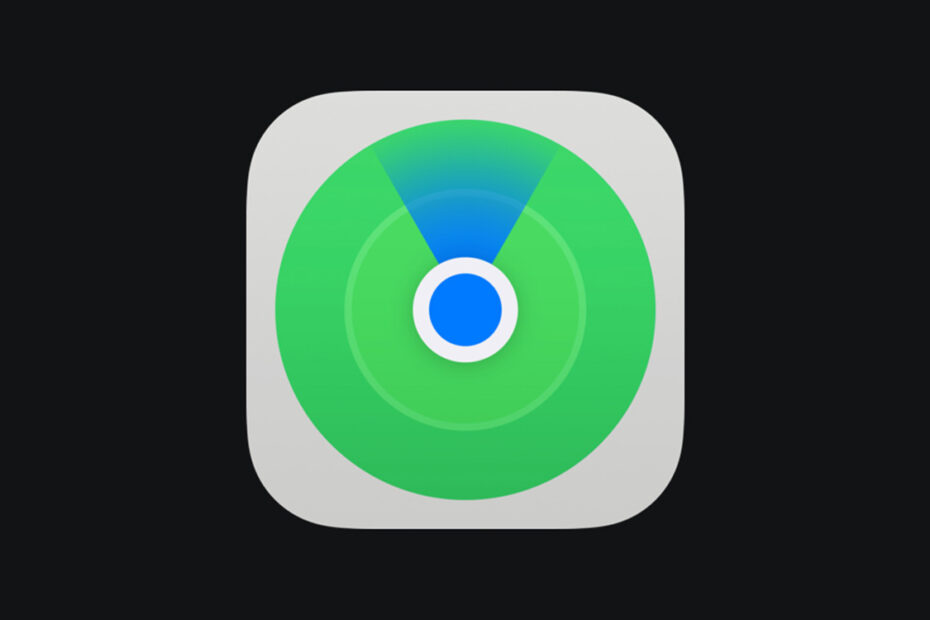There are all kinds of reasons you might want to know why a friend or loved one is in the right place at the right time. Luckily, if they’re happy sharing location data with you, the Find My app can keep you posted on their whereabouts.
Messages’ Check In Safely feature might be better suited to simply letting a friend know you’ve got home ok after a night out, but Find My is far more flexible and suits even more use cases.
Location-based notifications mean you can get an alert every time your kid safely reaches school, when your partner leaves work, or even when a friend isn’t at a specific location when they’re supposed to be.
Because this is Apple, everything is built on a layer of trust and privacy – you can’t set these notifications up without the other party’s consent. But for families and trusted friends, it can be an extremely helpful tool for peace of mind.
Here’s how to use it.
For this to work, ensure you have Share My Location enabled in Settings > Privacy & Security > Location Services and Allow Notifications enabled in Settings > Notifications > Find My.
Open up the People tab in the Find My app, and tap the person you want to keep tabs on. If you’re not already privy to their location, tap Ask To Follow Location and wait for them to give consent before proceeding. Then, under Notifications, choose Add, and then Notify Me.
You’ll be asked for a when and a where. First, select either Arrives, Leaves, or Is Not At, and then pick a location. You can specify a time window, which can be particularly helpful if you want to be alerted when somebody isn’t where they’re supposed to be at a given time. For example, if your kid is mysteriously absent from school during class hours or your partner didn’t arrive at work when they usually do.
Finally, choose a frequency: should this alert go Only Once or Every Time? Note that the person will be notified whenever you set up a new notification like this, and if you set a recurring alert they’ll have to grant additional permissions too.
You can do this process in reverse, too, allowing a friend to be notified of your location changes. Follow the same instructions above, but choose Notify Friend instead of Notify Me when you first add the notifications.