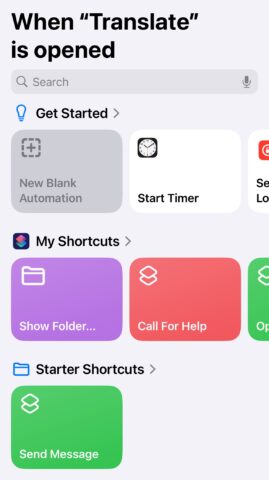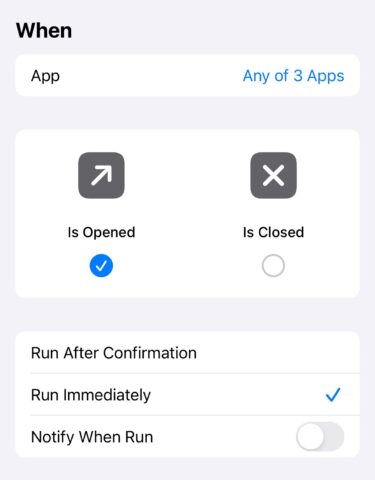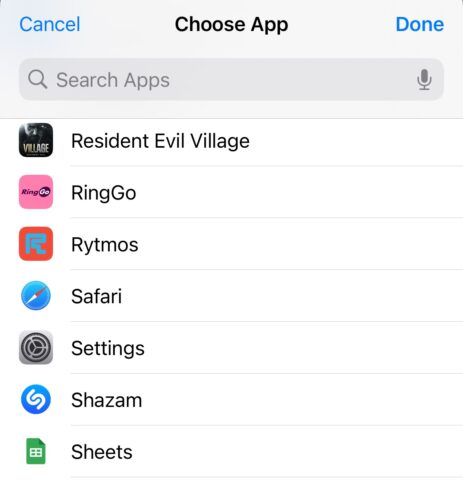The iPhone is already an incredibly secure smartphone, protected by some of the best biometric authentication systems in the business.
For those who want an extra layer of security for specific apps, it’s possible to ‘lock’ individual apps using your regular Face ID, Touch ID, or passcode methods. Here’s how to do it using Apple’s Shortcuts apps, followed by some noteworthy caveats that you should keep in mind while setting it up.
The Shortcuts method
Launch the Shortcuts app and tap the Automation tab. Now tap the + button in the top right corner, followed by App.
Ensure that Is Opened is ticked, select Run Immediately, then tap Choose in the top App bar. Select the app(s) that you wish to lock from the following list, then tap Next, followed by New Blank Automation.
Tap Add Action, then search for and select Lock Screen. Tap Done.
Now, whenever you open that app, Shortcuts will bring up the lock screen, requiring you to authenticate in order to gain entry to the app.
Potential drawbacks
Of course, this Shortcuts method is far from perfect as security methods go. For one thing, it’s a rather convoluted workaround to something that should ideally be a simple toggle in the Settings menu.
For another thing, this is merely a repeat of the security method that you use to gain entry to your phone. If a third party has gained access to your phone, likely through finding out your passcode, then it will have access to any apps protected with this locking method too. But it will keep you safe if simply passing your phone to someone unlocked.
Finally – and perhaps the biggest shortfall here – you can’t include the Shortcuts app itself in this lock method. This means that anyone with access to your home screen can simply open the Shortcuts app and disable the app lock command – assuming they know about this trick.
Of course, any truly secure apps (like banking apps) will have their own authentication measures in place anyway. Where this Shortcuts method can come in handy is those apps that perhaps aren’t vitally important, but which you’d rather limit access to in the interest of discretion.